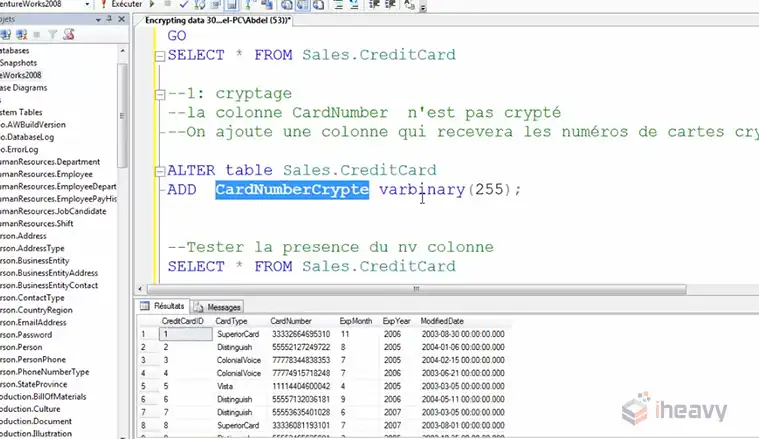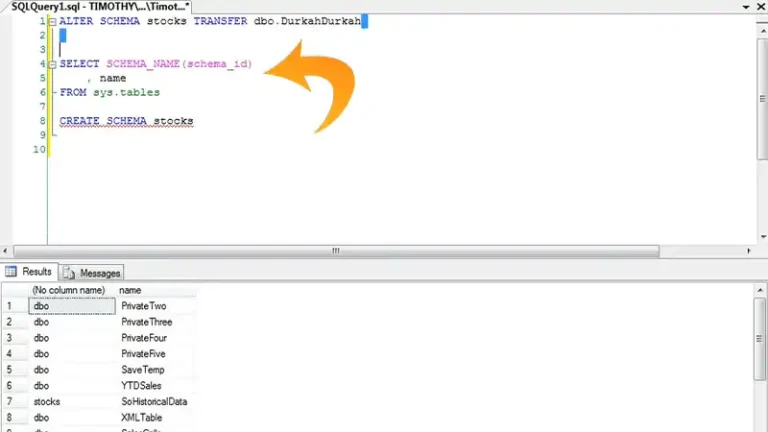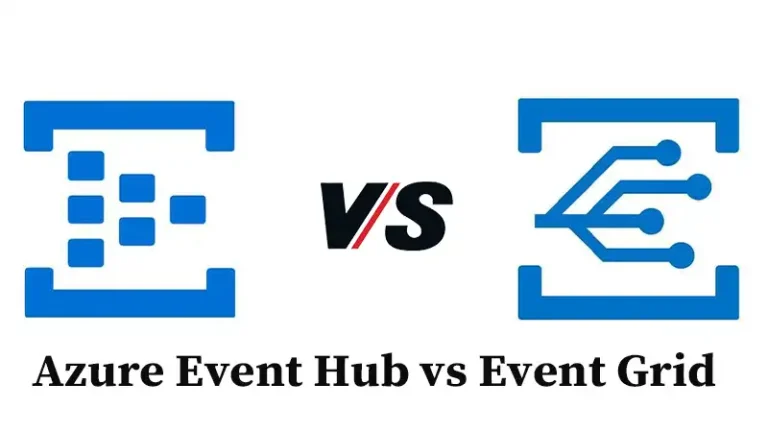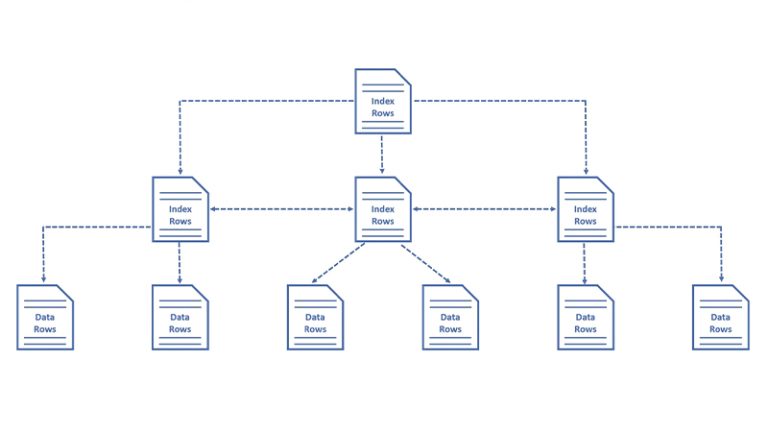WinHTTP Callback Status Request Error gRPC | EVERYTHING YOU NEED TO KNOW
The occurrence of the “WinHTTP Callback Status Request Error with gRPC” signifies a specific challenge in network communication between applications using WinHTTP and the gRPC framework.
This error arises when WinHTTP encounters obstacles while attempting to establish or maintain connections with servers employing gRPC for remote procedure calls. Understanding the nuances of this error and its resolution is crucial for ensuring seamless and efficient communication between systems relying on these technologies.
In this article, we will get to know more about it.
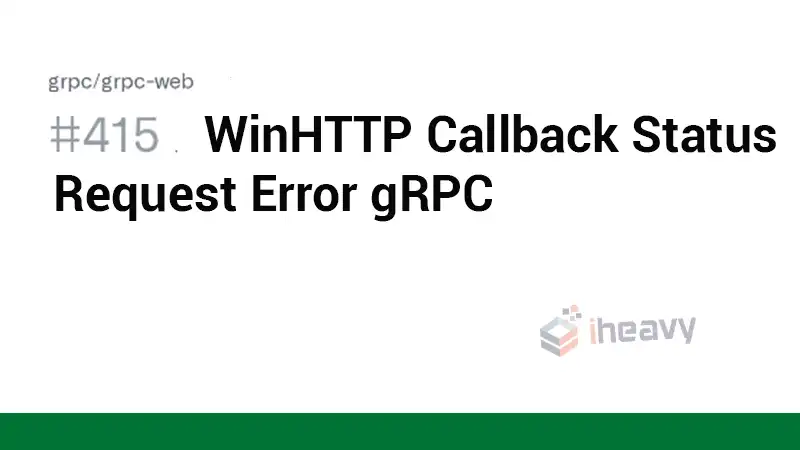
What is WinHTTP Callback Status Request Error in gRPC?
WinHTTP
WinHTTP, short for Windows HTTP Services, is a component within the Microsoft Windows operating system used for making HTTP and HTTPS requests. It provides an API for applications to send HTTP requests and handle responses.
gRPC
gRPC is a high-performance, open-source RPC (Remote Procedure Call) framework developed by Google. It facilitates communication between distributed systems, allowing applications to invoke methods on other systems as if they were local.
WinHTTP Callback Status Request Error
The WinHTTP Callback Status Request Error occurs when there is a failure in sending or receiving data during an HTTP request made through WinHTTP, particularly when using gRPC for communication. It often manifests as an error code or message indicating a problem with the request’s status callback.
Common Causes of WinHTTP Callback Status Request Error
Several factors can contribute to this error:
Network Connectivity Problems
Unstable network connections, intermittent disruptions, or misconfigured network settings can lead to callback request errors. Check for issues like DNS problems, proxy configurations, or firewall restrictions that might hinder WinHTTP from establishing a successful connection.
Server Unavailability or Downtime
If the server you’re trying to reach is temporarily down or experiencing high traffic, it may result in callback request errors. Confirm the server’s status to ensure it’s operational.
Incorrect URL or Endpoint
Mistyped or incorrect URLs or endpoints specified in the WinHTTP request can cause errors. Verify the URL structure, path, and protocol (HTTP/HTTPS) to ensure accuracy.
Authentication and Authorization Issues
Insufficient or incorrect credentials provided for accessing the server can lead to callback errors. Ensure that the authentication details, such as usernames, passwords, or tokens, are accurate and have the necessary permissions.
Timeout Settings
Inadequate timeout settings can cause WinHTTP to abort requests prematurely, resulting in callback errors. Adjust timeout configurations to allow sufficient time for the request to complete.
SSL/TLS Certificate Problems
Issues with SSL/TLS certificates, such as expired, invalid, or mismatched certificates, can prevent WinHTTP from establishing a secure connection. Validate the certificates and ensure they are up-to-date and correctly configured.
Software or Firewall Interference
Third-party software, antivirus programs, or firewalls might interfere with WinHTTP requests, leading to callback errors. Temporarily disable such software or configure them to allow WinHTTP communication.
Resource Limitations
Insufficient system resources like memory, CPU, or bandwidth can impede WinHTTP requests, causing callback errors. Monitor resource usage and ensure that the system has enough capacity to handle the requests.
Bug or Compatibility Issues
Occasionally, software bugs or compatibility problems within the application or the WinHTTP library itself can trigger callback errors. Check for updates or patches addressing known issues.
Proxy Server Configuration
Incorrect proxy server settings or misconfigurations might prevent WinHTTP from routing requests properly. Verify proxy settings and ensure they align with the network requirements.
Resolving WinHTTP Callback Status Request Error
Here’s a step-by-step guide to help address and resolve these issues effectively:
1. Check Network Connectivity
– Verify network connectivity, ensuring there are no issues with DNS resolution, network adapters, or proxy configurations.
– Use commands like `ping` or network diagnostic tools to ensure connectivity to the target server.
2. Validate URL and Endpoint
– Double-check the URL and endpoint used in the WinHTTP request. Ensure they are accurate, properly formatted, and include the correct protocol (HTTP/HTTPS).
3. Review Authentication and Permissions
– Confirm that the credentials (username, password, tokens) used for authentication are correct and have the necessary permissions to access the server.
4. Verify Server Availability
– Ensure that the target server is operational, not experiencing downtime, and capable of handling requests.
– Check server logs or contact the server administrator to confirm its status.
5. Adjust Timeout Settings
– Modify timeout configurations in WinHTTP to allow sufficient time for the request to complete. Adjust timeouts based on the specific needs of the application.
6. Check SSL/TLS Certificates
– Validate SSL/TLS certificates on the server. Ensure they are not expired, properly configured, and match the expected certificate authorities (CAs).
7. Disable Third-Party Interference
– Temporarily disable firewalls, antivirus software, or other third-party applications that might interfere with WinHTTP requests. If the error disappears, reconfigure these applications to allow WinHTTP communication.
8. Monitor System Resources
– Check system resource usage (memory, CPU, bandwidth) to ensure that WinHTTP requests have sufficient resources to operate without constraints.
9. Update Software and Libraries
– Ensure that the WinHTTP library and relevant software components are up-to-date. Install any available patches, updates, or bug fixes that address known issues causing callback errors.
10. Review Proxy Server Settings
– Verify proxy server settings and configurations. Ensure they are correctly set up and aligned with network requirements.
11. Test with Alternative Environments
– If possible, test the WinHTTP requests in alternative environments to isolate whether the issue is specific to a particular setup.
12. Log and Debug Information
– Enable logging or debugging features within the application to capture more detailed information about the WinHTTP requests and potential error messages.
13. Consult Documentation and Support
– Refer to WinHTTP documentation or relevant support channels for additional guidance and specific troubleshooting steps.
Frequently Asked Questions
Is the WinHTTP Callback Status Request Error specific to certain Windows versions?
This error can occur across various Windows versions where applications rely on WinHTTP for network communication and interact with servers implementing gRPC.
Can inadequate system resources contribute to this error?
Yes, insufficient system resources such as low memory, limited CPU, or bandwidth constraints can impact WinHTTP’s ability to handle requests efficiently, potentially leading to the callback status request error in gRPC scenarios.
Conclusion
The WinHTTP Callback Status Request Error in gRPC can be a challenging hurdle, often arising from network issues, configuration discrepancies, or server-side problems. By systematically troubleshooting network connections, reviewing configurations, and leveraging debugging tools, users can effectively resolve this error.