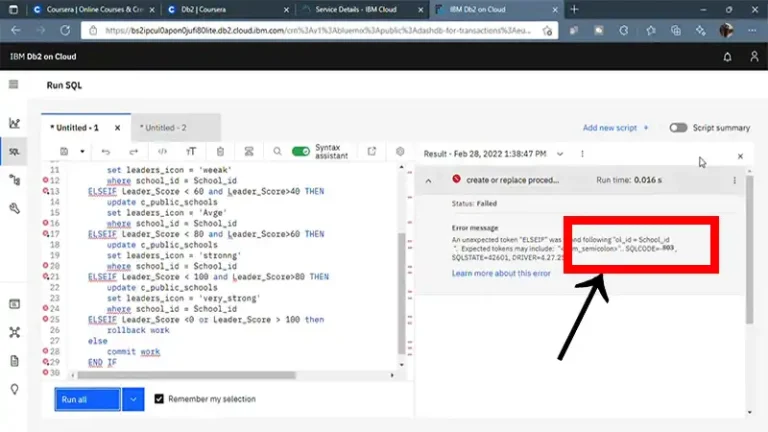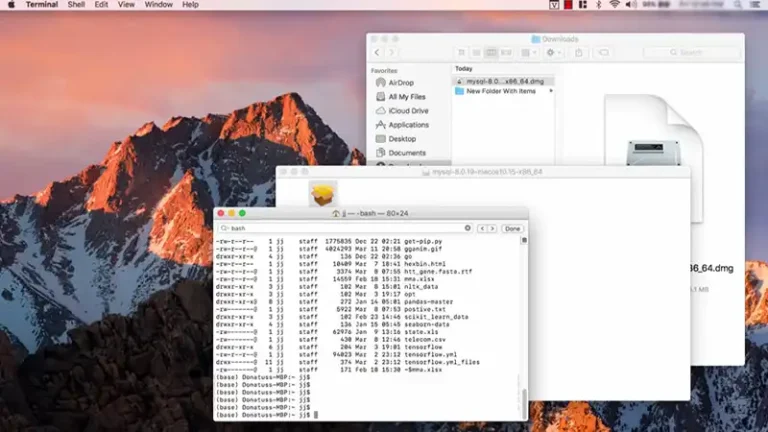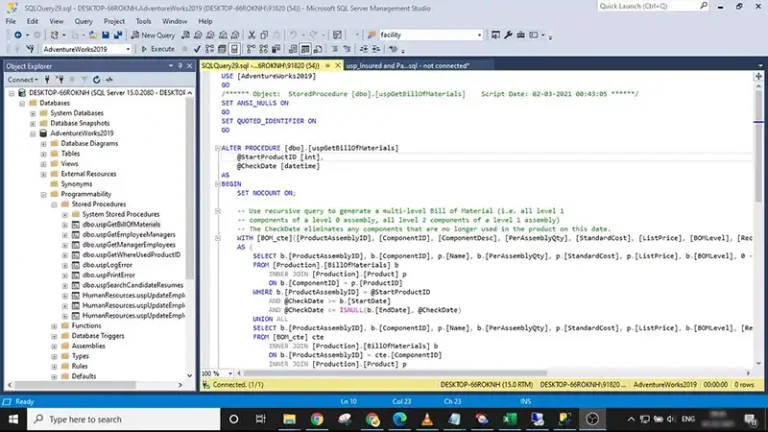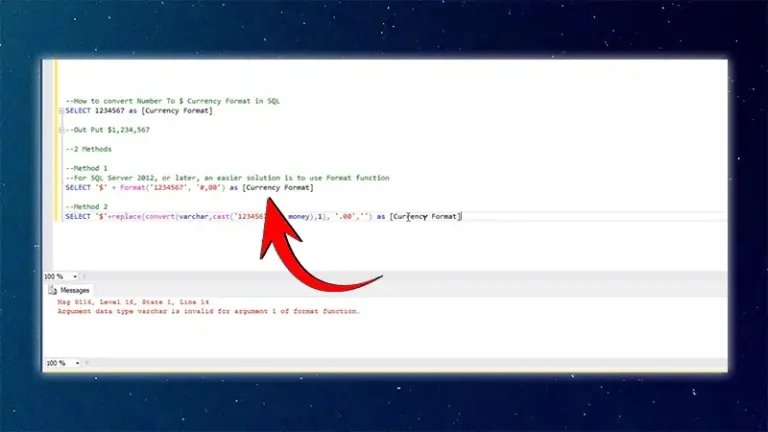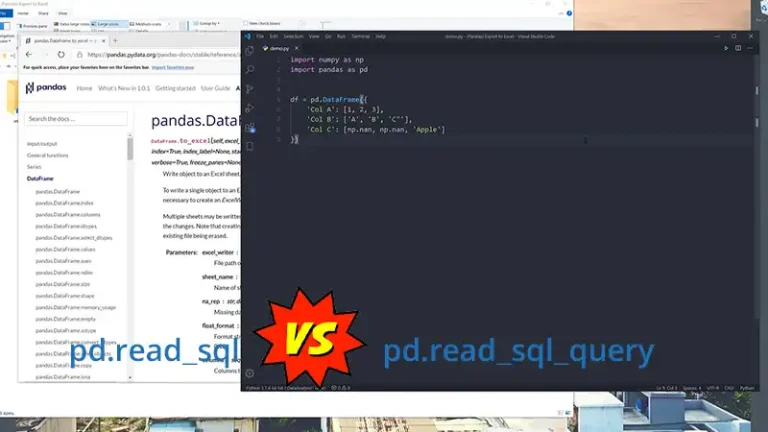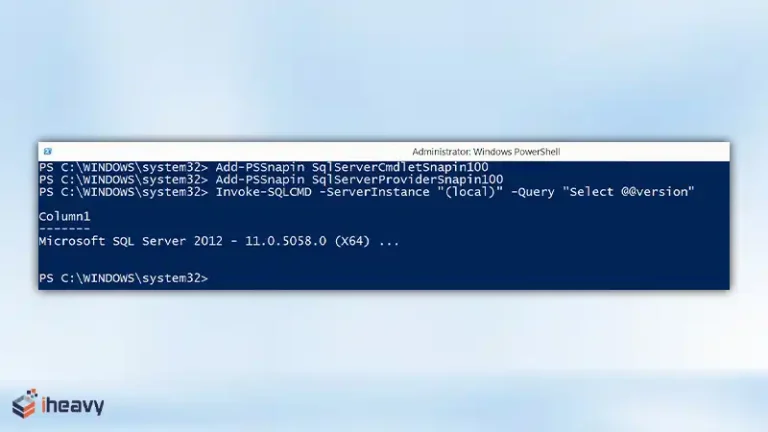Start Postgres Server on Ubuntu: A Step-by-Step Guide
PostgreSQL is a powerful, open-source object-relational database management system (ORDBMS) that is known for its reliability, feature richness, and performance. It is a popular choice for a wide variety of applications, from small web applications to large enterprise databases.
In this content, we will show you how to start the PostgreSQL server on Ubuntu. We will assume that you have already installed PostgreSQL on your system. If not, you can follow our guide on how to install PostgreSQL on Ubuntu.
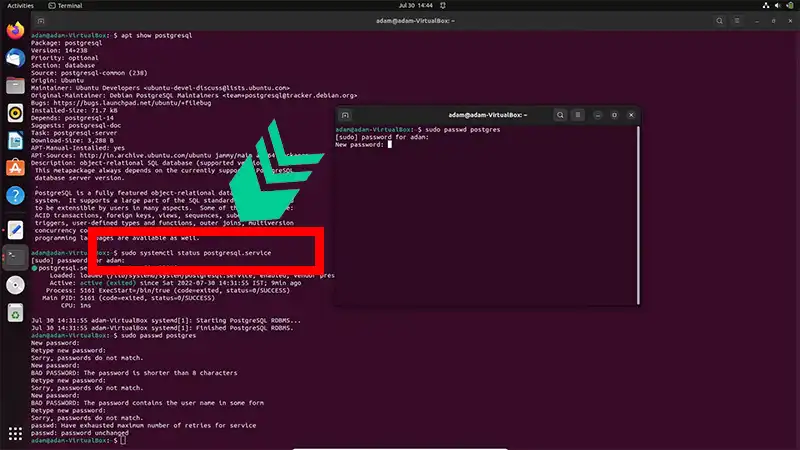
Verifying PostgreSQL Installation
Before starting the PostgreSQL server, it’s essential to ensure that PostgreSQL is installed on your Ubuntu system. To check if PostgreSQL is installed, open a terminal window and enter the following command:
| sudo systemctl status postgresql |
If PostgreSQL is installed, the output will display its status, including whether it’s active and running. If it’s not installed, you can do so using the Ubuntu package manager, `apt`.
Installing PostgreSQL on Ubuntu
If PostgreSQL is not installed, you can install it via the command line using `apt`. Open the terminal and execute the following commands:
| sudo apt updatesudo apt install postgresql |
Once the installation is complete, you can verify the status of PostgreSQL using the `systemctl` command as mentioned earlier.
Starting the PostgreSQL Server
To start the PostgreSQL server on Ubuntu, follow these steps:
Method 1: Using systemctl Command
- Open the terminal on your Ubuntu system.
- Enter the following command to start PostgreSQL:
| sudo systemctl start postgresql |
This command initiates the PostgreSQL service.
- To ensure PostgreSQL starts automatically upon system boot, use the following command:
| sudo systemctl enable postgresql |
Method 2: Using pg_ctl Command
Alternatively, you can start PostgreSQL using the `pg_ctl` command:
- Open the terminal.
- Use the `pg_ctl` command with appropriate options:
| sudo -u postgres pg_ctl -D /var/lib/postgresql/<version>/main start |
Replace `<version>` with your PostgreSQL version number.
Congratulations! You have successfully started the Postgres server on your Ubuntu system. You can now begin working with PostgreSQL and create databases, and tables, and perform various operations using SQL commands.
Managing PostgreSQL Service
Once the PostgreSQL server is running, you can manage the service using various commands:
- Stop PostgreSQL Service: This command stops the PostgreSQL service.
| sudo systemctl stop postgresql |
- Restart PostgreSQL Service: This command restarts the PostgreSQL service, useful after making configuration changes.
| sudo systemctl restart postgresql |
- Check Status of PostgreSQL Service: This command displays the current status of the PostgreSQL service, indicating whether it’s running or stopped.
| sudo systemctl status postgresql |
Frequently Asked Questions
How can I secure my Postgres server on Ubuntu?
To secure your Postgres server on Ubuntu, follow best practices such as using strong passwords, disabling remote access if not required, regularly applying security updates, and limiting access to database users based on their roles and privileges. Additionally, consider setting up a firewall to restrict access to the server.
How can I upgrade PostgreSQL to a newer version on Ubuntu?
To upgrade PostgreSQL to a newer version on Ubuntu, you can follow the official PostgreSQL documentation or use package manager commands like `sudo apt upgrade postgresql` to upgrade to the latest available version.
Is it possible to run multiple instances of Postgres on Ubuntu?
Yes, it is possible to run multiple instances of Postgres on Ubuntu. Each instance will require a different port number and configuration. You can create multiple instances by creating separate data directories and modifying the configuration files accordingly.
To Conclude
Starting a Postgres server on Ubuntu is a straightforward process that requires the installation of PostgreSQL and a few simple commands. By following the steps outlined in this article, you can ensure that the server is up and running, allowing you to leverage the power of PostgreSQL for your database needs. Remember to keep your server updated and secure by following best practices and regularly applying patches and updates. Happy PostgreSQL development!