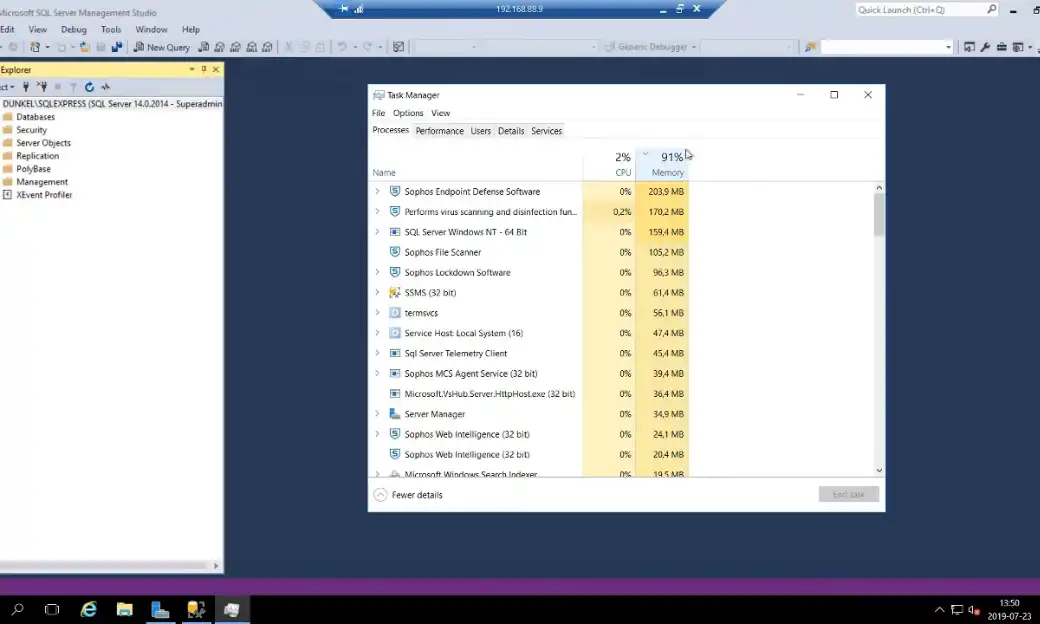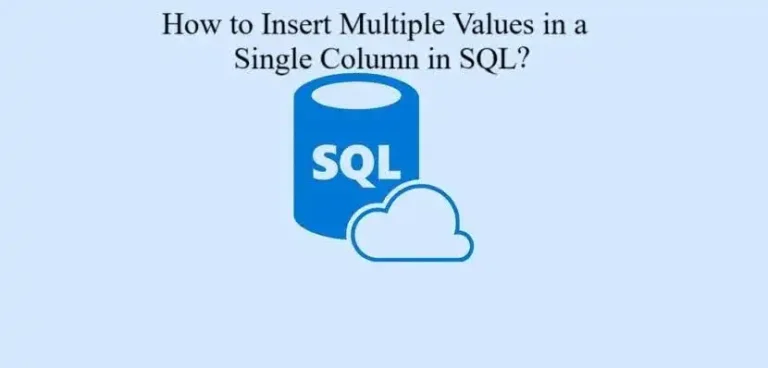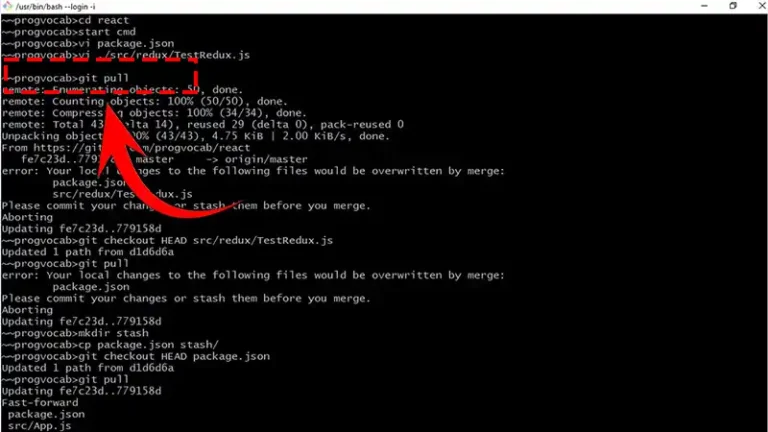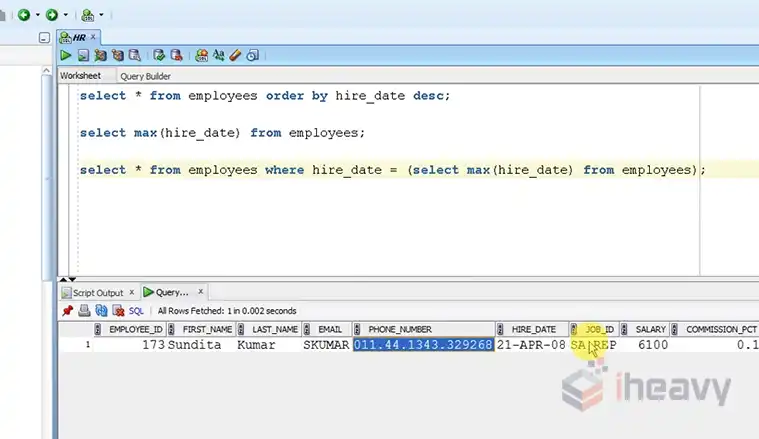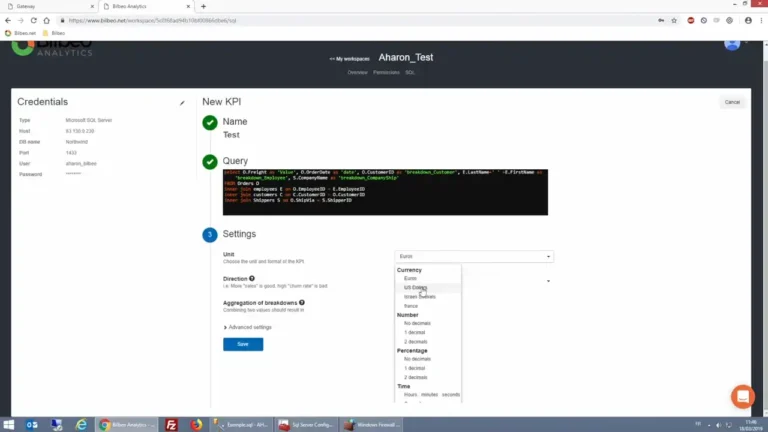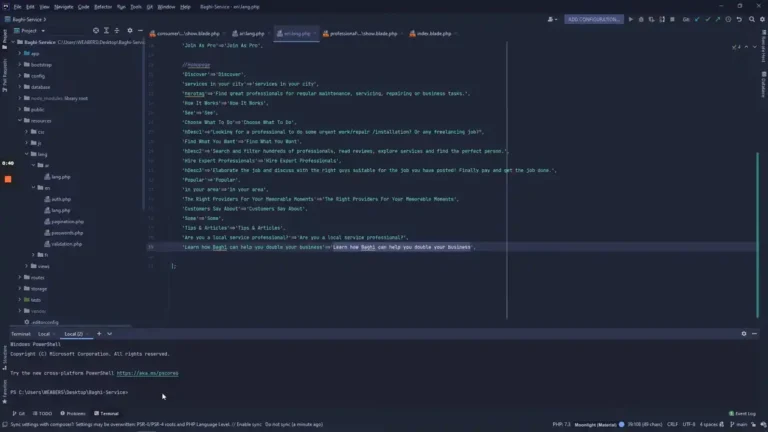SQL Server Windows NT High Memory Usage | A Practical Guide
Dealing with high memory usage in SQL Server on Windows NT can be a challenge for administrators and database professionals. In its default configuration, SQL Server maximizes its RAM usage, taking as much as the OS is willing to allocate. Consequently, a substantial Memory Usage is expected.
However, the initial focus should be on checking for any Hard Faults in the Resource Monitor to assess potential performance issues. In this article, we will get into the details of this issue, providing insights and solutions to help you optimize memory utilization effectively. Here comes the details.
Why Is SQL Server Consuming All Memory?
When faced with high memory usage in SQL Server on Windows NT, the first step is to identify the root cause. Common factors include inefficient queries, large result sets, or inadequate server configurations.
Inefficient Queries
Memory leaks can occur due to bugs in SQL Server or poorly designed queries that lead to inefficient memory usage. It’s crucial to scrutinize your queries, ensuring they are written in an optimal manner.
-- Example of an inefficient query
SELECT * FROM MyTable WHERE SomeColumn LIKE '%search%';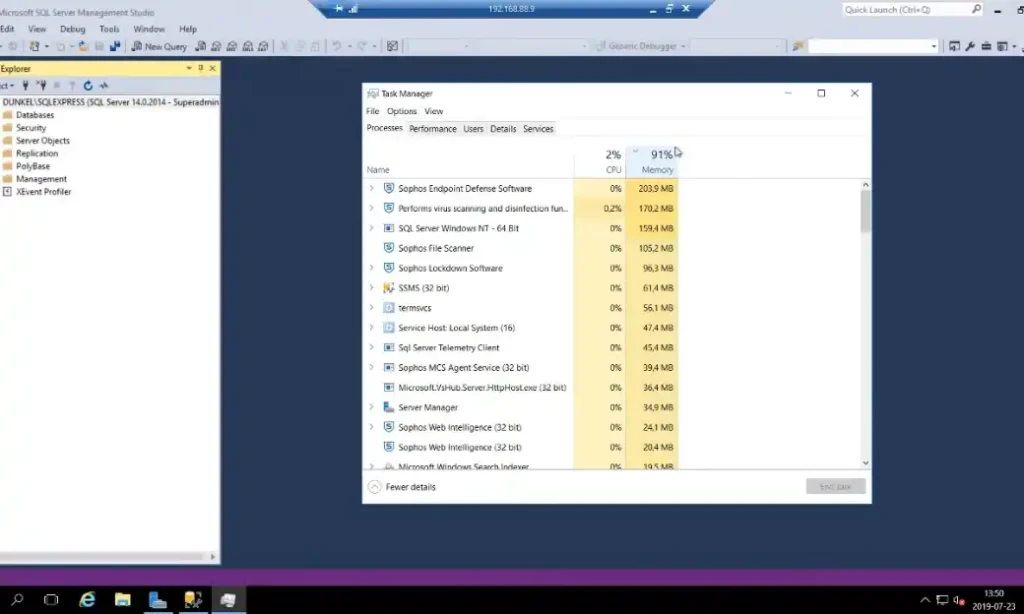
Optimize queries by using indexes, avoiding wildcard characters at the start of ‘LIKE’ clauses, and fetching only the necessary columns. These optimizations can significantly reduce memory consumption.
Large Result Sets
Handling large result sets can strain memory resources. Consider implementing pagination or limiting the number of rows fetched in a single query.
-- Fetching a limited number of rows
SELECT TOP 100 * FROM MyTable;By fetching a smaller subset of data, you alleviate the burden on memory and enhance overall system performance.
Inadequate Server Configurations
Insufficient memory allocation in your server configuration can also lead to high memory usage. Ensure that your SQL Server instance has adequate memory resources allocated based on the server’s capacity and workload.
-- Checking current memory settings
EXEC sp_configure 'max server memory (MB)';Adjust the ‘max server memory’ setting accordingly to allocate an optimal amount of memory to SQL Server.
How Do I Fix High Memory Usage in SQL Server?
The below methods should be a good start to fixing the high memory usage issue in SQL Server.
1. Optimize Memory Configuration
The “max server memory” option determines the maximum amount of memory that SQL Server can use. Ensure that this setting is configured appropriately to prevent SQL Server from consuming all available memory, leaving enough for the operating system and other applications.
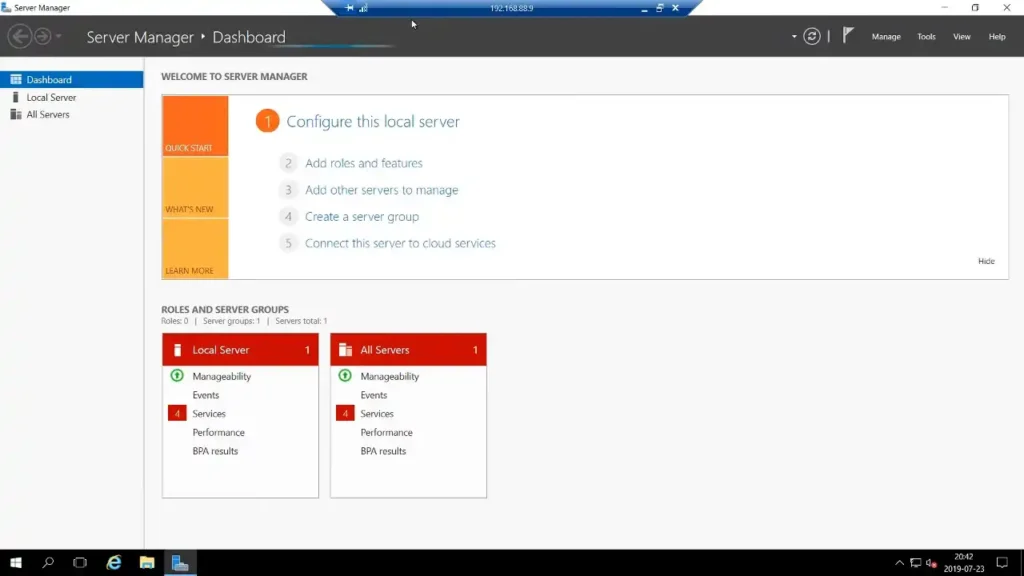
Adjust the “max server memory” setting based on your system’s available resources and workload requirements. Strike a balance between allowing SQL Server to use sufficient memory for optimal performance and leaving enough for the operating system and other applications.
sp_configure 'show advanced options', 1;
RECONFIGURE;
sp_configure 'max server memory (MB)', <desired_memory_size>;
RECONFIGURE;Establishing the maximum memory allocation for SQL Server is a recommended practice. A general guideline is to set it at 8-10% below the total RAM on a dedicated server and to allocate more on a desktop or shared resource server.
2. Implement a Robust Monitoring Strategy
Use tools like SQL Server Management Studio (SSMS), Performance Monitor, or third-party monitoring solutions.
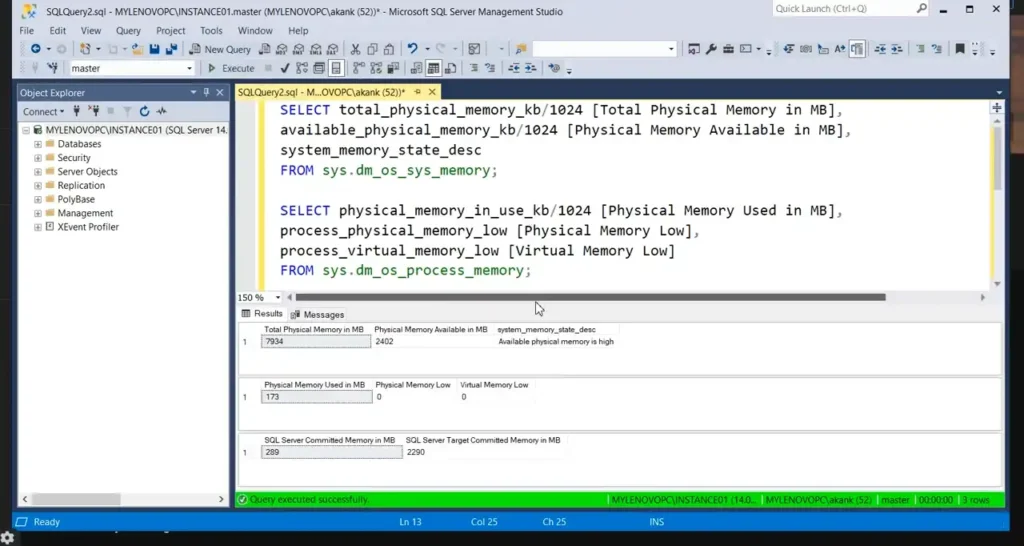
SQL Server, by design, utilizes all the accessible memory it can acquire. If you wish to modify this behavior, you can navigate to SSMS (SQL Server Management Studio), access “Server Properties,” and make adjustments under the “Memory” settings.
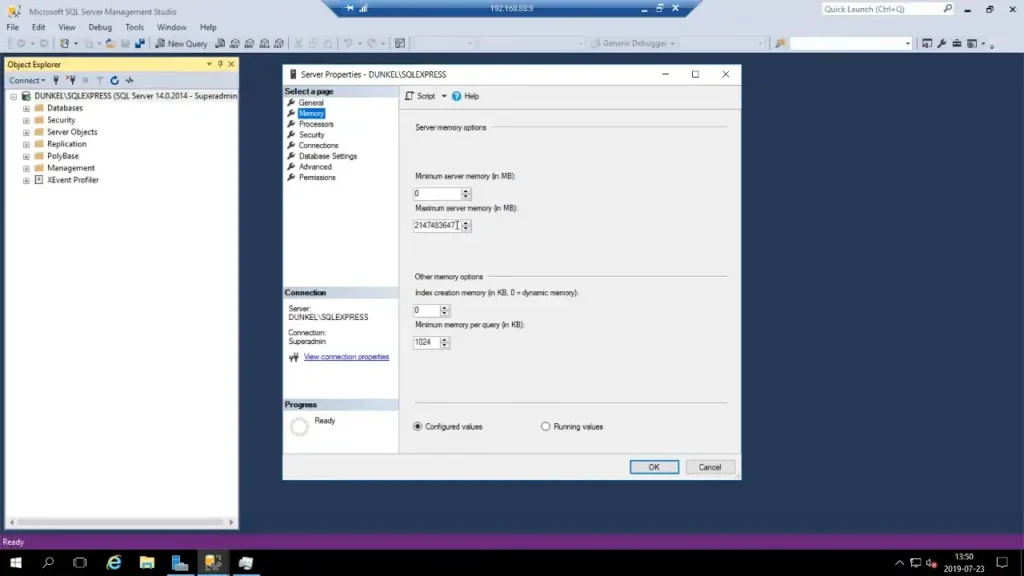
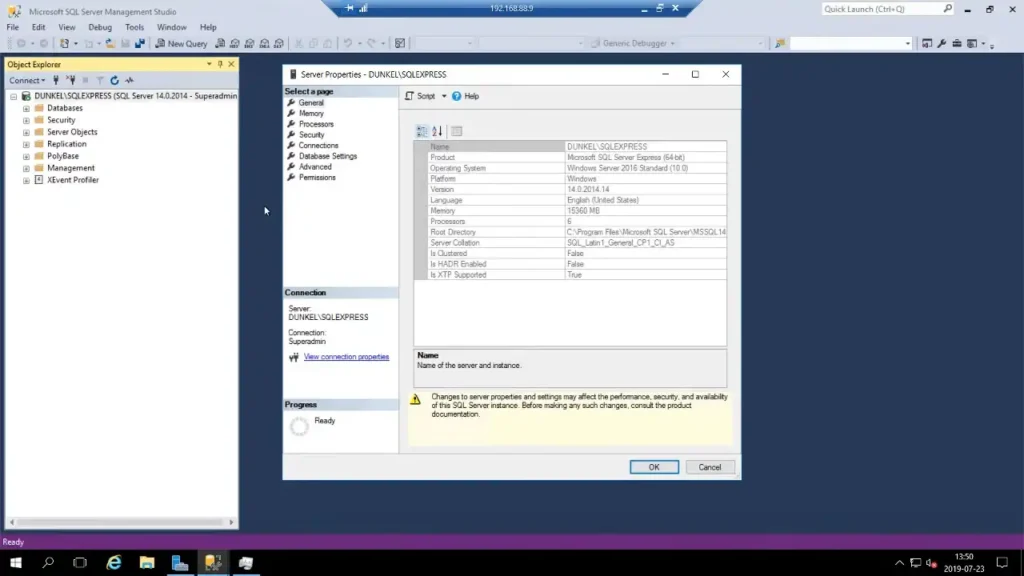
3. Utilize Buffer Pool Extensions
Enhance SQL Server memory management with buffer pool extensions. Allocate a portion of SSD storage as an extension of the buffer pool.
ALTER SERVER CONFIGURATION SET BUFFER POOL EXTENSION ON (FILENAME = 'E:\BufferPoolExtension.bpe', SIZE = 10GB);4. Windows NT Tuning for SQL Server
Fine-tuning Windows NT settings can significantly impact how SQL Server utilizes resources. Here’s a few ways it might prove helpful.
Adjusting Page File Size
Configure the page file size based on SQL Server and Windows NT requirements. Ensure the page file is on a dedicated drive separate from the SQL Server data and log files.
Configuring Windows NT Memory Policies
Fine-tune Windows NT memory policies to optimize resource allocation. Adjust settings such as “Virtual Memory” and “System Cache” to align with SQL Server’s needs.
Exploring NUMA Architecture Considerations
For servers with Non-Uniform Memory Access (NUMA) architecture, configure SQL Server to align with NUMA node boundaries. Use max degree of parallelism and affinity mask settings accordingly.
Frequently Asked Questions
How can I monitor memory usage in SQL Server?
You can use the following query to check current memory usage:
SELECT * FROM sys.dm_os_process_memory;
Can I rely on the default SQL Server memory settings?
No, it’s recommended to customize memory settings based on your server’s specifications and workload.
Is Task Manager enough to monitor SQL Server memory usage?
While Windows Task Manager provides a general overview, it’s advisable to use SQL Server-specific tools like SSMS for detailed analysis of memory and CPU usage.
Conclusion
Optimizing SQL Server memory usage on Windows NT requires a combination of query optimization, result set management, and appropriate server configurations. By addressing these aspects, we hope you can now enhance the performance and stability of your SQL Server instance. We encourage you to share any thoughts, experiences, or questions you might have. Thanks for reading!