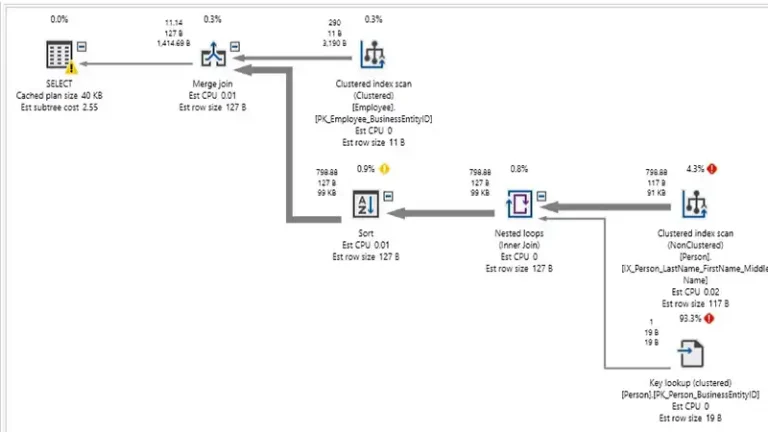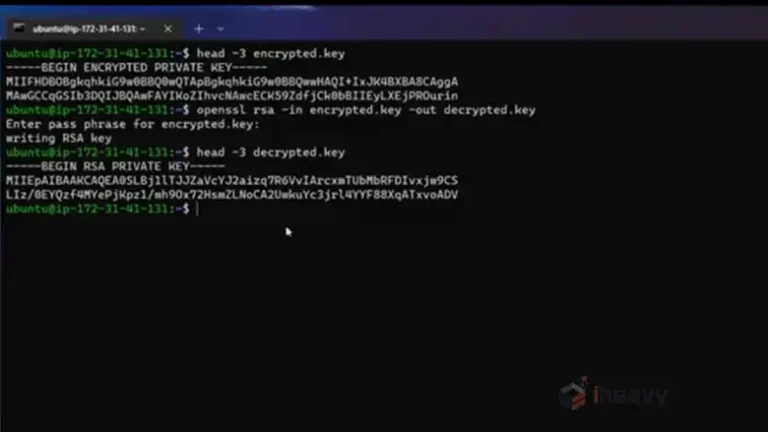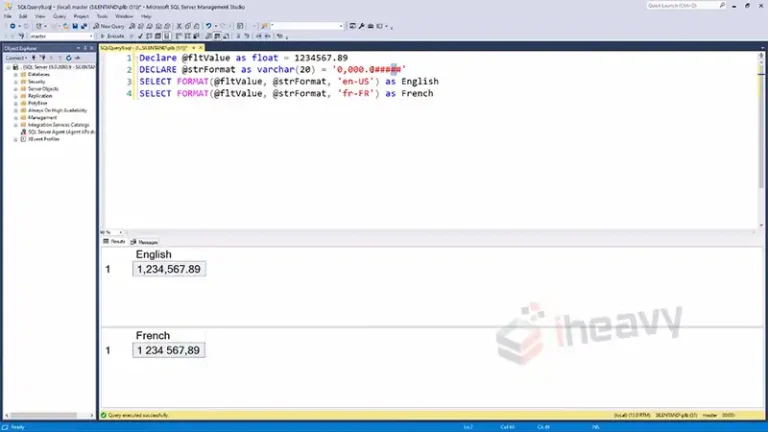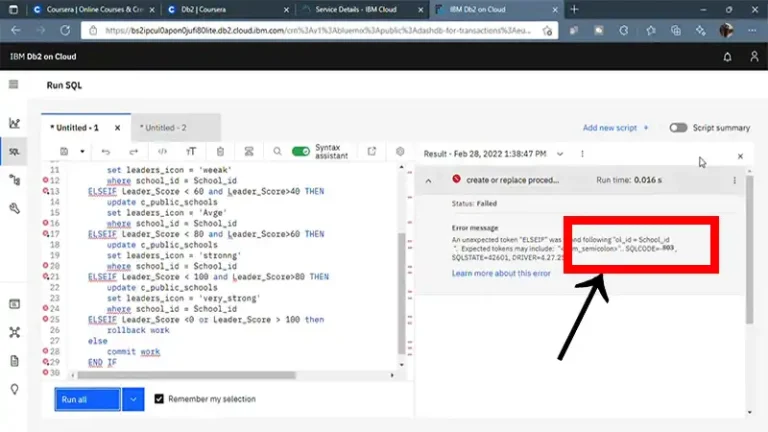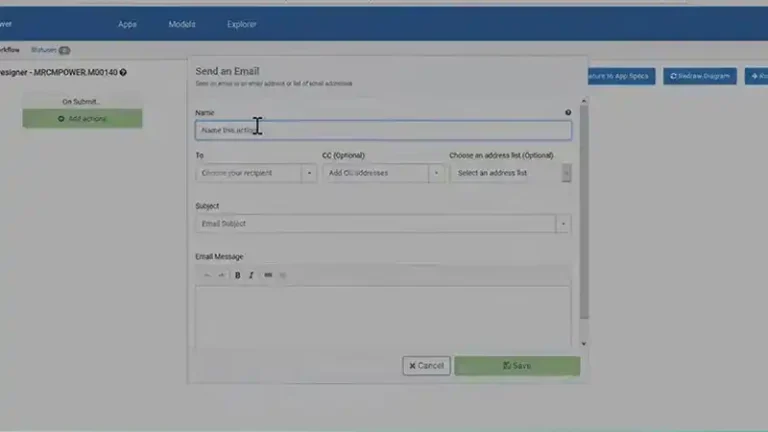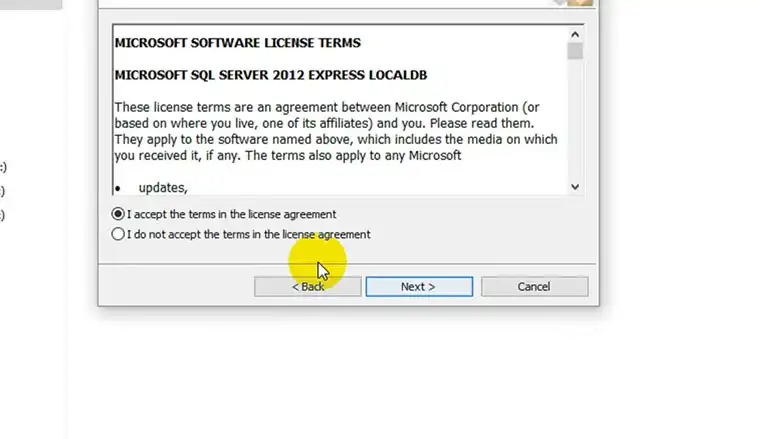SQL Server Line Numbers | Explained
In SQL Server, dealing with large and complex scripts can become cumbersome without proper debugging and navigation tools. One such tool is the display of line numbers in SQL Server Management Studio (SSMS). Line numbers can significantly improve readability and ease of error tracking, especially when working with extensive SQL scripts.
This article explains how to enable line numbers in SSMS and why they are beneficial.

Enabling Line Numbers in SSMS
Enabling line numbers in SQL Server Management Studio is straightforward. Here is a step-by-step guide:
Open SQL Server Management Studio (SSMS):
Launch SSMS and connect to your SQL Server instance.
Navigate to Options:
Click on Tools in the menu bar and select Options from the drop-down menu.
Expand the Text Editor Node:
In the Options window, expand the Text Editor node in the left-hand pane.
Select Transact-SQL:
Under the Text Editor node, expand Transact-SQL and then click on General.
Enable Line Numbers:
In the right-hand pane, check the box labeled Line numbers under the Display section.
Apply and Save:
Click OK to apply the changes and close the Options window. Once enabled, you will see line numbers displayed alongside your SQL scripts in SSMS, aiding in better script management and debugging.
Benefits of Using Line Numbers
Improved Debugging
Line numbers make it easier to identify and locate errors in your SQL scripts. When an error occurs, SQL Server often provides an error message with the line number. With line numbers enabled, you can quickly navigate to the problematic line and address the issue.
Enhanced Code Navigation
For long scripts, line numbers improve navigation. They allow you to reference specific parts of your code easily, making it simpler to discuss and review scripts with colleagues.
Simplified Code Review
During code reviews, line numbers help reviewers and developers refer to specific lines of code. This clarity enhances communication and ensures that feedback is precise and actionable.
Efficient Script Management
Line numbers assist in managing and organizing large scripts. They help in breaking down complex SQL queries into manageable sections, making the script more readable and maintainable.
Practical Example
Consider a scenario where you have a large SQL script, and you encounter an error message like this:
Msg 102, Level 15, State 1, Line 25
Incorrect syntax near 'FROM'.
With line numbers enabled, you can quickly locate line 25 and inspect the code for syntax issues:
-- Example SQL Script
SELECT FirstName, LastName
FROM Employees
WHERE EmployeeID = 123;In this case, the error message points you directly to the line with the FROM clause, making it easier to identify and correct the syntax error.
Frequently Asked Questions
How do I disable line numbers in SSMS?
To disable line numbers, follow the same steps used to enable them but uncheck the Line numbers box in the Options window.
Do line numbers affect the performance of SSMS?
No, enabling line numbers does not impact the performance of SSMS. They are purely a visual aid and do not influence the execution or performance of your SQL scripts.
Can I customize the appearance of line numbers?
SSMS does not provide extensive customization options for line numbers. They are displayed in a default format and color, which cannot be changed through the SSMS interface.
Conclusion
Enabling line numbers in SQL Server Management Studio is a simple yet powerful way to enhance your SQL script management and debugging process. Line numbers provide clear benefits, such as improved error tracking, better code navigation, and more efficient script management. By following the steps outlined above, you can easily enable line numbers and take advantage of these benefits in your daily SQL Server development tasks.