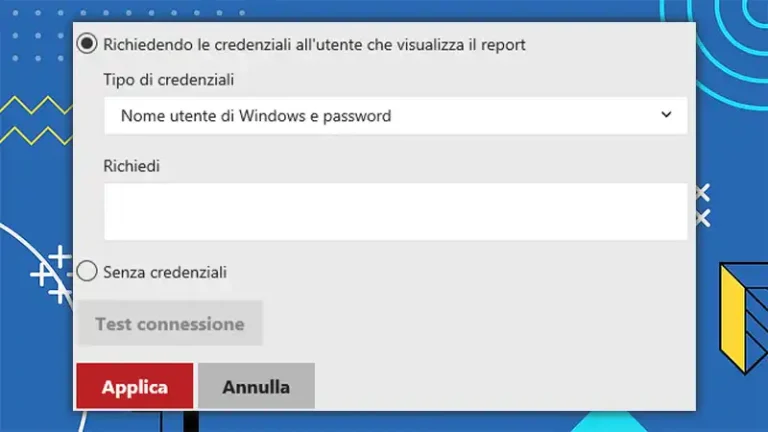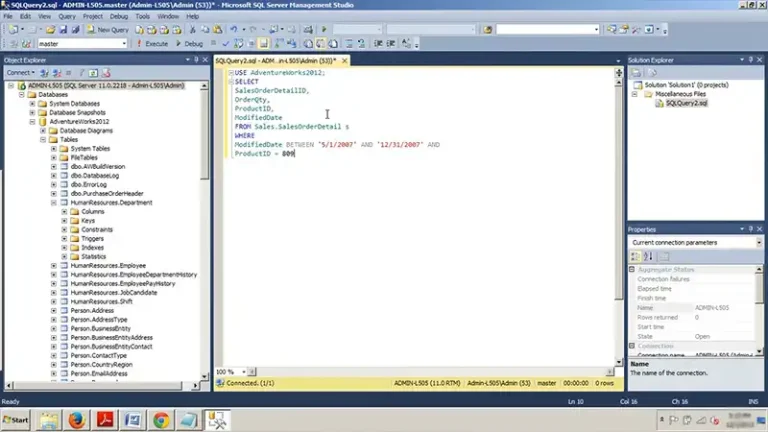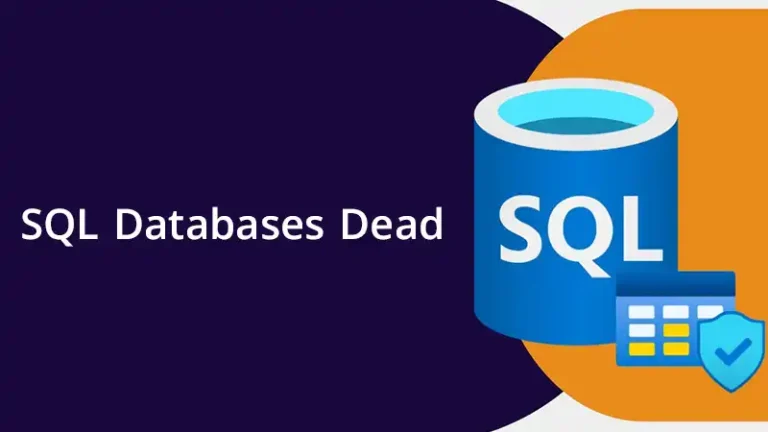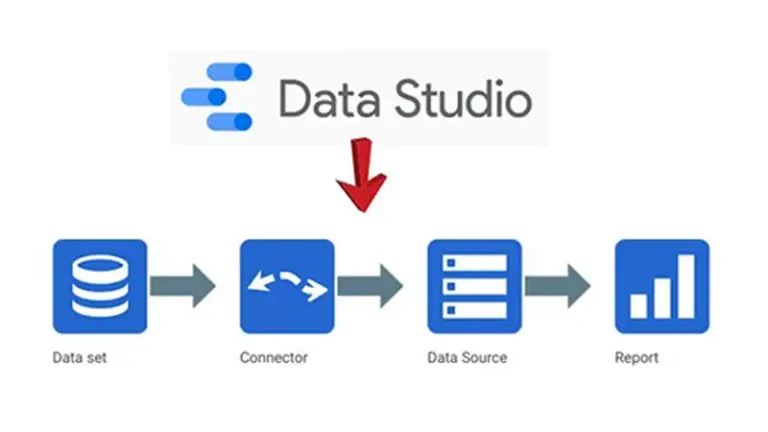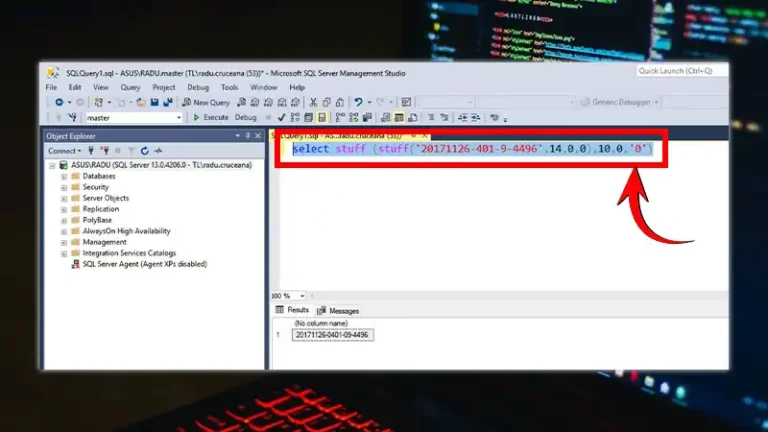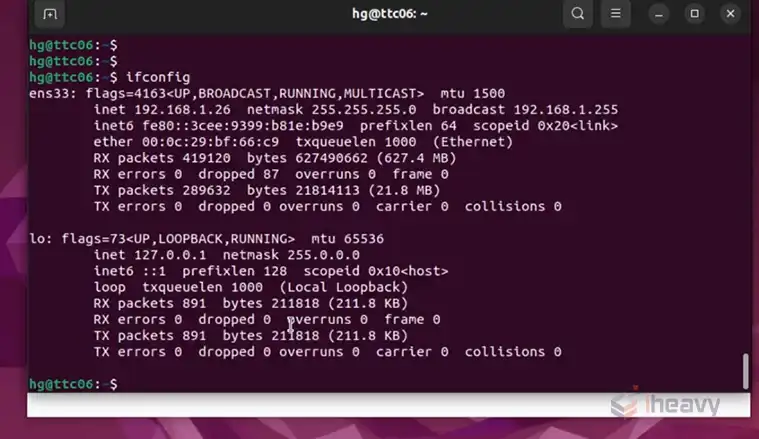Saving Changes Not Permitted SQL Server | Reasons and Solutions
The dreaded “Saving changes is not permitted” error in SQL Server Management Studio (SSMS) can bring even the most seasoned data wrangler to their knees. This article equips you with the knowledge to diagnose and defeat this foe.
To resolve the “Saving Changes Not Permitted” error in SQL Server, uncheck the “Prevent saving changes that require table re-creation” option in Tools > Options > Designers. You may need to manually recreate the table if this doesn’t work, or enable change tracking on the database. Here comes more.
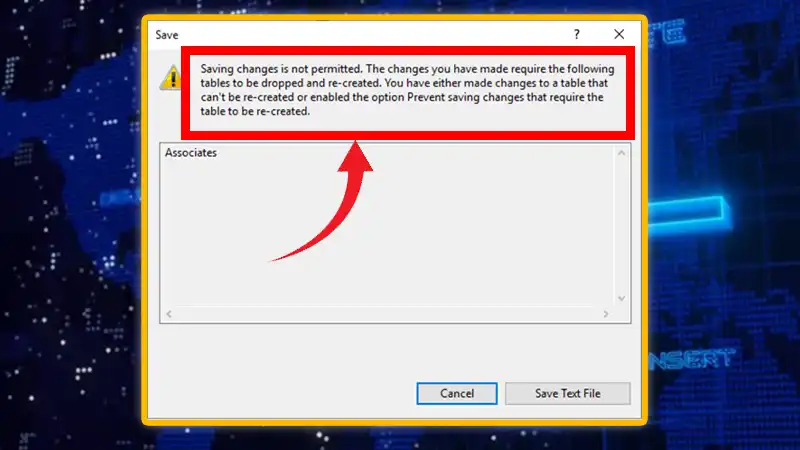
Why is the Not Permitted Error Shown
The “Saving changes is not permitted” error often stems from two primary causes:
- Prevent saving changes that require table re-creation: This SSMS setting safeguards against accidental table deletion during schema alterations.
- Invalid changes or conflicts: You might be trying to modify data that violates constraints, triggers, or existing data integrity.
How to Resolve the ‘Saving Changes Not Permitted’ Issue
To solve this error, perform the following instructions:
- Disable “Prevent saving changes”: In SSMS Options, navigate to Designers, uncheck the “Prevent saving changes that require table re-creation” box, and restart.
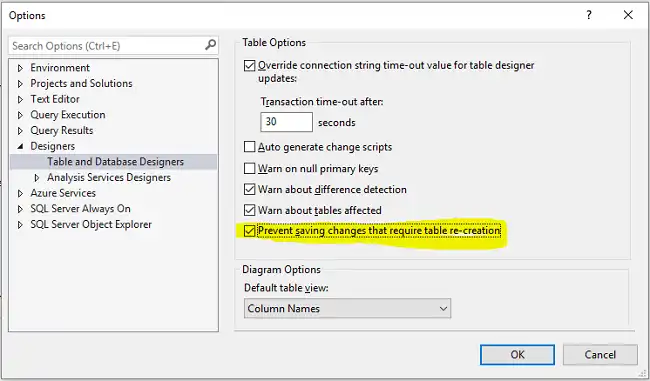
Figure 1: Disabling the marked box.
- Review error messages: SSMS provides detailed error messages alongside the general warning. Analyze these messages to pinpoint the specific issue.
- Check constraints and triggers: Ensure your changes don’t violate existing constraints or trigger logic. Review constraint definitions and trigger code.
- Rollback changes: If unsure, use the “Undo” function to revert your changes and start fresh.
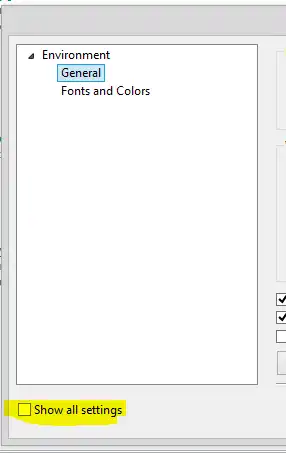
Figure 2: Undoing the changes.
- Seek online resources: Communities like Stack Overflow and forums offer valuable troubleshooting tips and solutions for your error message.
- Script your changes: Writing your modifications in a script allows for easier debugging and revisiting of previous steps.
- Test in a staging environment: Before applying changes to production, test them in a separate environment to avoid disrupting live data.
- Consult documentation: Refer to the official Microsoft documentation for detailed information about constraints, triggers, and error codes.
Frequently Asked Questions
Does this error impact only the SSMS graphical interface, or does it affect T-SQL scripts as well?
The error is more prominent in the SSMS graphical interface due to its attempt to make changes visually. However, the underlying restriction applies to T-SQL scripts as well, as certain changes require table recreation.
Are there any considerations for making structural changes to tables in a production environment?
It’s crucial to thoroughly test any structural changes in a development or staging environment before applying them to production. Always have a backup of the database, and communicate potential downtime or impacts to stakeholders.
Can I disable the prevention of saving changes in SQL Server to avoid this error permanently?
While it is technically possible to change the SSMS settings to allow direct changes, it is strongly discouraged due to the associated risks. It’s best to follow best practices and avoid such changes directly in a production environment.
Are there third-party tools that can help manage schema changes without encountering the “Saving Changes Not Permitted” error?
Yes, there are third-party schema management tools that provide more flexibility in handling schema changes while minimizing the risk of data loss. These tools often offer advanced features and scripting options for controlled deployments.
Conclusion
SSMS, by default, generates a script to update the table rather than applying changes directly. However, certain changes cannot be scripted without dropping and recreating the table, leading to the error.