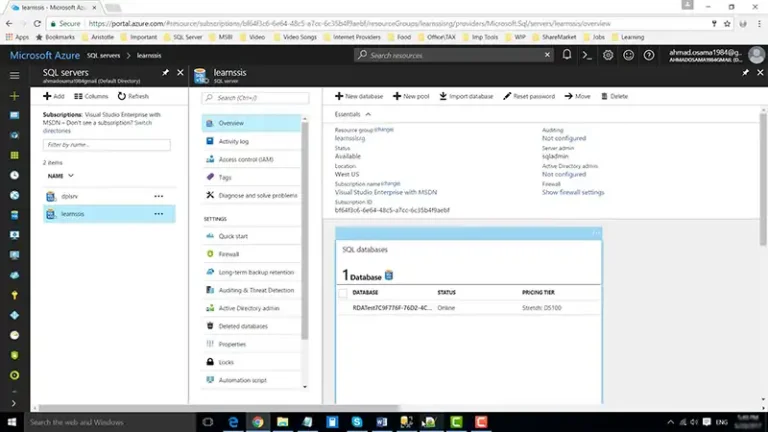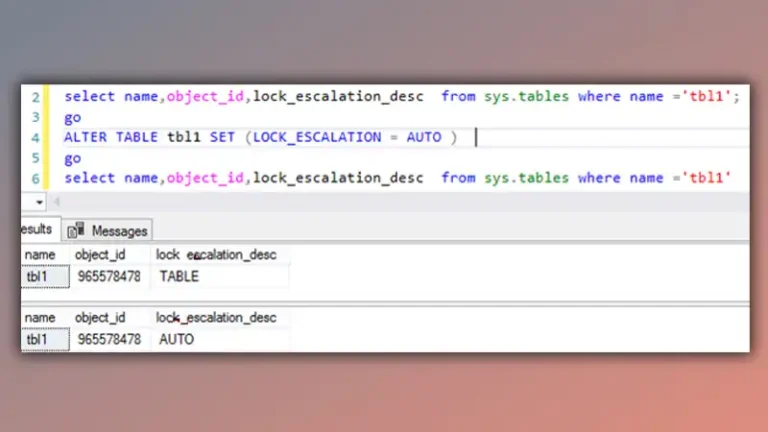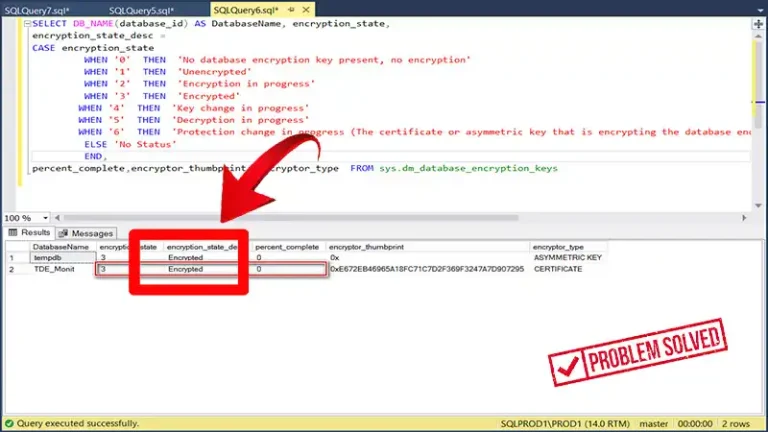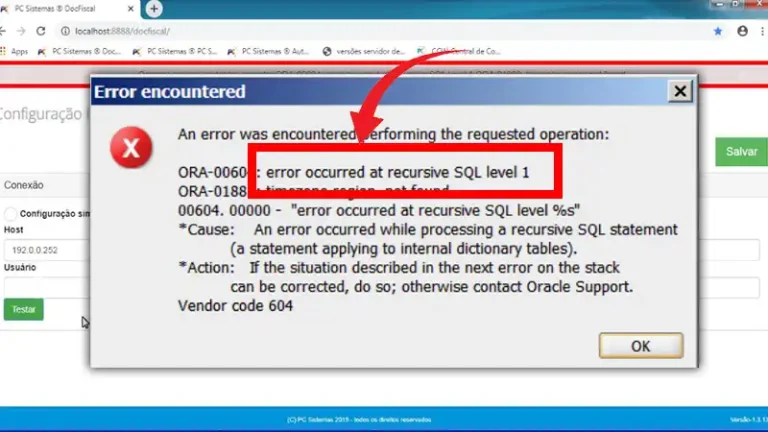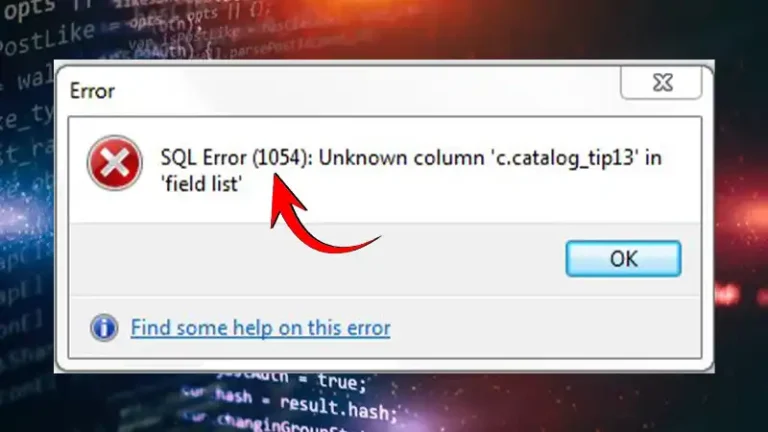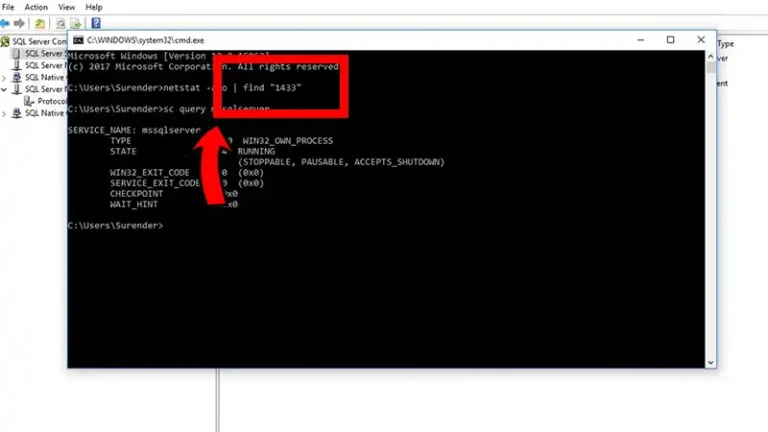Reclaiming The Treasures: Restore Mysql Database From Files In Data Directory.
Restoring a MySQL database from files in the data directory is a common and essential process for database management. It’s like putting together a puzzle using pieces that you’ve carefully stored in a box. By following a few straightforward steps, you can easily rebuild your database.
Bringing back a MySQL database from the files in your data directory is like following a recipe with easy-to-understand ingredients. Imagine it as piecing together a jigsaw puzzle – each step fits neatly into place. In a few simple moves, your data is back in action. Just remember, having regular backups is your secret safety net.
Important: Before proceeding, ensure you have a backup of your MySQL data directory since this operation is delicate.
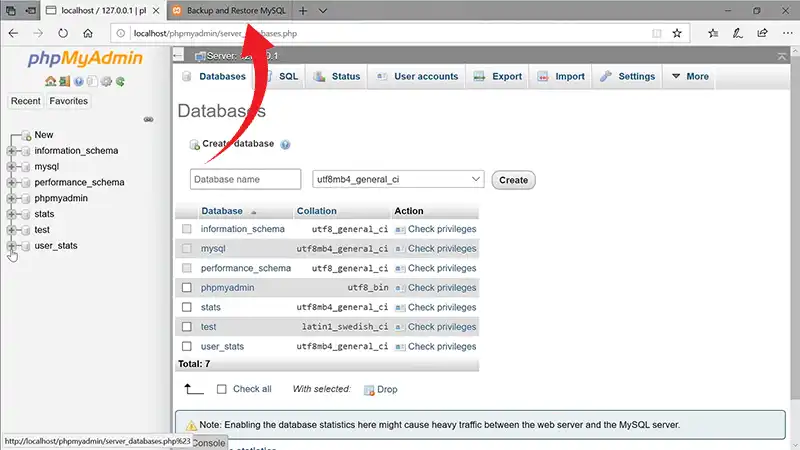
Step 1: Stop MySQL Server
Initially, it’s crucial to halt the MySQL server to prevent data issues while restoring. You can typically achieve this by using a command, such as:
“sudo service mysql stop”
Step 2: Locate Data Directory
Locate your MySQL data directory, which is usually at “/var/lib/MySQL,” but its location may differ based on your system setup.
Step 3: Backup Original Files
Before you start restoring, backup the existing data files in the data directory. You can copy them to a safe location, like a backup folder.
“sudo cp -r /var/lib/mysql /var/lib/mysql_backup”
Step 4: Copy Backup Files
You need to, now, place your MySQL database backup files back into the data directory. These files include the `.frm`, `.ibd`, and `.MYD` files. Ensure you know the location of your backup files. They could be in a directory like “/path/to/your/backup/files/”. Let this be the path for your backup files.
Use the cp command to copy the backup files from their location to the MySQL data directory. The * symbol is a wildcard that represents all the files in the source directory. You can use a command like this:
“sudo cp -r /path/to/your/backup/files/* /var/lib/mysql/”
Step 5: Fix Permissions
MySQL runs as a specific system user (commonly named ‘MySQL’ or ‘MySQL user’). To ensure that the MySQL server can read and write to the data files in the data directory, you need to set the appropriate permissions.
Use the ‘chown’ command to change the ownership of the files and directories within the MySQL data directory to the ‘mysql’ user and group. This will grant MySQL the necessary access rights. The ‘chown’ command is used with the ‘-R’ option to recursively change ownership. Here’s a breakdown of the command:
“sudo chown -R mysql:mysql /var/lib/mysql”
Step 6: Start MySQL Server
Now Restart the MySQL server to load the restored database.
“sudo service mysql start”
Step 7: Verify Restore
You need to access the MySQL server to check your database. To do this, you use the mysql command-line client.
- “-u your_username”: Replace your_username with your MySQL username.
- “-p”: This option indicates that you want to enter your MySQL password. After executing this command, you’ll be prompted to type your MySQL password.
Open your terminal or command prompt and enter the following command:
“MySQL -u your_username -p”
Once connected, run some simple queries to verify that your data is accessible.
Step 8: Backup Validation
Ensure that your restored database is functioning as expected. Check if your applications can access and use the database without issues.
Frequently Asked Question
How Can I Find The Mysql Data Directory On My System?
Ans: The default data directory is often located at /var/lib/mysql on Linux systems. You can check the configuration file (my. cnf or my.ini) to confirm the data directory location. Additionally, you can run the following MySQL command to find it:
“SHOW VARIABLES LIKE ‘data-dir’;”
What Should I Do If My Database Is Still Not Working Correctly After The Restore?
Ans: If your database isn’t functioning as expected after the restore, double-check the permissions on the data directory files, ensure that you copied all the necessary files, and inspect the MySQL error log for any issues. If problems persist, consider seeking assistance from a database administrator or MySQL expert.
Can I Restore A Single Table From The Data Directory Backup?
Ans: Restoring a single table from the data directory backup is challenging and not recommended. It’s usually more practical to restore the entire database and then extract the necessary data from it using SQL commands.
Conclusion
Restoring a MySQL database from data directory files is like piecing a puzzle together to recover lost data. You stop the MySQL server, find the data directory, back up files, copy backups, set permissions, restart the server, and verify data access with queries. Backups are vital for a smooth recovery. This simple process ensures your data is safe and accessible.