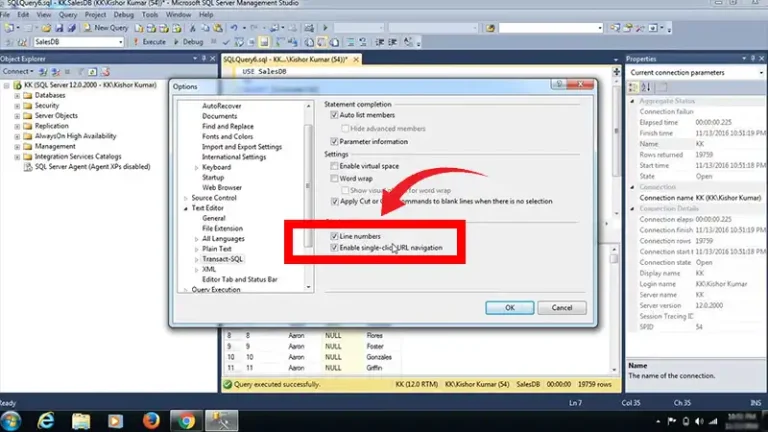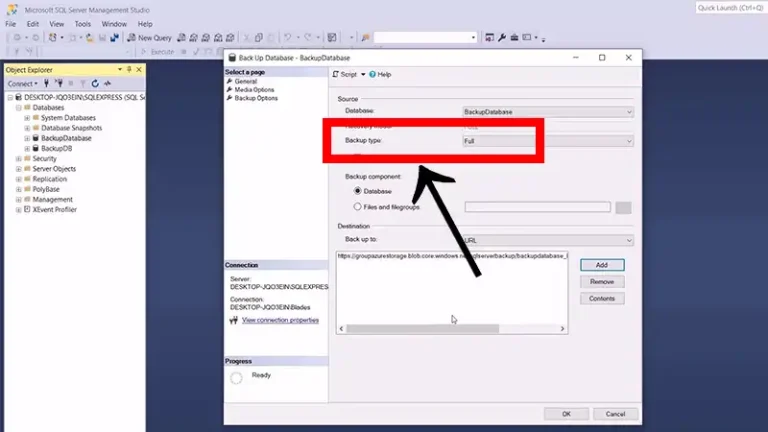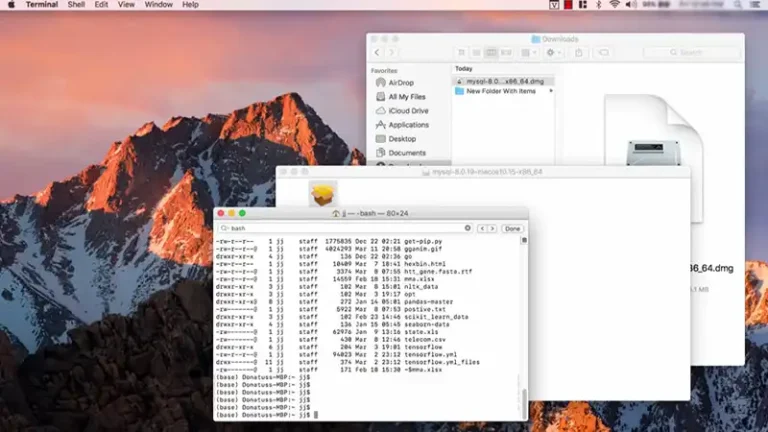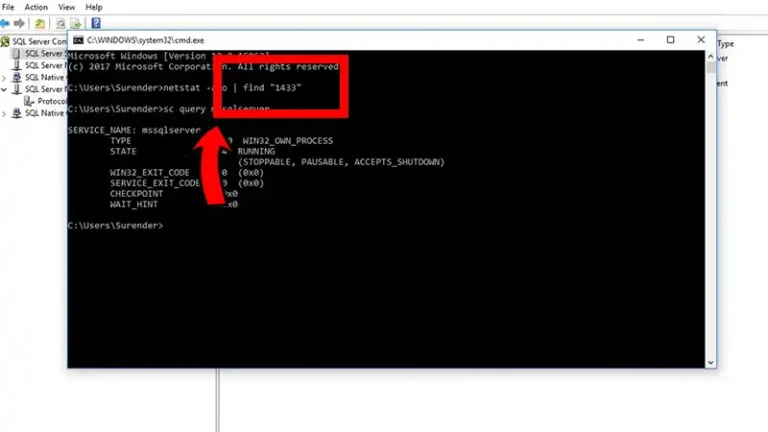Problem Running Post-Install Step PostgreSQL
PostgreSQL, an open-source relational database management system, is known for its robustness and extensibility. However, users often encounter issues during the post-installation steps, which are critical for ensuring that the database is configured correctly and ready for use.
These problems can stem from various sources, including system incompatibilities, missing dependencies, incorrect configurations, and insufficient permissions. This article will guide you through common issues encountered during the post-installation process of PostgreSQL and provide solutions to resolve them.
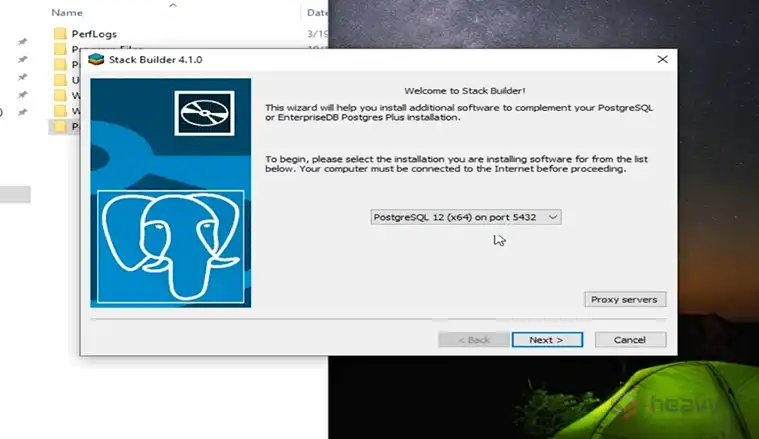
Common Issues During PostgreSQL Post-Installation
The most common problems that hinder a smooth post-installation process for PostgreSQL are:
1. Permission Denied Errors
When trying to initialize the database or modify configuration files, you may encounter a “permission denied” error.
Cause: This error usually occurs because the PostgreSQL service or the user running the commands does not have the necessary permissions to access certain directories or files.
Solution: Ensure that the PostgreSQL service account has the appropriate permissions. You can adjust permissions using the chmod command on Linux or modifying file properties on Windows. For example:
sudo chmod 700 /var/lib/postgresql/data
sudo chown postgres:postgres /var/lib/postgresql/dataAlso, ensure that you are running commands as the PostgreSQL system user or with sudo if necessary.
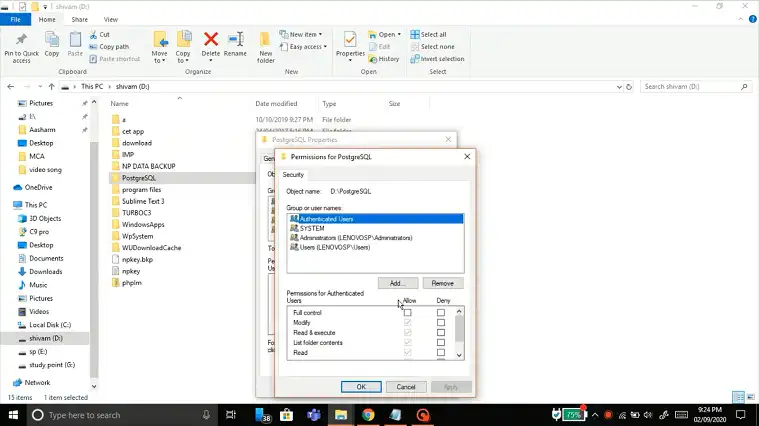
2. Missing Dependencies
PostgreSQL installation may fail due to missing dependencies, especially on Linux distributions.
Cause: Required libraries or tools needed by PostgreSQL are not present on the system.
Solution: Install the missing dependencies using the package manager specific to your OS. For example, on Debian-based systems, you might run:
sudo apt-get install libreadline-dev zlib1g-devOn Red Hat-based systems, use:
sudo yum install readline-devel zlib-devel3. Failed to Start PostgreSQL Service
After installation, PostgreSQL service fails to start or keeps stopping unexpectedly.
Cause: This could be due to incorrect configurations in postgresql.conf or a conflict with other services on the server.
Solution: Check the PostgreSQL log files, typically located in /var/log/postgresql/ on Linux or the pg_log directory on Windows, to identify the cause of the failure. Common issues include port conflicts or misconfigured settings. Adjust the configuration files as needed, then restart the service:
sudo systemctl restart postgresql
Ensure that the port defined in postgresql.conf is not being used by another service.
4. Locale Errors During Database Initialization
Errors related to locale settings appear during the initialization of the database cluster with initdb.
Cause: This can happen if the specified locale is not available on the system or if there are compatibility issues between the locale and PostgreSQL.
Solution: List available locales on your system using:
locale -aThen, choose an available locale that matches your needs. Re-run initdb with the correct locale setting:
sudo -u postgres initdb --locale en_US.UTF-8 -D /var/lib/postgresql/data5. Incorrect Path or Environment Variables
PostgreSQL commands such as psql or pg_ctl are not recognized in the command line.
Cause: The PostgreSQL binary path is not included in the system’s PATH environment variable.
Solution: Add the PostgreSQL bin directory to your PATH. On Linux or macOS, you can add the following line to your .bashrc or .bash_profile:
export PATH="/usr/pgsql-13/bin:$PATH"On Windows, you can add the PostgreSQL bin directory to the system’s PATH environment variable through the System Properties.
6. Shared Memory Allocation Errors
Errors indicating that PostgreSQL cannot allocate shared memory, such as FATAL: could not create shared memory segment: Invalid argument.
Cause: The system’s shared memory settings are not configured to support PostgreSQL’s requirements.
Solution: Increase the shared memory allocation by modifying system parameters. On Linux, edit /etc/sysctl.conf:
kernel.shmmax = 268435456
kernel.shmall = 2097152
Then apply the changes:
sudo sysctl -pFrequently Asked Questions
Why is PostgreSQL not installing?
If you encounter an error creating the postgres service user, disable your antivirus, rerun the installer, and if necessary, manually adjust permissions for the \data subdirectory.
What is the default location for PostgreSQL configuration files?
The default location varies by operating system but is often /etc/postgresql/<version>/main/ on Debian-based systems or /var/lib/pgsql/data/ on Red Hat-based systems.
Can I use PostgreSQL without installing?
Before you can start using PostgreSQL, you’ll need to make sure it’s installed on your system. It might already be included in your operating system or installed by your system administrator.
Conclusion
Post-installation issues in PostgreSQL are common but manageable with the right approach. Whether it’s dealing with permission errors, missing dependencies, or configuration problems, this guide provides solutions to tackle the most frequent challenges. And we hope you found it useful. Thanks for reading!