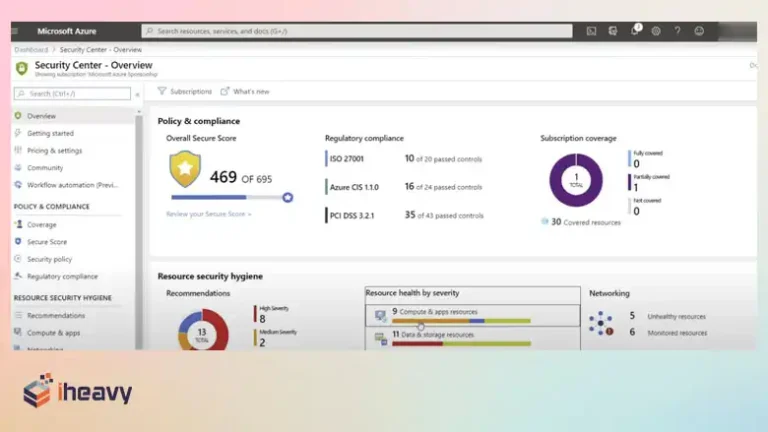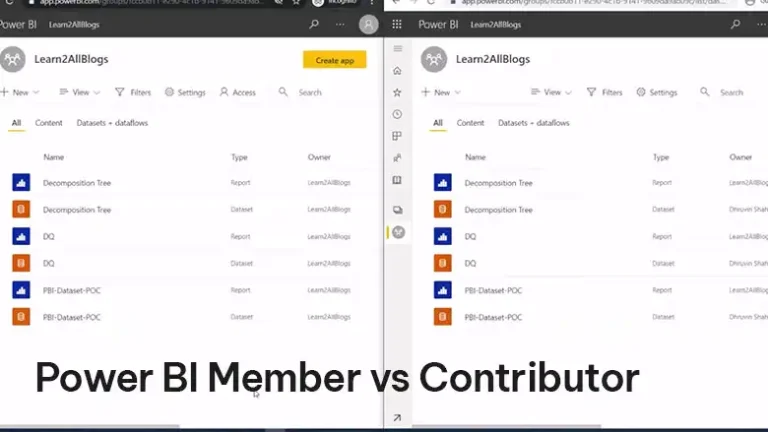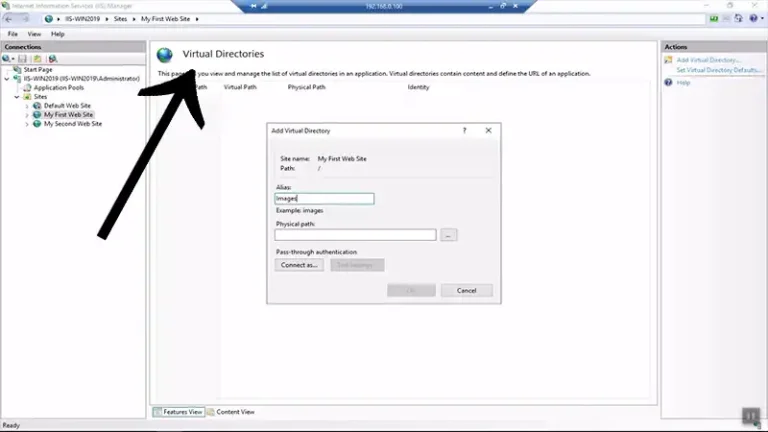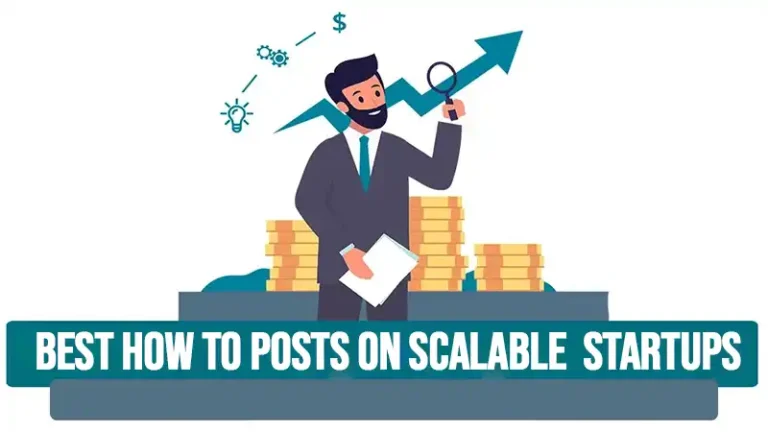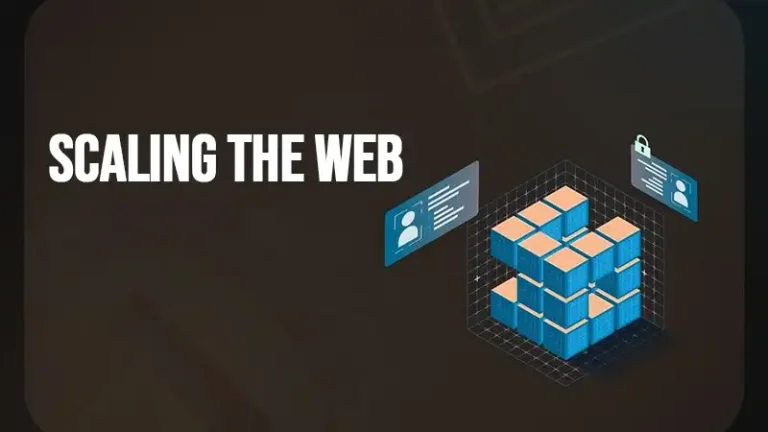Pip Install from Private Repo | A Complete Guide
Python, a powerful and versatile programming language, boasts a vast ecosystem of libraries and frameworks that developers can leverage to build everything from simple scripts to complex applications. The primary tool for managing these libraries is pip, Python’s package installer.
While pip makes it straightforward to install packages from the Python Package Index (PyPI), there are scenarios where you need to install packages from a private repository. This guide will walk you through the process of installing Python packages from a private repository using pip.
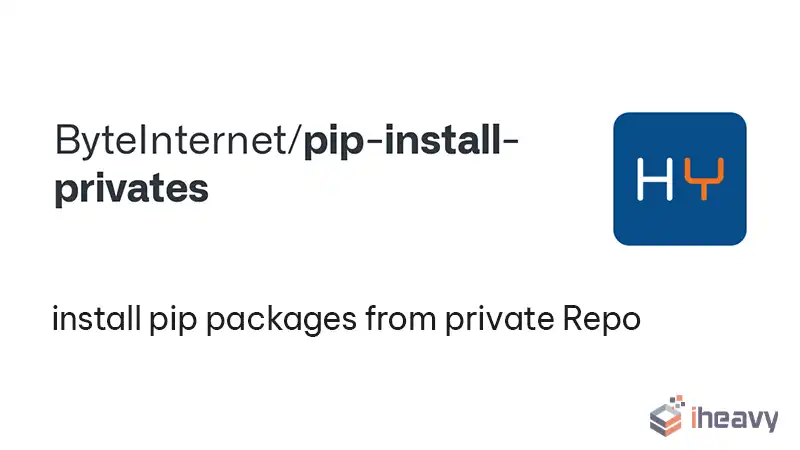
Why Use a Private Repository?
Private repositories are used for a variety of reasons:
Proprietary Code: Organizations often have proprietary code that cannot be shared publicly.
Custom Packages: Teams may develop custom packages tailored to their specific needs.
Controlled Environment: Private repositories provide greater control over the versions and availability of packages, ensuring stability and consistency across development environments.
Setting Up a Private Repository
Before you can install packages from a private repository, you need to have one set up. There are several options available for hosting private Python packages, including:
Self-hosted Solutions: Such as running a local instance of PyPI using tools like Warehouse.
Cloud-based Solutions: Including Amazon S3, Azure DevOps Artifacts, and Google Cloud Storage.
Third-party Services: Such as Gemfury, PyPI Cloud, and JFrog Artifactory.
For this guide, we’ll assume you already have a private repository set up.
How to Install a Python Package from a Private Repository?
To install packages from a private repository, you need to configure pip to point to your private repository. This can be done by specifying the repository URL directly in your install command or by configuring pip to use the private repository globally.
Option 1: Direct URL in Install Command
You can specify the repository URL directly in the pip install command using the –extra-index-url or –index-url option.
- –extra-index-url: Adds the private repository to the list of package sources.
- –index-url: Replaces the default PyPI URL with your private repository URL.
Example:
pip install –extra-index-url https://your-private-repo-url/simple/ your-package
Option 2: Configure pip Globally
For a more permanent solution, you can configure pip to use your private repository by editing the pip.conf or pip.ini file (depending on your operating system) or by setting environment variables.
Editing pip Configuration File
Linux and macOS: Create or edit the file ~/.pip/pip.conf.
Windows: Create or edit the file %APPDATA%\pip\pip.ini.
Add the following lines to the configuration file:
[global]
extra-index-url = https://your-private-repo-url/simple/
Setting Environment Variables
You can also set the PIP_EXTRA_INDEX_URL environment variable to point to your private repository. This method is useful for CI/CD pipelines and temporary configurations.
Linux and macOS:
export PIP_EXTRA_INDEX_URL=https://your-private-repo-url/simple/
Windows:
set PIP_EXTRA_INDEX_URL=https://your-private-repo-url/simple/
Authentication
If your private repository requires authentication, you can include the credentials in the URL.
Example:
pip install –extra-index-url https://username:password@your-private-repo-url/simple/ your-package
For security reasons, it’s better to use environment variables to handle sensitive information. Most CI/CD platforms support secret management, which can be used to inject these credentials at runtime.
Installing Packages
Once you’ve configured pip to use your private repository, installing packages is as simple as running the usual pip install command:
pip install your-package
If you specified the private repository as an extra-index-url, pip will first check PyPI and then the private repository if the package is not found on PyPI.
Frequently Asked Questions
How to install pip in local directory?
To install the downloaded package into a local directory, run `python get-pip.py –user`. This command installs pip into your local directory, specifically `.local/bin`. After installation, you can navigate to this directory (`cd .local/bin`) and use pip. For easier access from any location, consider adding this directory to your $PATH variable: `PATH=$PATH:~/.local/bin`.
How to install pip manually?
Installing pip on Windows Server follows the same steps as installing on Windows. Begin by downloading Python from python.org, running the installer, and making sure to select the “Add Python to PATH” option. Next, open Command Prompt (cmd), and execute `python -m ensurepip –upgrade` to install or upgrade pip.
Conclusion
Using a private repository for Python packages provides enhanced control and security for proprietary and custom code. By configuring pip to use your private repository, you can seamlessly integrate these packages into your development workflow.
Whether you choose to specify the repository URL directly in the install command or configure pip globally, the process is straightforward and ensures that your projects can leverage both public and private packages efficiently.