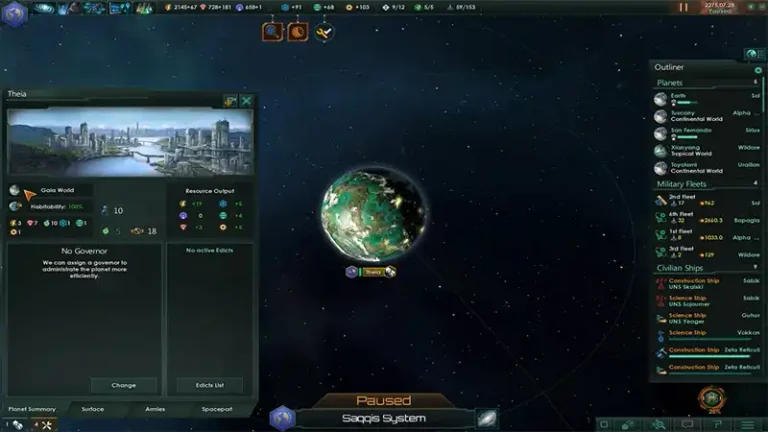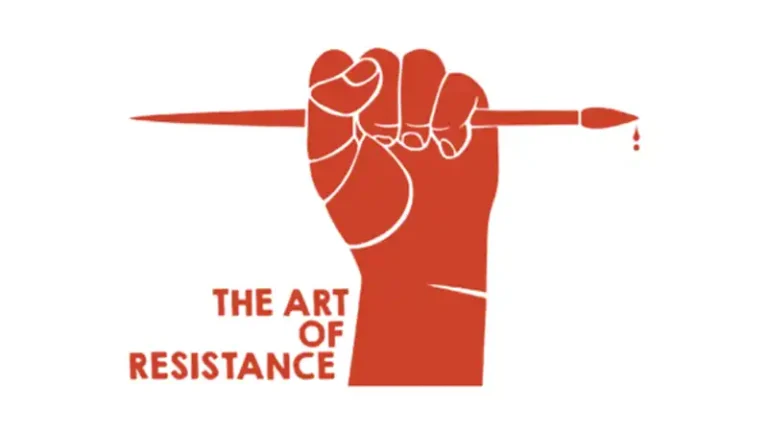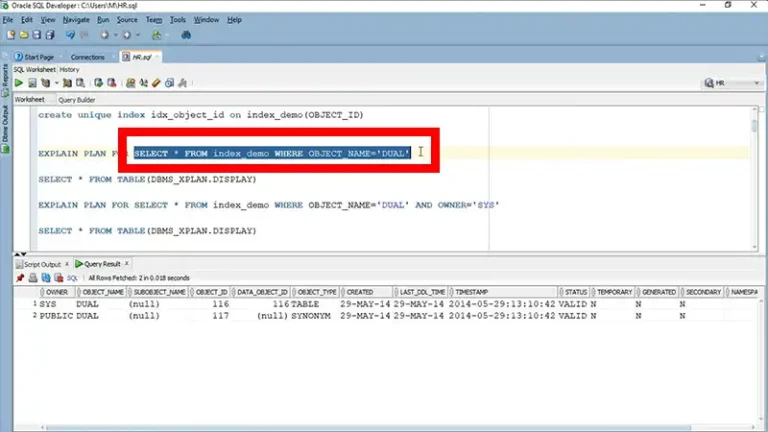Learning the pandas.DataFrame.loc Method
The Pandas library is an essential tool for data manipulation and analysis in Python. One of the most powerful features of pandas is its ability to efficiently access and manipulate data using the .loc indexer.
Whether you are working with small datasets or large, complex data structures, understanding how to effectively use .loc is a valuable skill for any data scientist or analyst working with pandas. This article will provide an in-depth look at how to use pandas.DataFrame.loc to select and modify data in a DataFrame.
What is loc() in Pandas?
The .loc property is a label-based data selection method that allows you to access rows and columns in a DataFrame using their labels. This method is highly versatile and can be used for selecting, filtering, and updating data. Unlike positional indexing with .iloc, .loc requires the use of explicit labels.
The syntax for using .loc is:
DataFrame.loc[row_labels, column_labels]row_labels: Specifies the labels of the rows you want to select.
column_labels: Specifies the labels of the columns you want to select.
Here’s a simple example to demonstrate the basic usage of .loc.
import pandas as pd
# Sample DataFrame
data = {
'Name': ['Alice', 'Bob', 'Charlie'],
'Age': [25, 30, 35],
'City': ['New York', 'Los Angeles', 'Chicago']
}
df = pd.DataFrame(data)
# Select a single row and column using .loc
row = df.loc[1, 'Name']
print(row) # Output: Bob
# Select multiple rows and columns
rows = df.loc[0:2, ['Name', 'Age']]
print(rows)Output:
Here, we begin by importing pandas and creating a sample DataFrame with columns for ‘Name’, ‘Age’, and ‘City’. To demonstrate `.loc`, we first select the value ‘Bob’ by indexing the second row and ‘Name’ column. Next, we create a new DataFrame containing the first three rows and ‘Name’ and ‘Age’ columns using `.loc`.
How Do I Select Rows Using .loc in Pandas?
.loc is a powerful tool for selecting data from a Pandas DataFrame based on its row labels. Let’s explore various techniques for extracting specific rows, including single rows and multiple rows.
Selecting a Single Row
To select a single row using .loc, you can specify the label of the row you want. This returns a Series object.
# Select a single row
single_row = df.loc[1]
print(single_row)Output:
Here, we use `.loc[1]` to select and print the entire second row of the DataFrame. This returns a Pandas Series containing all column values for that specific row.
Selecting Multiple Rows
You can select multiple rows by passing a list of labels or using a slice.
# Select multiple rows using a list of labels
multiple_rows = df.loc[[0, 2]]
print(multiple_rows)
# Select multiple rows using a slice
rows_slice = df.loc[0:2]
print(rows_slice)How Do I Select Columns Using .loc in Pandas?
.loc is equally adept at selecting specific columns from a Pandas DataFrame. In this section, we will demonstrate how to extract individual columns, multiple columns, or even a subset of columns based on their names.
Selecting a Single Column
To select a single column, specify the column label.
# Select a single column
single_column = df.loc[:, 'Age']
print(single_column)Output:
In this demonstration, `.loc[:, ‘Age’]` selects the entire ‘Age’ column. This returns a Pandas Series containing all age values from the DataFrame. The colon (:) indicates that we want to select all rows.
Selecting Multiple Columns
You can select multiple columns by passing a list of column labels.
# Select multiple columns
multiple_columns = df.loc[:, ['Name', 'City']]
print(multiple_columns)Output:
Filtering Rows Based on Conditions
Often, you’ll need to extract specific subsets of data based on certain criteria. .loc can be combined with Boolean indexing to filter rows efficiently. Here’s how to select rows based on conditions applied to DataFrame columns.
# Select rows where Age is greater than 28
filtered_rows = df.loc[df['Age'] > 28]
print(filtered_rows)Output:
In this example, .loc[df[‘Age’] > 28] helps filter rows where the ‘Age’ is greater than 28. This creates a new DataFrame containing only the rows that meet this condition.
Combining Multiple Conditions
You can combine multiple conditions using logical operators like & (and), | (or), and ~ (not).
# Select rows where Age is greater than 28 and City is 'Chicago'
filtered_rows = df.loc[(df['Age'] > 28) & (df['City'] == 'Chicago')]
print(filtered_rows)Output:
Updating Data with .loc
In addition to selecting data, .loc can also be used to update or modify data in a DataFrame.
Updating a Single Value
You can update a single value by specifying the row and column labels.
# Update a single value
df.loc[1, 'Age'] = 31
print(df)Updating Multiple Values
You can also update multiple values at once by selecting a subset of the DataFrame and assigning new values.
# Update multiple values
df.loc[0:1, ['Age', 'City']] = [[26, 'San Francisco'], [32, 'Miami']]
print(df)Output:
Advanced Indexing Techniques
Using .loc is even more powerful when you set an appropriate index. This can be done using the set_index() method.
# Set the index to the 'Name' column
df.set_index('Name', inplace=True)
print(df)Output:
With an index set, you can now select data using index labels.
# Select data using index labels
indexed_selection = df.loc['Alice']
print(indexed_selection)Output:
Performance Considerations When Using pandas.Dataframe.loc
When dealing with large datasets, it is important to consider performance. The .loc method is generally efficient, but here are a few tips to optimize performance:
- Use Vectorized Operations: Whenever possible, use vectorized operations instead of iterating over rows.
- Avoid Chained Indexing: Avoid using chained indexing (e.g., df.loc[…][…]) as it can lead to unpredictable results.
- Leverage Indexing: Use indexed columns for faster lookups and selections.
Frequently Asked Questions
Does DF LOC return a copy?
Using `.loc` with a boolean mask creates a new DataFrame containing only the rows where the mask is `True`. This new DataFrame is a copy of the original data, with the filtered rows.
What is the difference between query and LOC in pandas?
When selecting data based on specific labels, `.loc` is often faster and uses less memory than the `query` method.** However, **if you need to filter data using complex conditions or logical expressions, `query` can be a more convenient option.
Conclusion
The pandas.DataFrame.loc method is a powerful tool for data manipulation and analysis. It allows for precise, label-based indexing and offers a wide range of functionality for selecting, filtering, and updating data. By mastering .loc, you can enhance your data manipulation skills and handle complex data tasks with ease.