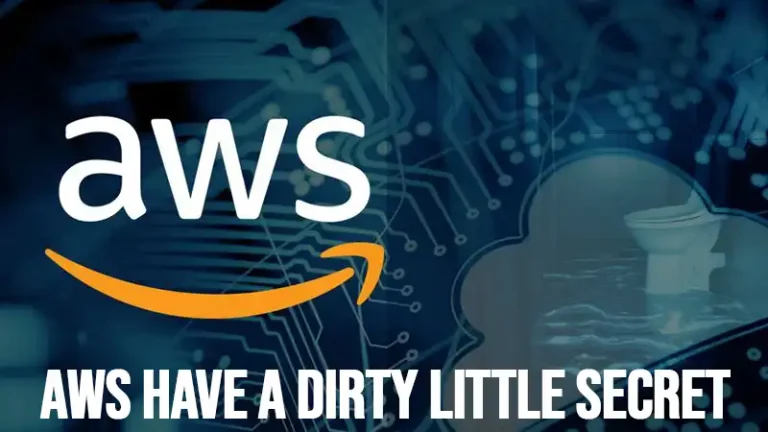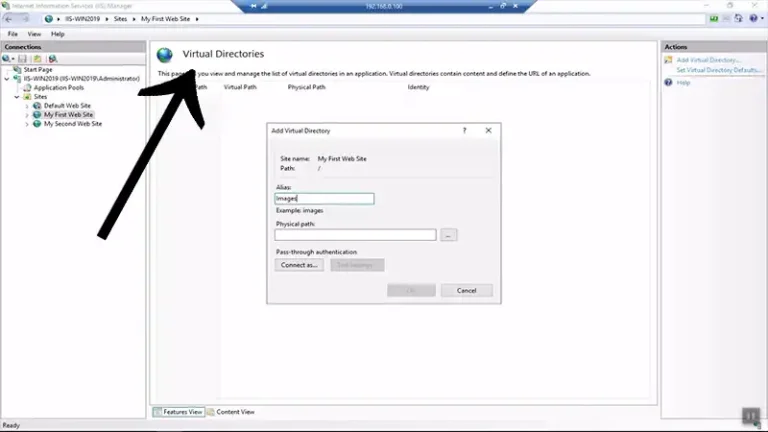MySQL Connect to Server at Localhost Failed
Connecting to a MySQL server at localhost is a common task for developers and database administrators. However, it’s not uncommon to encounter connection issues that prevent successful access to the MySQL server. The error message “MySQL connect to server at localhost failed” indicates a problem establishing a connection to the MySQL server running on the local machine.
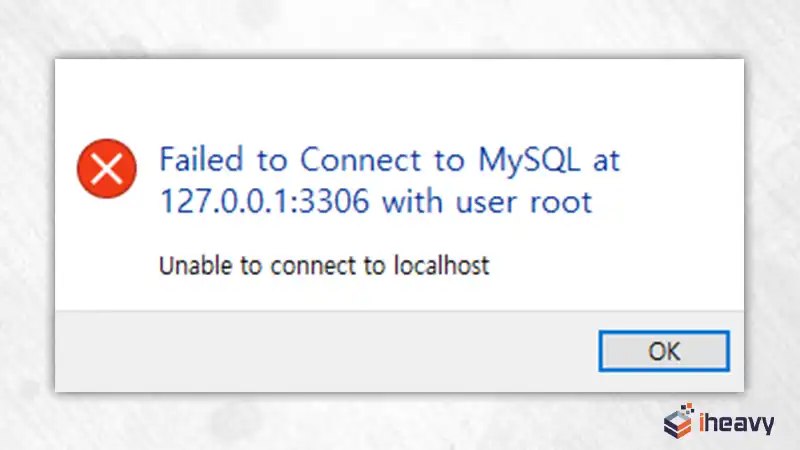
Understanding the Error
The error “MySQL connect to server at localhost failed” typically occurs when the MySQL client is unable to establish a connection to the MySQL server. This can be caused by several factors, including server misconfiguration, incorrect credentials, or network issues.
Potential Causes of the Error
MySQL Server Not Running
One of the most common reasons for this error is that the MySQL server is not running on the local machine.
Ensure the MySQL server is started and running.
Incorrect Connection Parameters
Using incorrect connection parameters, such as the wrong username, password, or database name, can also lead to connection failures.
Double-check the connection parameters in your MySQL client or configuration file.
Incorrect Socket Path
On Unix-like systems, MySQL uses a Unix socket file to communicate with the local server. If the socket path is incorrect or the file is missing, the connection will fail.
Ensure the socket path is correctly specified in your MySQL configuration.
Network Issues
Firewall rules or network issues can prevent the MySQL client from connecting to the server.
Check firewall rules and network configurations.
MySQL Configuration Issues
Incorrect or misconfigured MySQL server settings can prevent successful connections.
Review and correct MySQL server configuration settings.
Troubleshooting Steps
Check if MySQL Server is Running
Ensure that the MySQL server is up and running. You can use the following commands to check the status and start the server if it is not running.
On Linux:
sudo systemctl status mysql
sudo systemctl start mysql
On macOS:
brew services start mysql
Verify Connection Parameters
Ensure that the connection parameters (hostname, username, password, database name) are correct.
Example Command:
mysql -u your_username -p your_database
Check the MySQL Socket Path
Ensure that the correct socket path is specified in your MySQL configuration file (my.cnf or my.ini).
Example Configuration:
[mysqld]
socket=/var/run/mysqld/mysqld.sock
[client]
socket=/var/run/mysqld/mysqld.sockReview Firewall and Network Settings
Ensure that your firewall settings allow connections to the MySQL server and that there are no network issues preventing the connection.
Review MySQL Configuration
Review the MySQL server configuration file for any incorrect settings that might be causing the issue.
Example Code
Here is an example of a simple Python script to connect to a MySQL database using the mysql-connector-python library:
python
import mysql.connector
from mysql.connector import Error
try:
connection = mysql.connector.connect(
host='localhost',
database='your_database',
user='your_username',
password='your_password'
)
if connection.is_connected():
print("Connected to MySQL Server")
except Error as e:
print(f"Error: {e}")
finally:
if connection.is_connected():
connection.close()
print("MySQL connection is closed")Frequently Asked Questions
What should I do if my MySQL server is not running?
First, try to start the MySQL server using the appropriate command for your operating system. If the server fails to start, check the error logs for more details. Logs are usually located in /var/log/mysql or /usr/local/var/mysql.
How can I find the correct MySQL socket path?
The socket path is specified in the MySQL configuration file (my.cnf or my.ini). On Linux, it’s often located at /var/run/mysqld/mysqld.sock. You can also find the socket path by running mysqladmin variables | grep socket.
What if my credentials are correct but I still cannot connect?
Ensure that your user has the necessary privileges to connect to the database from localhost. You can check user privileges using the following command:
SELECT host, user FROM mysql.user;
If necessary, grant the required privileges:
GRANT ALL PRIVILEGES ON your_database.* TO 'your_username'@'localhost';
FLUSH PRIVILEGES;Conclusion
Encountering the error “MySQL connect to server at localhost failed” can be frustrating, but by understanding the common causes and following the troubleshooting steps outlined in this article, you can quickly diagnose and resolve the issue. Whether the problem lies in server configuration, connection parameters, or network settings, taking a systematic approach will help ensure a successful connection to your MySQL server.

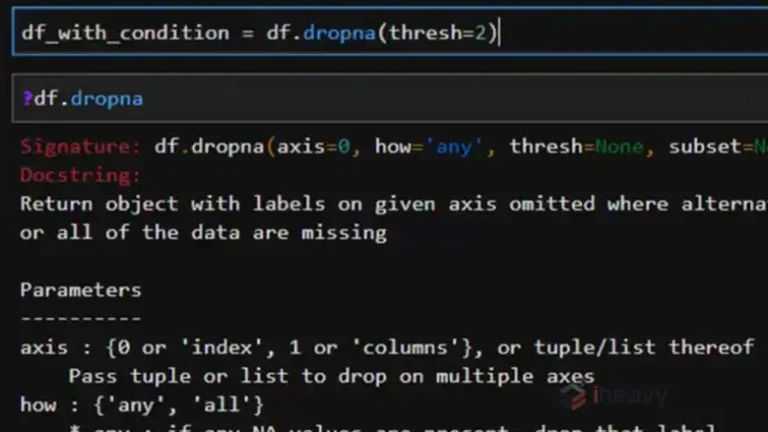

![Understanding and Resolving “Not a Statement” Errors in Java [Answerd]](https://www.iheavy.com/wp-content/uploads/2024/04/Not-a-Statement-Errors-in-Java-768x432.webp)