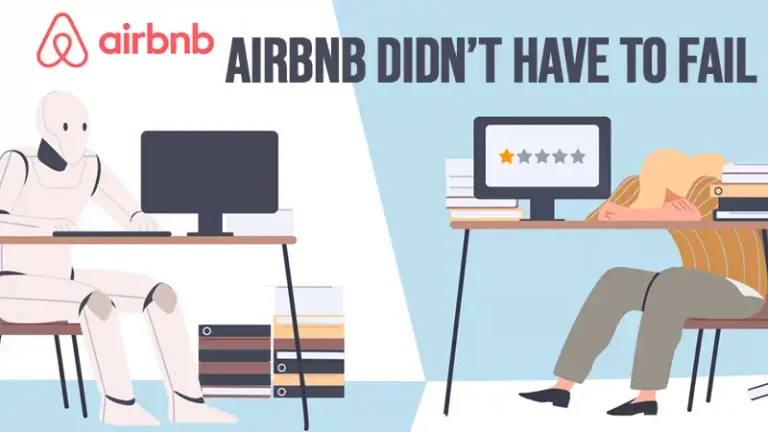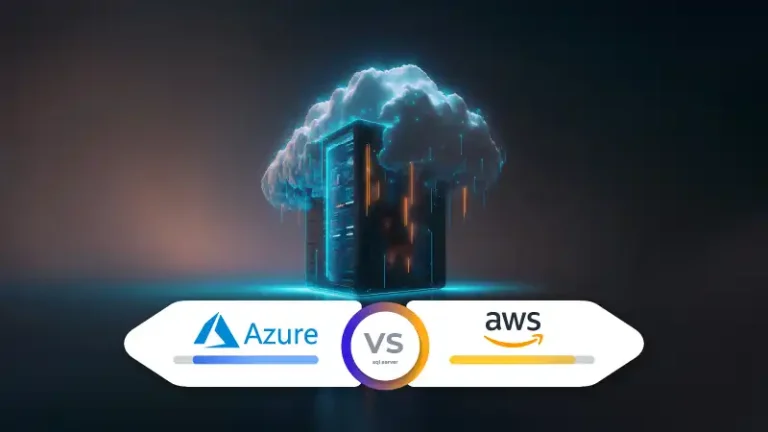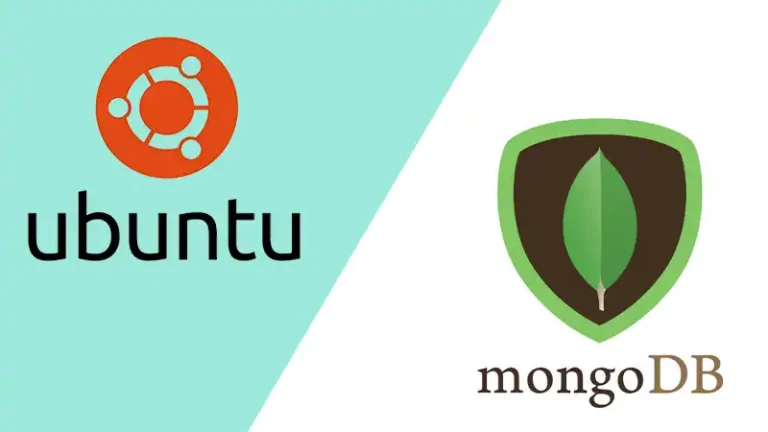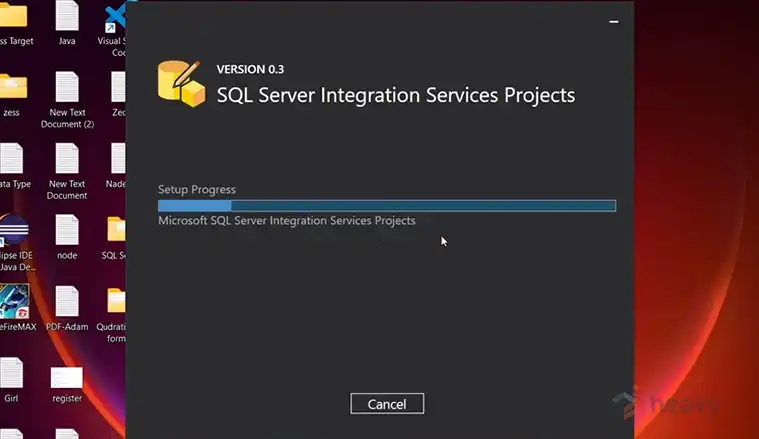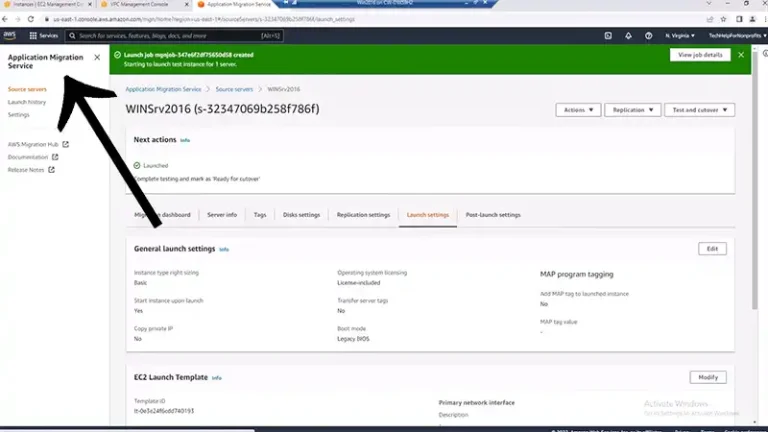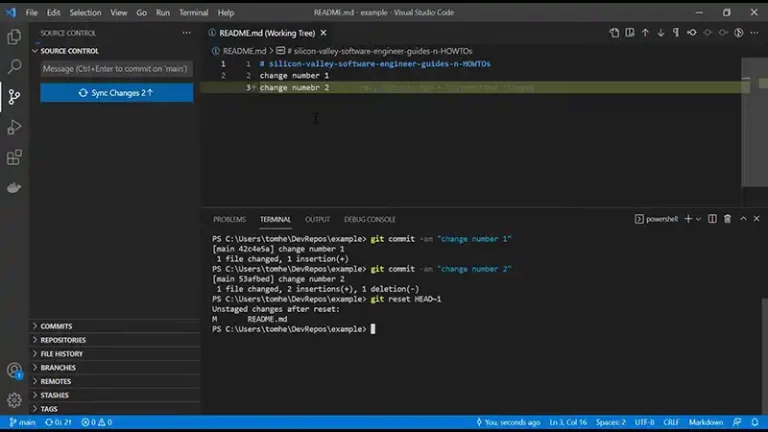How to Migrate SQL Server to AWS?
Migrating SQL Server databases to Amazon Web Services (AWS) can be a strategic move for organizations looking to leverage cloud benefits such as scalability, high availability, and cost efficiency.
This guide provides an in-depth look at the key considerations, methods, and steps to successfully migrate SQL Server to AWS, ensuring minimal downtime and data integrity throughout the process.
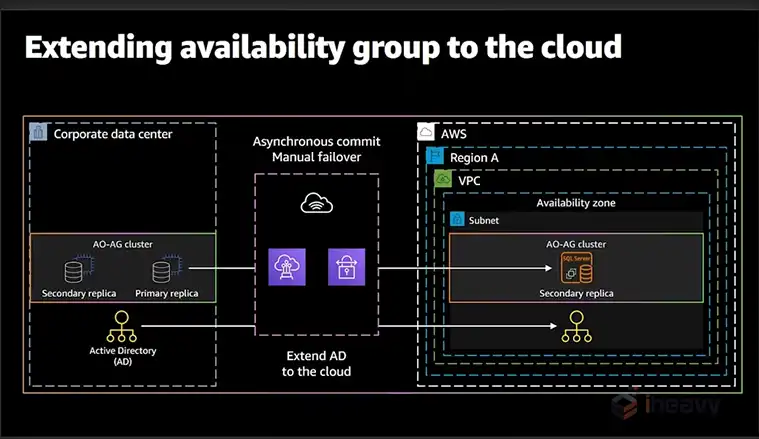
Can We Deploy SQL Server on AWS?
Deploying SQL Server on AWS is feasible. However, before starting the migration process, it’s crucial to evaluate the following aspects:
Assessment of Current Environment: Understand the current SQL Server environment, including the number of databases, their sizes, data types, and any dependencies or linked services.
Choosing the Right AWS Service: Decide between Amazon RDS (Relational Database Service) for SQL Server, which is a managed service, or Amazon EC2 (Elastic Compute Cloud) instances if you need more control over the database environment.
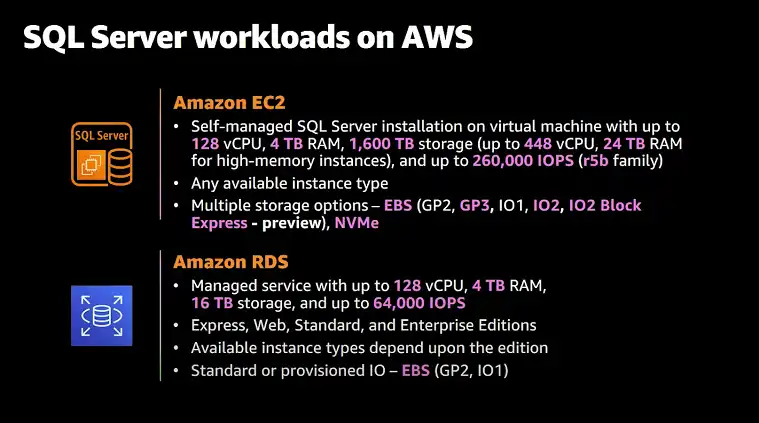
Licensing and Cost: AWS offers different licensing options for SQL Server, including Bring Your Own License (BYOL) and License Included models. Evaluate which option best suits your organizational needs and cost constraints.
Security and Compliance: Ensure that the chosen AWS services meet your organization’s security and compliance requirements. This includes setting up necessary security groups, IAM roles, and encryption mechanisms.
Migration Strategies
There are several strategies for migrating SQL Server to AWS, each with its pros and cons:
Lift and Shift (Rehosting): This approach involves moving your on-premises SQL Server as-is to AWS. It is quick and involves minimal changes to your applications, but may not fully leverage AWS’s cloud-native features.
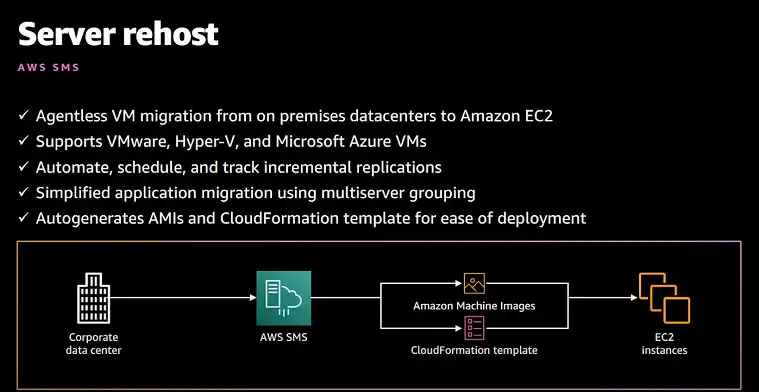
Database Migration Service (DMS): AWS DMS helps to migrate databases with minimal downtime. It supports homogeneous migrations (SQL Server to SQL Server) and heterogeneous migrations (SQL Server to Amazon Aurora, PostgreSQL, etc.).
Re-platforming (Lift, Tinker, and Shift): This strategy involves making a few cloud optimizations to achieve tangible benefits without changing the core architecture of your applications. An example is moving from SQL Server on-premises to Amazon RDS for SQL Server.
Refactoring/Re-architecting: In this method, you modify the database architecture to better suit cloud-native features. This can involve converting SQL Server databases to Amazon Aurora or another AWS-managed database.
How Do I Move a SQL Server to AWS?
The following steps outline the process for migrating SQL Server to AWS:
Step 1: Planning and Assessment
Conduct a thorough assessment of your existing SQL Server environment, including database size, network configuration, dependencies, and performance requirements. Identify any compatibility issues and decide on the AWS services to use.
Step 2: Set Up Your AWS Environment
Create an AWS account and configure your Virtual Private Cloud (VPC). Set up security groups, subnets, and IAM roles that provide the necessary permissions for the migration process. Choose the appropriate AWS storage options (e.g., EBS, S3) based on your data storage and retrieval requirements.
Step 3: Backup and Prepare Your Database
Take a full backup of your SQL Server databases. Use the native SQL Server backup utility or a third-party tool compatible with AWS. Then, perform data cleansing and optimization tasks to ensure a smooth migration.
Step 4: Use AWS Database Migration Service (DMS)
Configure the AWS DMS replication instance in your AWS environment. Next, create source and target endpoints to connect your on-premises SQL Server and the target AWS database service.
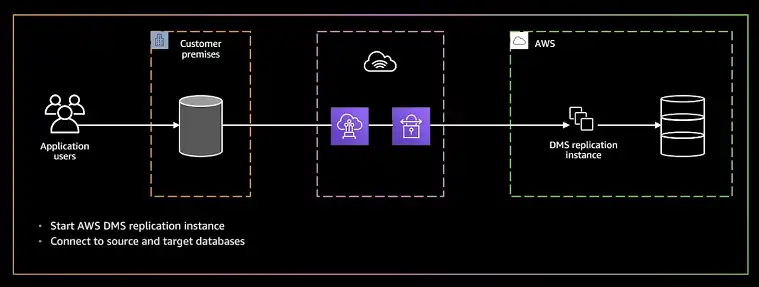
Start the migration task and monitor the progress through the AWS DMS console. AWS DMS supports both full load and continuous replication modes, allowing minimal downtime.
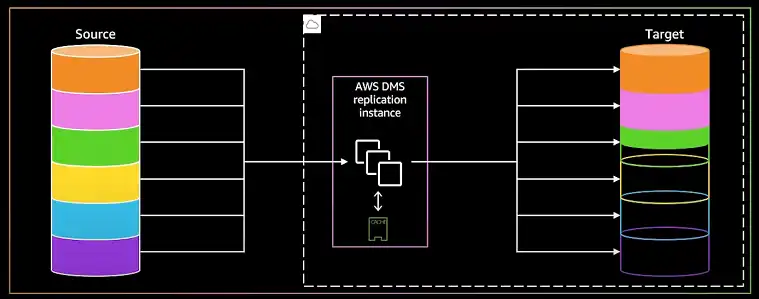
Step 5: Post-Migration Validation
Once the migration is complete, perform thorough testing and validation. This includes checking data integrity, stored procedures, triggers, and application connectivity.
Monitor performance and optimize configurations to meet your application requirements.
Step 6: Cutover and Go Live
After validating the data, you can perform the cutover by directing your application traffic to the new AWS-hosted SQL Server instance.
It’s advisable to plan this step during low-traffic hours to minimize impact on users.
Step 7: Decommission On-Premises Resources
Once the new environment is fully operational, decommission your on-premises SQL Server resources if they are no longer needed.
Ensure that all security policies, backups, and monitoring configurations are in place on AWS.
Frequently Asked Questions
Why move SQL to AWS?
Running SQL Server on AWS offers several advantages, including lower costs, flexibility to scale up or down, enhanced reliability and disaster recovery capabilities, improved performance, and simplified management.
Is RDS free in AWS?
Amazon RDS offers a free trial, and you only pay for the resources you actually use, with no minimum charges. You can choose to pay for Amazon RDS on a pay-as-you-go basis (On-Demand) or with upfront commitments (Reserved Instances). To get an idea of your potential costs, use the AWS Pricing Calculator.
What is the best AWS service for hosting SQL Server?
The choice between Amazon RDS and Amazon EC2 depends on your need for control and customization. Amazon RDS is a managed service with automated backups, patching, and maintenance, while Amazon EC2 offers full control over the SQL Server environment but requires more management overhead.
Conclusion
We hope you have now successfully learned how to migrate your SQL Server to AWS. This migration can offer significant benefits, such as improved scalability, reliability, and cost-effectiveness. Remember to carefully plan your migration and leverage the tools and resources provided by AWS to ensure a smooth transition.