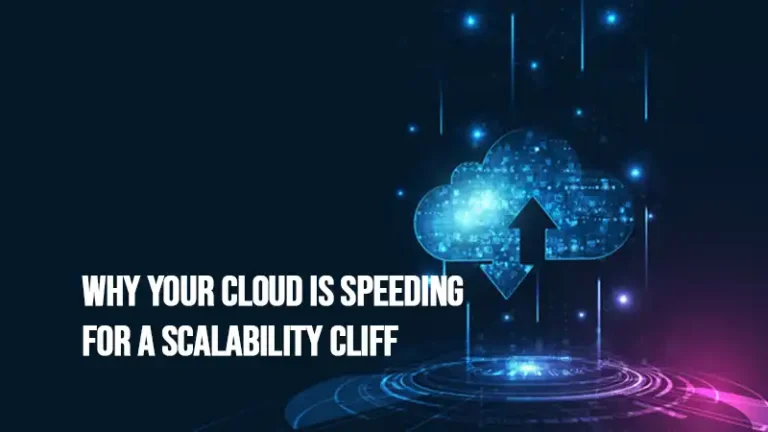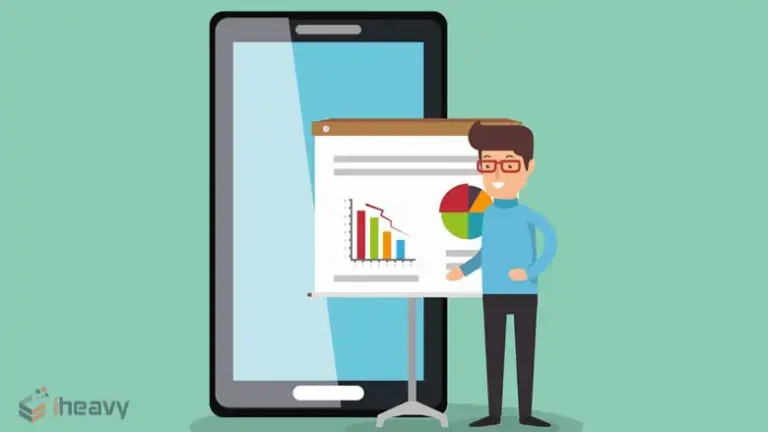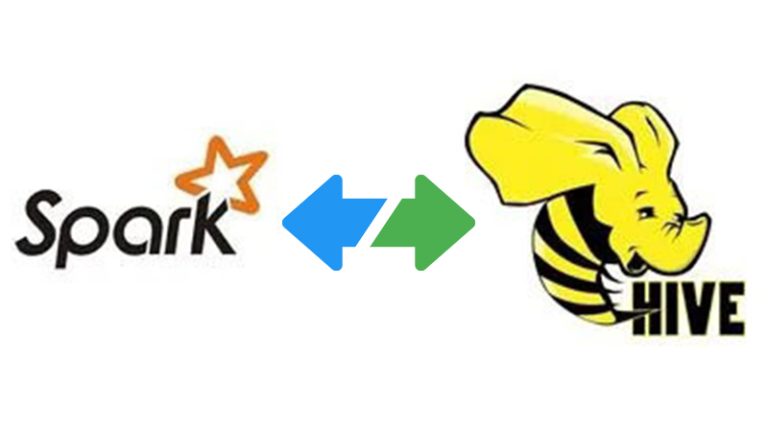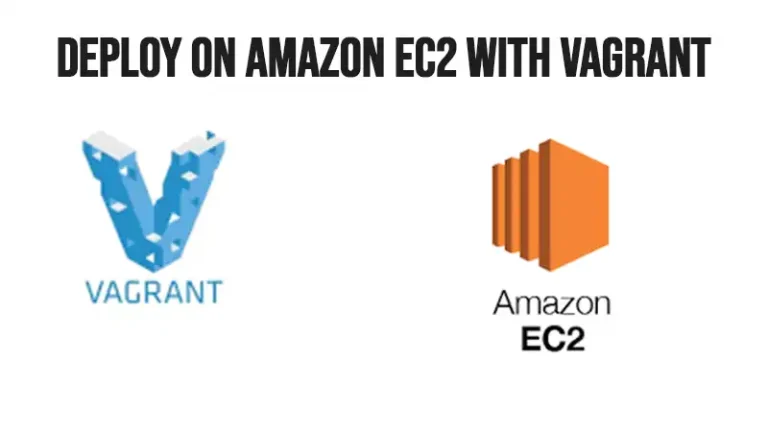How to Use Terraform Console: Getting Started
Terraform is an open-source infrastructure as code (IaC) tool that enables users to define and provision infrastructure using a declarative configuration language. One of its invaluable features is the Terraform console command—a dynamic interpreter designed to evaluate expressions and inspect project states interactively. It is useful for testing and debugging Terraform code. In this comprehensive guide, we’ll get into the ins and outs of using Terraform console effectively.

What Is the Function of the Terraform Console Command?
The Terraform console command, integral to the Terraform CLI, opens an interactive console for experimenting with Terraform expressions and interacting with stored values in the state. Its primary purpose lies in aiding users to comprehend how Terraform evaluates expressions and functions within their configurations, offering a valuable tool for testing and debugging.
How Do I Access the Terraform Console?
Accessing the Terraform console is straightforward. Simply open your terminal and enter:
terraform console
This command launches the interactive console, allowing you to experiment with Terraform expressions and get into the details of your project’s state.
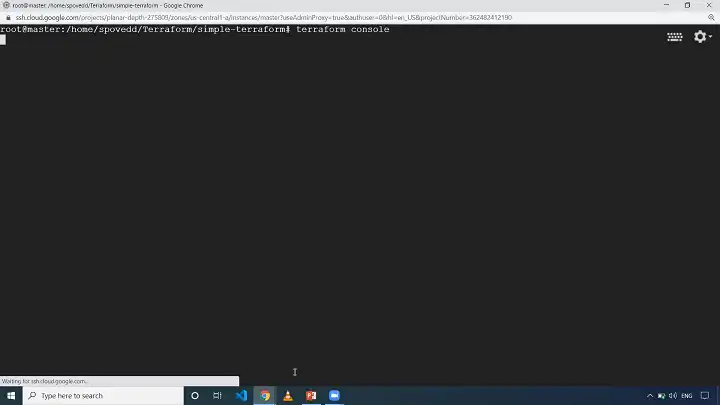
How Do I Run a Terraform Command?
Let’s explore some practical examples to illustrate the usage of the Terraform console.
Scripting with Terraform Console
For non-interactive scripts, you can pipe commands directly to the Terraform console, as shown in this example:
echo 'lower("TEST")' | terraform consoleThis approach allows you to integrate Terraform console into your scripting workflows seamlessly.
Interaction with State
The Terraform console provides the capability to interact with values stored in local or remote state files. If a state file exists, the console places a lock on it, ensuring exclusive access during console sessions. When using a remote state, Terraform reads the state from the backend before evaluating expressions.
Practical Examples with Configuration
Let’s take a closer look at using the Terraform console with a configuration file. Consider the following main.tf:
variable "environment" {
type = map(any)
default = {
"dev" = {
"region" = "us-west-2",
},
"qa" = {
"region" = "us-east-1",
},
"prod" = {
"region" = "eu-west-1",
},
"backup" = {
"region" = "us-west-1",
},
}
}# Additional resource declarations…
Executing terraform console with this configuration enables interactive testing of expressions. For example:
- Retrieve a specific environment setting from the map: var.environment.dev
- Test conditional filtering: { for key, value in var.environment : key => value if value.region == “us-west-2” }
- Apply functions such as cidrnetmask(“172.16.0.0/12”) for network calculations.
Ensure you run terraform init initially for local configurations to generate the state file before exploring the power of the Terraform console.
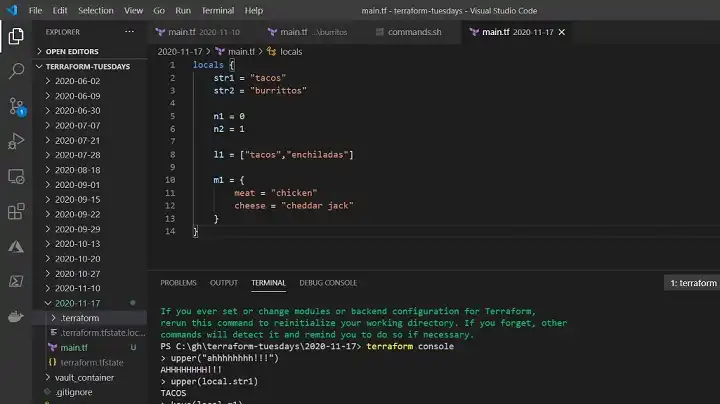
Terraform Console in Action
The Terraform console also reveals the deferred values, those calculated only after terraform apply. For instance:
random_password.password
The console displays (known after apply), emphasizing that certain values may not be determined until the application of the Terraform configuration.
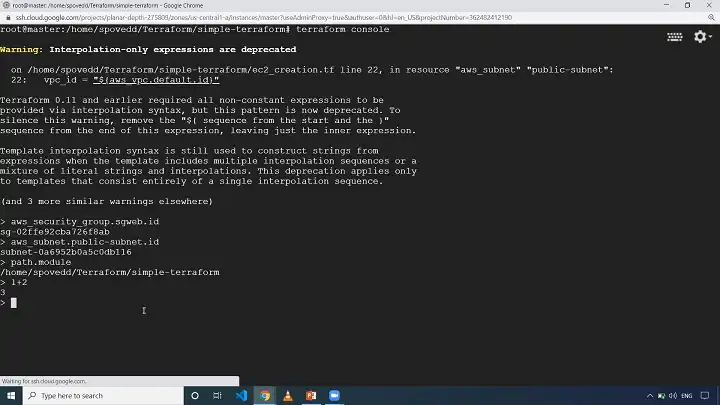
Frequently Asked Questions with Answers
- How do I get out of the terraform console?
Exiting the Terraform console is a breeze. Simply type exit, or press Ctrl-C or Ctrl-D to exit the console. This ensures a seamless transition back to your terminal.
- Can I use Terraform on a local machine?
Executing Terraform commands directly from a local machine is now feasible using third-party solutions like env0.
- How to run Terraform commands in cmd?
The typical procedure for executing Terraform involves navigating to the directory housing the .tf files for your root module. This is often accomplished by using the cd command. This allows Terraform to automatically locate and recognize these files without the need for additional arguments.
Conclusion
Mastering the Terraform console is pivotal for efficient development and debugging. In this article, we’ve covered the basics to help you get started. Now that you understand how the Terraform console works, we believe you can take it from here. Thank you for exploring the Terraform console with us.