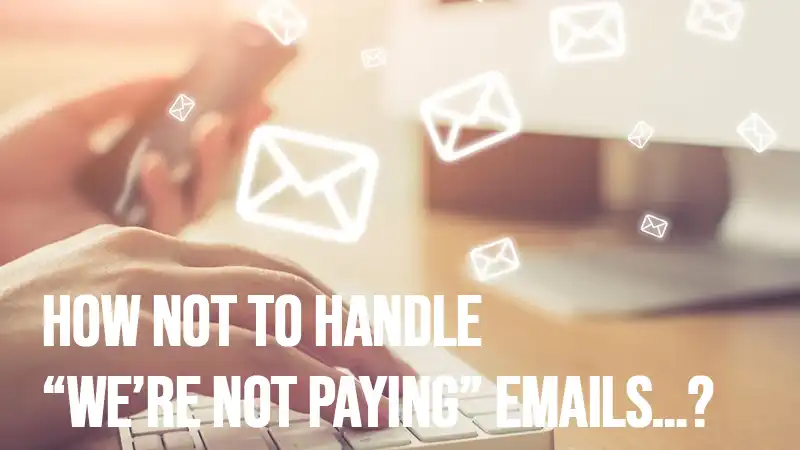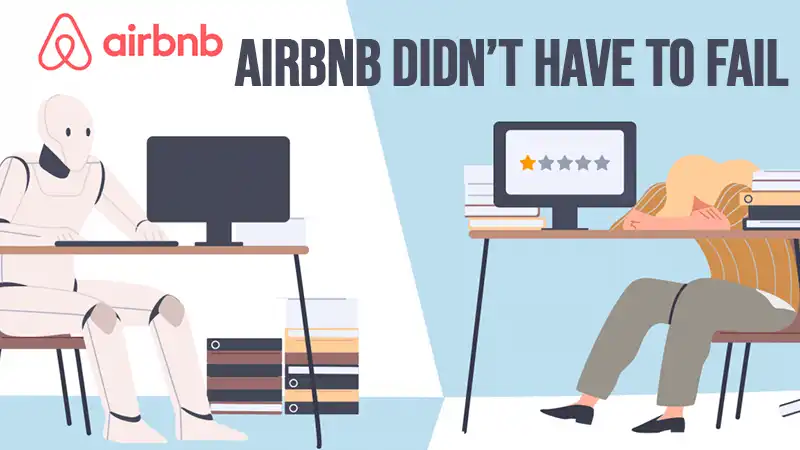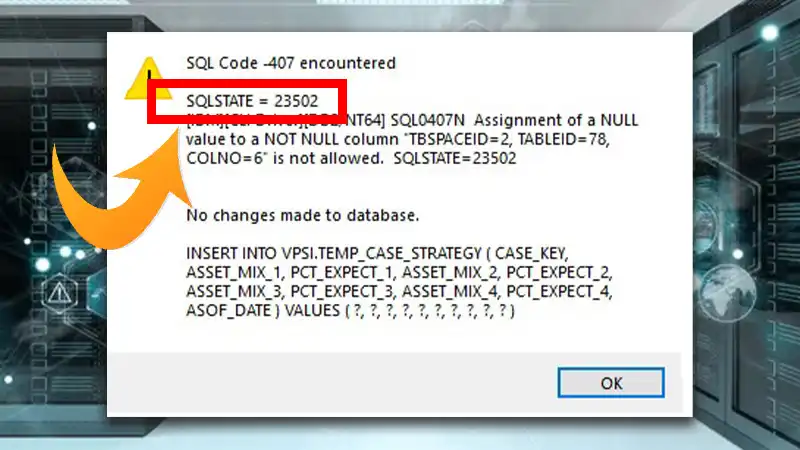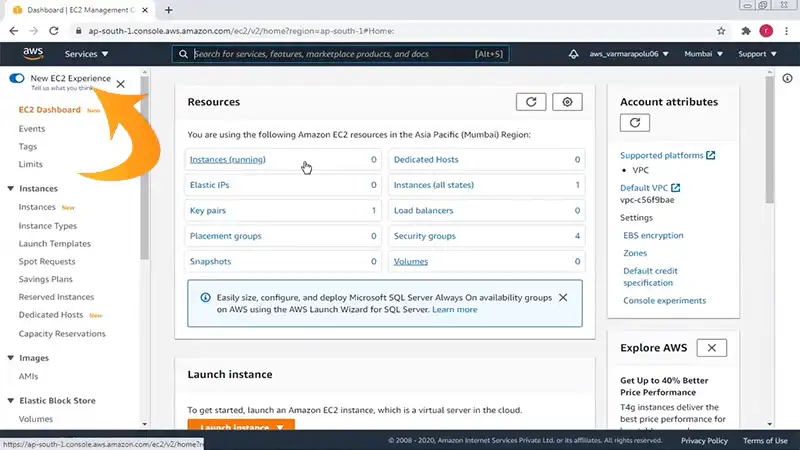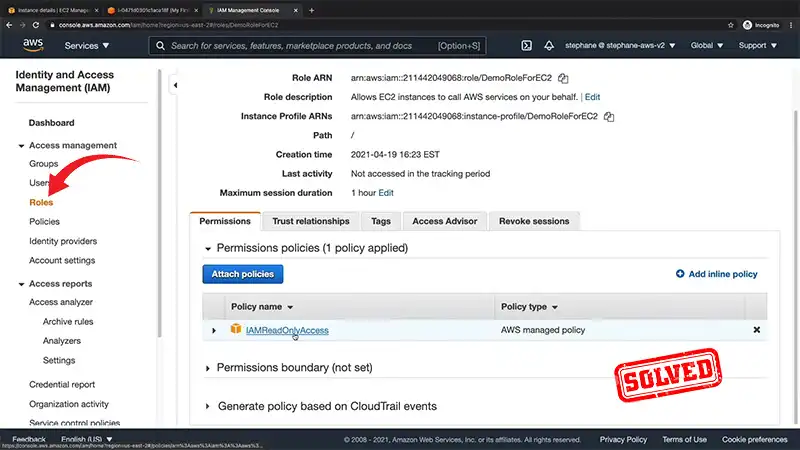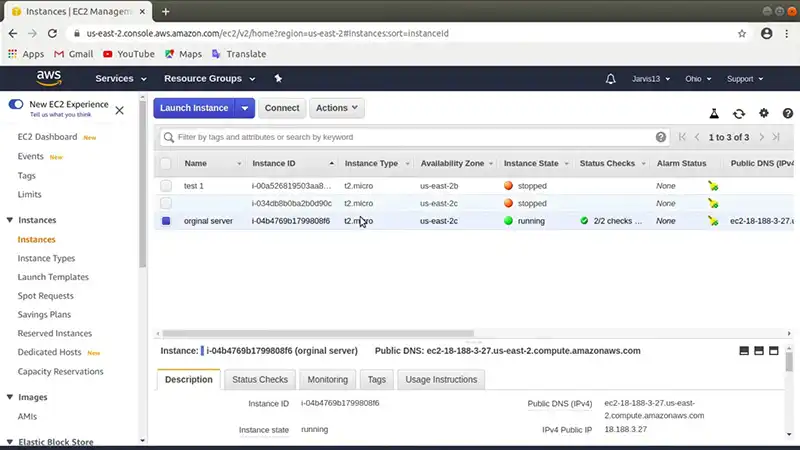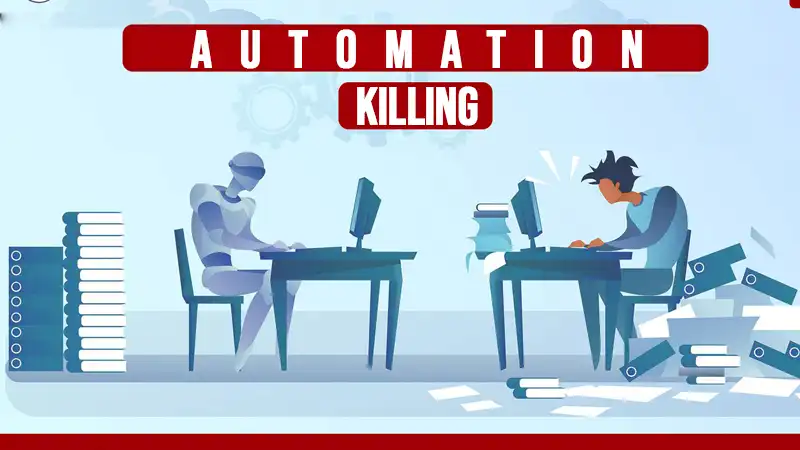How To Setup An Amazon ECS Cluster With Terraform | A Step-By-Step Guide
ECS is Amazon’s Elastic Container Service. That’s Greek for how you get docker containers running in the cloud. It’s sort of like Kubernetes without all the bells and whistles.
It takes a bit of getting used to, but This terraforms how to, should get you moving. You need an EC2 host to run your containers on, you need a task that defines your container image & resources, and lastly, a service that tells ECS which cluster to run on and registers with ALB if you have one.
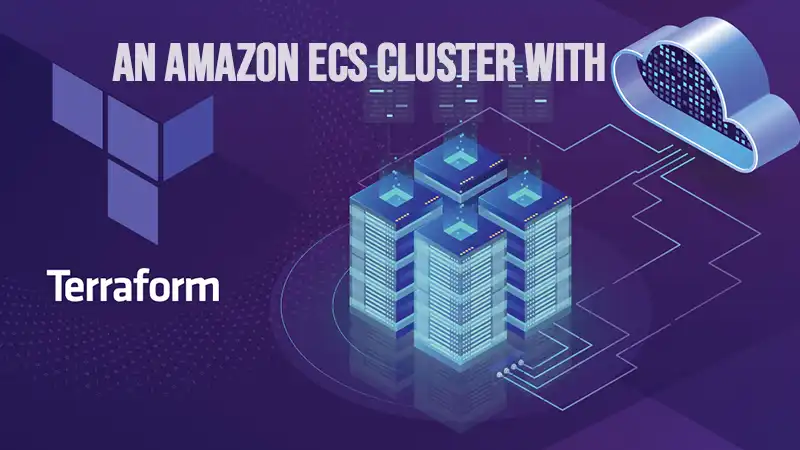
For each of these sections, create files: roles.tf, instance.tf, task.tf, service.tf, alb.tf. What I would recommend is to create the first file roles.tf, then do:
$ terraform init
$ terraform plan
$ terraform applyThen move on to instance.tf and do the terraform apply. One by one, next task, then service then finally alb. This way if you encounter errors, you can troubleshoot minimally, rather than digging through five files for the culprit.
This howto also requires a vpc. Terraform has a very good community vpc which will get you going in no time.
Steps to Setup An Amazon ECS Cluster With Terraform
Here all the steps to Setup an Amazon ECS Cluster with Terraform are explained. Follow them below:
Step 1: Setup Roles First
Roles are a really brilliant part of the aws stack. Inside of IAM or identity access and management, you can create roles. These are collections of privileges. I’m allowed to use this S3 bucket, but not others. I can use EC2, but not Athena. And so forth. There are some special policies already created just for ECS and you’ll need roles to use them.
These roles will be applied at the instance level, so your ecs host doesn’t have to pass credentials around. Clean. Secure. Smart!
resource "aws_iam_role" "ecs-instance-role" {
name = "ecs-instance-role"
path = "/"
assume_role_policy = "${data.aws_iam_policy_document.ecs-instance-policy.json}"
}data "aws_iam_policy_document" "ecs-instance-policy" {
statement {
actions = ["sts:AssumeRole"]principals {
type = "Service"
identifiers = ["ec2.amazonaws.com"]
}
}
}resource "aws_iam_role_policy_attachment" "ecs-instance-role-attachment" {
role = "${aws_iam_role.ecs-instance-role.name}"
policy_arn = "arn:aws:iam::aws:policy/service-role/AmazonEC2ContainerServiceforEC2Role"
}resource "aws_iam_instance_profile" "ecs-instance-profile" {
name = "ecs-instance-profile"
path = "/"
role = "${aws_iam_role.ecs-instance-role.id}"
provisioner "local-exec" {
command = "sleep 60"
}
}resource "aws_iam_role" "ecs-service-role" {
name = "ecs-service-role"
path = "/"
assume_role_policy = "${data.aws_iam_policy_document.ecs-service-policy.json}"
}resource "aws_iam_role_policy_attachment" "ecs-service-role-attachment" {
role = "${aws_iam_role.ecs-service-role.name}"
policy_arn = "arn:aws:iam::aws:policy/service-role/AmazonEC2ContainerServiceRole"
}data "aws_iam_policy_document" "ecs-service-policy" {
statement {
actions = ["sts:AssumeRole"]principals {
type = "Service"
identifiers = ["ecs.amazonaws.com"]
}
}
}Related: 30 questions to ask a serverless fanboy
Step 2: Setup Your ECS Host Instance
Next you need EC2 instances on which to run your docker containers. Turns out AWS has already built AMIs just for this purpose. They call them ECS Optimized Images. There is one unique AMI id for each region. So be sure you’re using the right one for your setup.
The other thing that your instance needs to do is echo the cluster name to /etc/ecs/ecs.config. You can see us doing that in the user_data script section.
Lastly, we’re configuring our instance inside of an auto-scaling group. That’s so we can easily add more instances dynamically to scale up or down as necessary.
# the ECS optimized AMI's change by region. You can lookup the AMI here:
# https://docs.aws.amazon.com/AmazonECS/latest/developerguide/ecs-optimized_AMI.html
#
# us-east-1 ami-aff65ad2
# us-east-2 ami-64300001
# us-west-1 ami-69677709
# us-west-2 ami-40ddb938
##
# need to add security group config
# so that we can ssh into an ecs host from bastion box
#resource "aws_launch_configuration" "ecs-launch-configuration" {
name = "ecs-launch-configuration"
image_id = "ami-aff65ad2"
instance_type = "t2.medium"
iam_instance_profile = "${aws_iam_instance_profile.ecs-instance-profile.id}"root_block_device {
volume_type = "standard"
volume_size = 100
delete_on_termination = true
}lifecycle {
create_before_destroy = true
}associate_public_ip_address = "false"
key_name = "testone"#
# register the cluster name with ecs-agent which will in turn coord
# with the AWS api about the cluster
#
user_data = > /etc/ecs/ecs.config
EOF
}#
# need an ASG so we can easily add more ecs host nodes as necessary
#
resource "aws_autoscaling_group" "ecs-autoscaling-group" {
name = "ecs-autoscaling-group"
max_size = "2"
min_size = "1"
desired_capacity = "1"# vpc_zone_identifier = ["subnet-41395d29"]
vpc_zone_identifier = ["${module.new-vpc.private_subnets}"]
launch_configuration = "${aws_launch_configuration.ecs-launch-configuration.name}"
health_check_type = "ELB"tag {
key = "Name"
value = "ECS-myecscluster"
propagate_at_launch = true
}
}resource "aws_ecs_cluster" "test-ecs-cluster" {
name = "myecscluster"
}
Related: Is there a serious skills shortage in the devops space?
Step 3: Setup Your Task Definition
The third thing you need is a task. This one will spinup a generic nginx container. It’s a nice way to demonstrate things. For your real-world usage, you’ll replace the image line with a docker image that you’ve pushed to ECR. I’ll leave that as an exercise. Once you have the cluster working, you should get the hang of things.
Note the portmappings, memory and CPU. All things you might expect to see in a docker-compose.yml file. So, these tasks should look somewhat familiar.
data "aws_ecs_task_definition" "test" {
task_definition = "${aws_ecs_task_definition.test.family}"
depends_on = ["aws_ecs_task_definition.test"]
}resource "aws_ecs_task_definition" "test" {
family = "test-family"container_definitions =Related: Is AWS too complex for small dev teams?
Step 4: Setup Your Service Definition
The fourth thing you need to do is setup a service. The task above is a manifest, describing your containers needs. It is now registered, but nothing is running.
When you apply the service, your container will startup. What I like to do is, ssh into the ecs host box. Get comfortable. Then issue $ watch “docker ps”. This will repeatedly run “docker ps” every two seconds. Once you have that running, do your terraform apply for this service piece.
As you watch, you’ll see ECS start your container, and it will suddenly appear in your watch terminal. It will first show “starting”. Once it is started, it should say “healthy”.
resource "aws_ecs_service" "test-ecs-service" {
name = "test-vz-service"
cluster = "${aws_ecs_cluster.test-ecs-cluster.id}"
task_definition = "${aws_ecs_task_definition.test.family}:${max("${aws_ecs_task_definition.test.revision}", "${data.aws_ecs_task_definition.test.revision}")}"
desired_count = 1
iam_role = "${aws_iam_role.ecs-service-role.name}"load_balancer {
target_group_arn = "${aws_alb_target_group.test.id}"
container_name = "nginx"
container_port = "80"
}depends_on = [
# "aws_iam_role_policy.ecs-service",
"aws_alb_listener.front_end",
]
}Related: Does AWS have a dirty secret?
Step 5: Setup Your Application Load Balancer
The above will all work by itself. However, for a real-world use case, you’ll want to have an ALB. This one has only a simple HTTP port 80 listener. These are much simpler than setting up 443 for SSL, so baby steps first.
Once you have the ALB going, new containers will register with the target group, to let the alb know about them. In “docker ps” you’ll notice they are running on a lot of high numbered ports. These are the hostPorts which are dynamically assigned. The container ports are all 80.
resource "aws_alb_target_group" "test" {
name = "my-alb-group"
port = 80
protocol = "HTTP"
vpc_id = "${module.new-vpc.vpc_id}"
}resource "aws_alb" "main" {
name = "my-alb-ecs"
subnets = ["${module.new-vpc.public_subnets}"]
security_groups = ["${module.new-vpc.default_security_group_id}"]
}resource "aws_alb_listener" "front_end" {
load_balancer_arn = "${aws_alb.main.id}"
port = "80"
protocol = "HTTP"default_action {
target_group_arn = "${aws_alb_target_group.test.id}"
type = "forward"
}
}You will also want to add a domain name, so that as your infra changes, and if you rebuild your ALB, the name of your application doesn't vary. Route53 will adjust as terraform changes are applied. Pretty cool.
resource "aws_route53_record" "myapp" {
zone_id = "${aws_route53_zone.primary.zone_id}"
name = "myapp.mydomain.com"
type = "CNAME"
ttl = "60"
records = ["${aws_alb.main.dns_name}"]depends_on = ["aws_alb.main"]
}Conclusion
All the steps to setup an Amazon ECS Cluster with Terraform is provided in this article and we hope you can now easily implement these after reading this guide. I recommend deploying in the public subnets for your first run, to avoid complexity of jump box, and private IPs for ecs instance etc. Good luck! May the terraform force be with you!