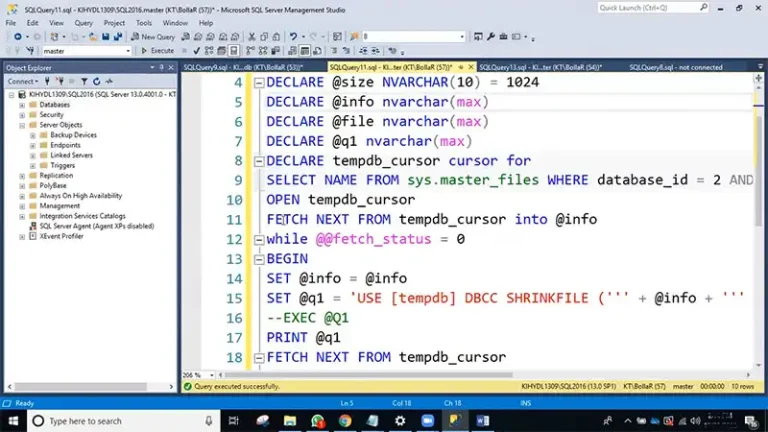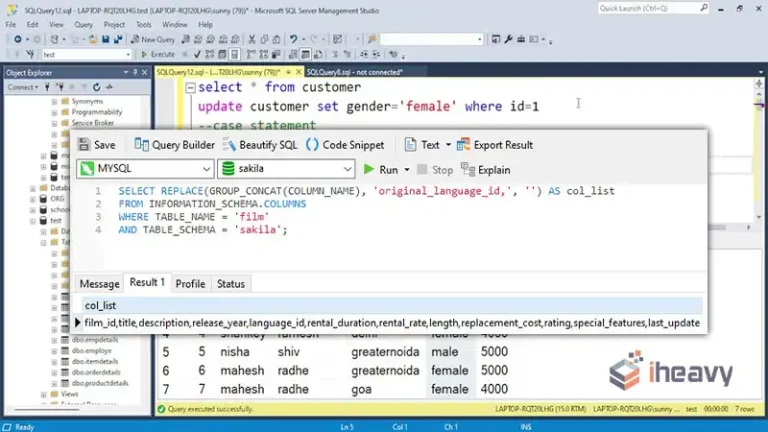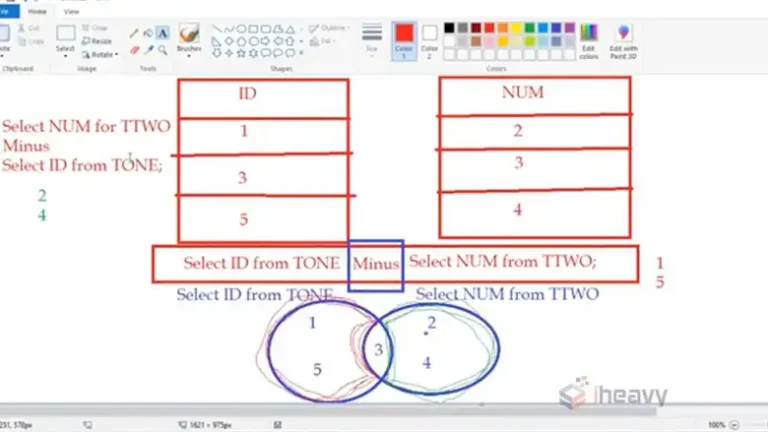How To Resolve SQL Server Error 18 | A Step-By-Step Guide
“SQL Server Error 18” is a common issue that can disrupt database operations. In this article, we will guide you through the process of resolving this error in a simple, easy-to-understand manner. Whether you’re a beginner or an experienced user, this step-by-step guide will help you get your SQL Server up and running smoothly.
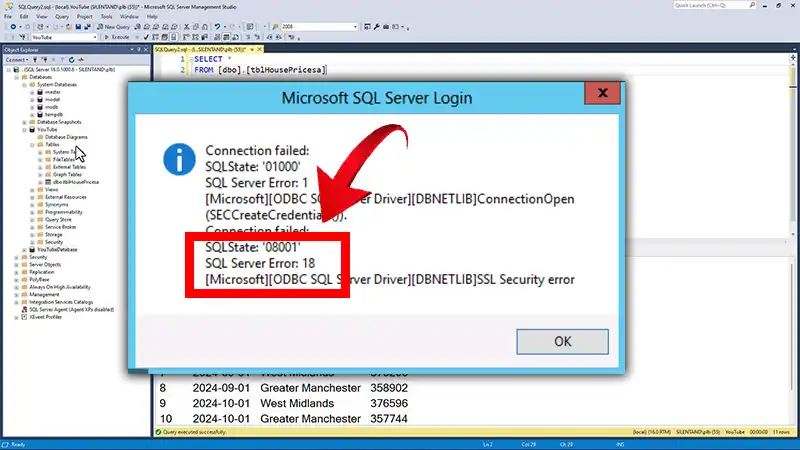
6 Steps to Resolve Sql Server Error 18
Before we can resolve the issue, it’s crucial to understand what SQL Server Error 18 means. Error 18 typically indicates a network-related problem. It often occurs when there’s a communication failure between the SQL Server and the client application. This can be due to various reasons, including network configuration issues or firewall settings.
Step 1: Check Network Configuration
Start by verifying your network configuration settings. Ensure that the SQL Server is reachable from the client machine. Check if the server name and port number are correct. If you’re using a named instance, ensure that the SQL Browser service is running. Confirm that there are no network restrictions, such as firewalls or VPNs, that might be blocking the communication between the client and server.
Step 2: Test The Connection
To diagnose the issue, you can use the SQL Server Management Studio (SSMS) or a simple command-line tool like “telnet” to test the connection. If using SSMS, try connecting to the SQL Server instance using the server name and port number. If using `telnet`, execute `telnet server_name_or_ip port_number` to check if the port is accessible.
Step 3: Review SQL Server Logs
SQL Server maintains error logs that can provide valuable insights into the problem. Look for any entries related to the Error 18 in the SQL Server error log. This log can help you pinpoint the exact cause of the issue, such as connection timeouts or protocol errors.
Step 4: Verify Firewall Settings
Firewalls can often block SQL Server connections. Ensure that your firewall settings are configured to allow communication over the SQL Server port (default is 1433). If you’re using a different port, make sure it’s allowed through the firewall as well. You may need to consult your network administrator or adjust your local firewall settings if necessary.
Step 5: Check For Client Application Issues
Sometimes the error may be on the client-side. Ensure that the client application is configured correctly to connect to the SQL Server. Double-check connection strings, credentials, and any network-related settings within the application. It’s essential to rule out issues with the client before assuming the problem is with the server.
Step 6: Restart SQL Server And Client
After making the necessary checks and adjustments, restart both the SQL Server and the client application. This can help ensure that any configuration changes take effect. After the restart, attempt to connect to the SQL Server again to see if the issue has been resolved.
Frequently Asked Questions and Answers
- What Does Sql Server Error 18 Mean?
Ans: SQL Server Error 18 typically indicates a network-related problem, specifically a communication failure between the SQL Server and the client application.
- Why am I getting SQL Server Error 18?
Ans: Error 18 can occur due to various reasons, including network configuration issues, firewall settings, or problems with the client application.
- How can I check my network configuration for SQL Serve?
Ans: Verify that the SQL Server is reachable from the client machine, check the server name and port number, and ensure there are no network restrictions like firewalls blocking communication.
- What steps can I take to test the connection to the SQL Server?
Ans: You can use SQL Server Management Studio (SSMS) or a command-line tool like `telnet` to test the connection. Attempt to connect using the server name and port number specified.
- What should I look for in the SQL Server logs when dealing with Error 18?
Ans: Review the SQL Server error logs for entries related to Error 18. These logs can provide insights into issues such as connection timeouts or protocol errors.
Conclusion
SQL Server Error 18 can be frustrating, but with a systematic approach, it can be resolved. By understanding the error, checking network configurations, testing connections, reviewing logs, and addressing firewall and client-side issues, you can resolve this error and keep your SQL Server running smoothly. Remember to document any changes made for future reference.