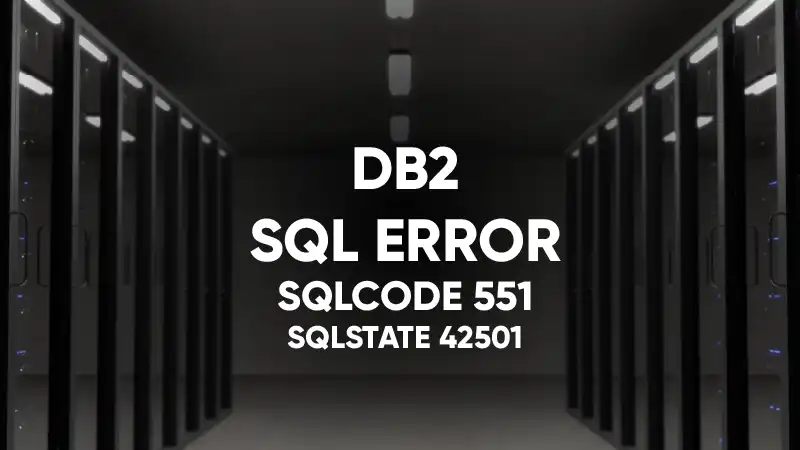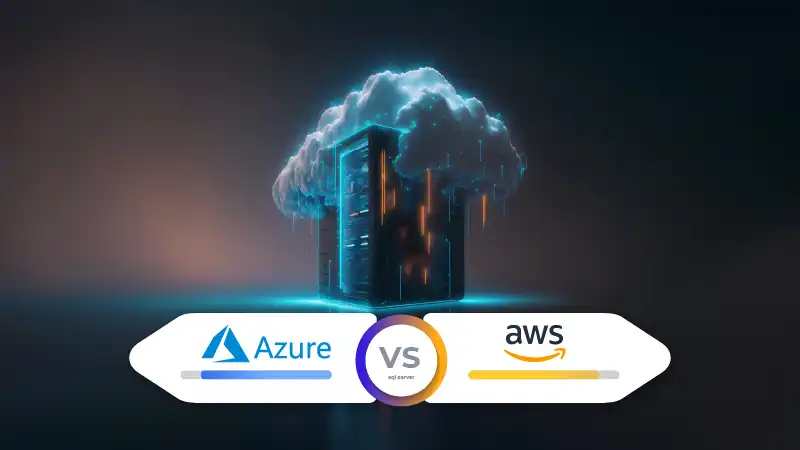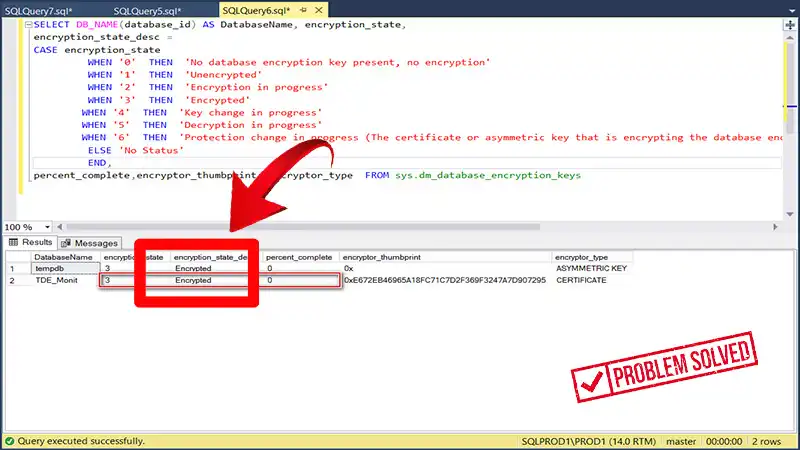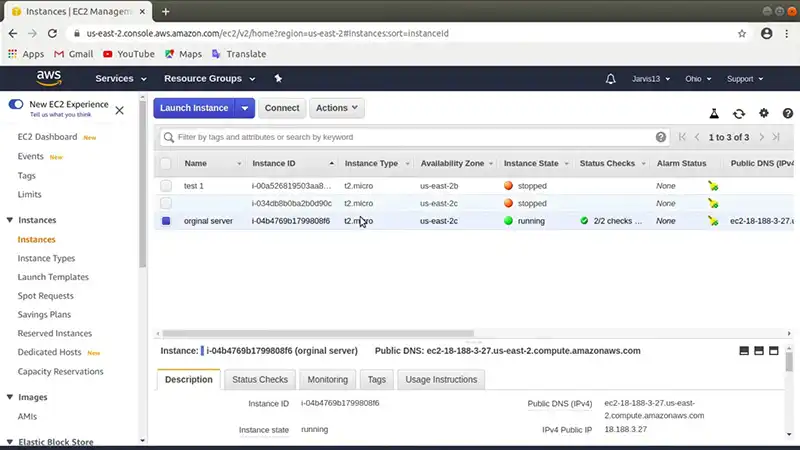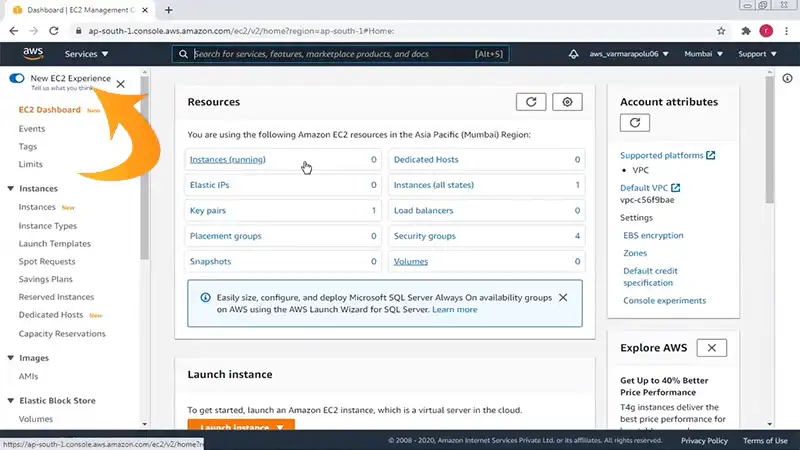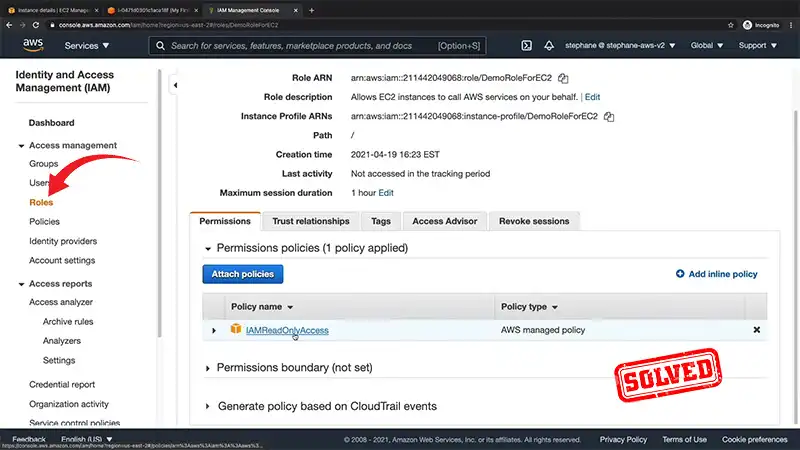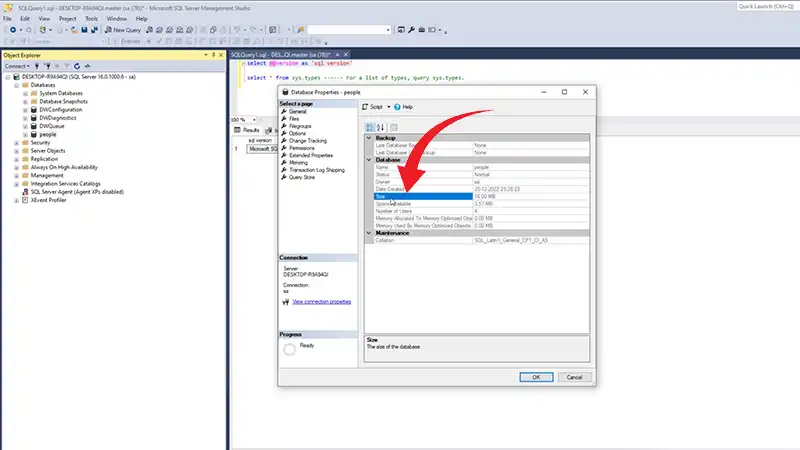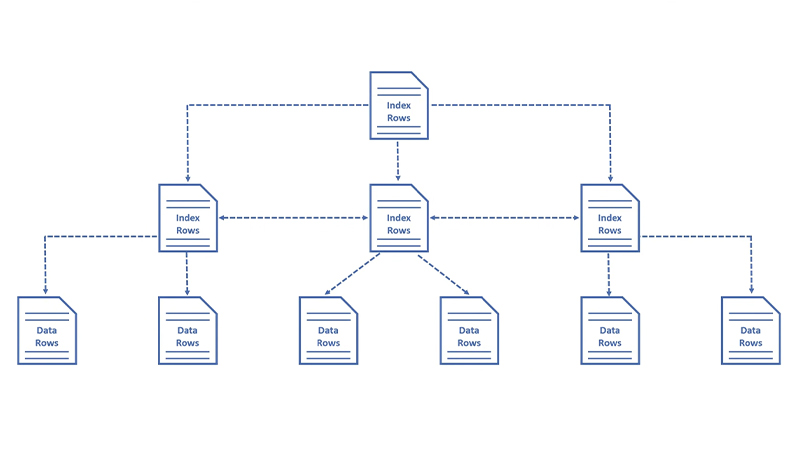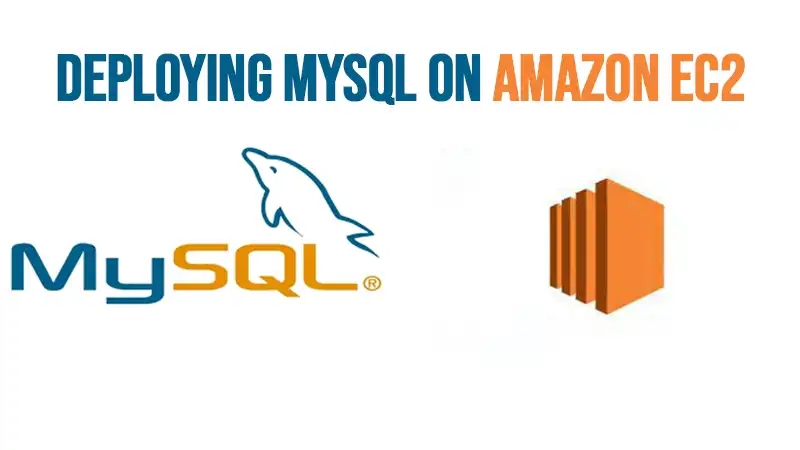How To Copy SQL Server Database | Covered In 15 Steps
Copying a database from an SQL server is the process of copying and distributing data and database objects from one database to another. A part and parcel of this task is to synchronize all data between the databases to ensure data integrity and consistency.
To copy the SQL server database, the ‘copy database’ option from Tasks is the one you need. Let’s break it down further with multiple steps to assist you in this regard.
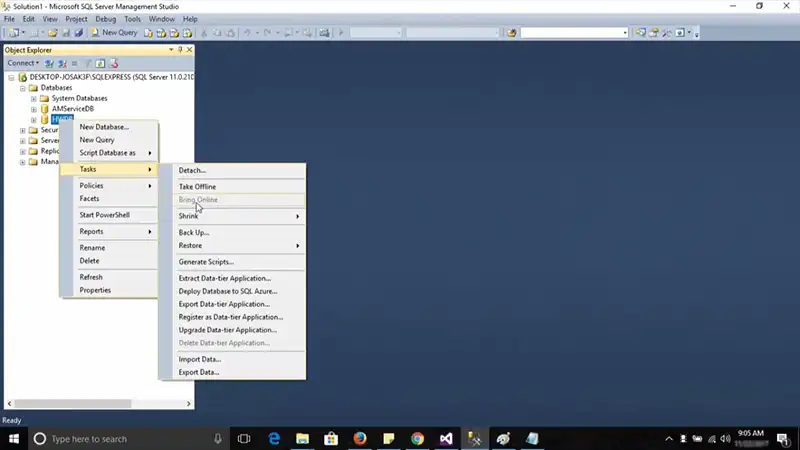
What Are the Steps to Copy Database From SQL Server
Perform the following steps to copy the database from the SQL server:
- Connect to Server A using SQL Server Management Studio.
- Right-click the database and select Tasks, then Database Copy.
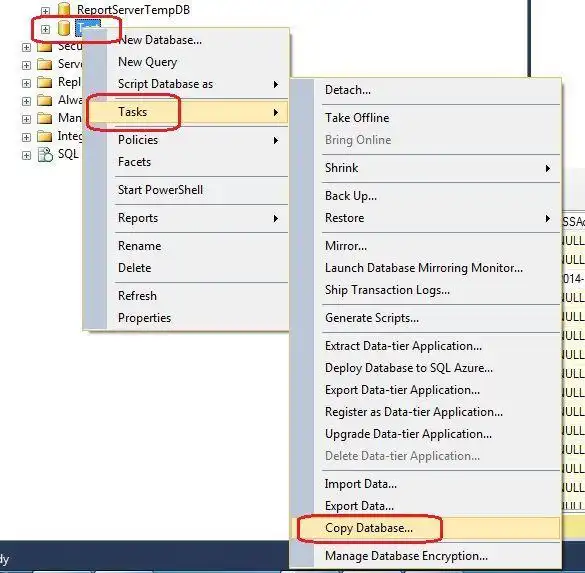
Figure 1: Selecting “DATABASE COPY”.
- The following screen will appear once you click on Copy Database. Choose Copy Database.
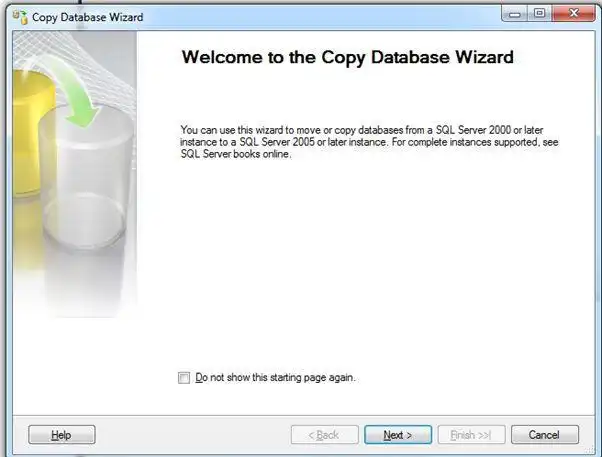
Figure 2
- Next, press the “Next” button.
- Enter the Source server name (for example, Server A), Server Authentication mode, and then click “Next.”
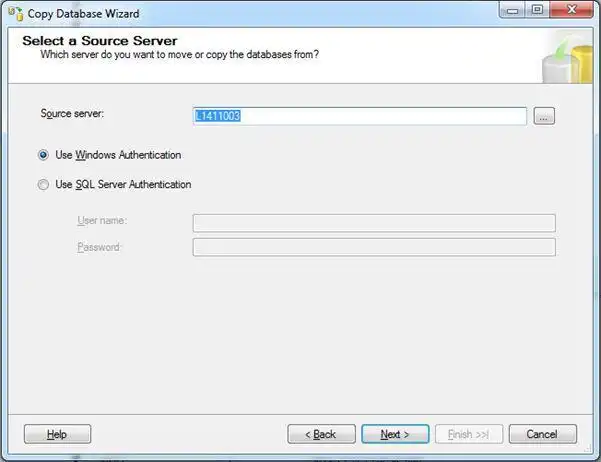
Figure 3
- Click “Next” after entering the Destination server name and authentication.
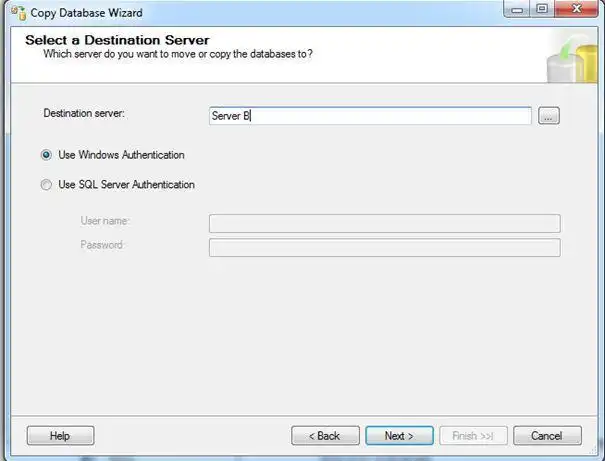
Figure 4
- Now, select the SQL Management Object method and press the “Next” button.
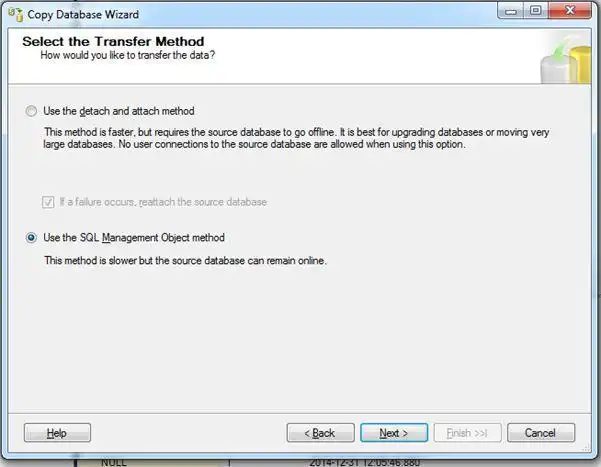
Figure 5
- You can now see “Which databases would you like to move or copy” under Select Databases. Let us select the Copy option and then press the “Next” button.
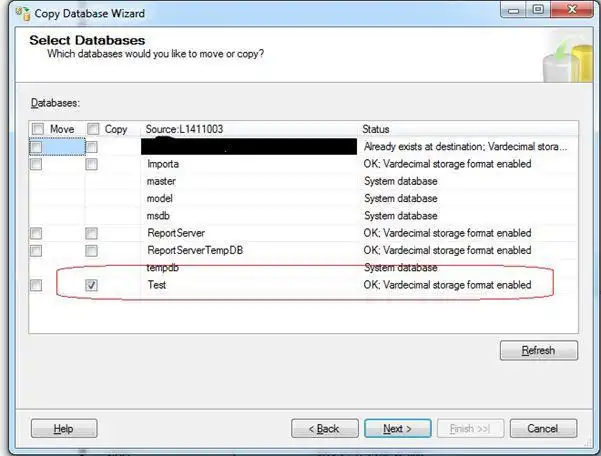
Figure 6
- Select the database now.
- On the destination machine, you can now inspect the MDF and log file location. Examine the MDF.
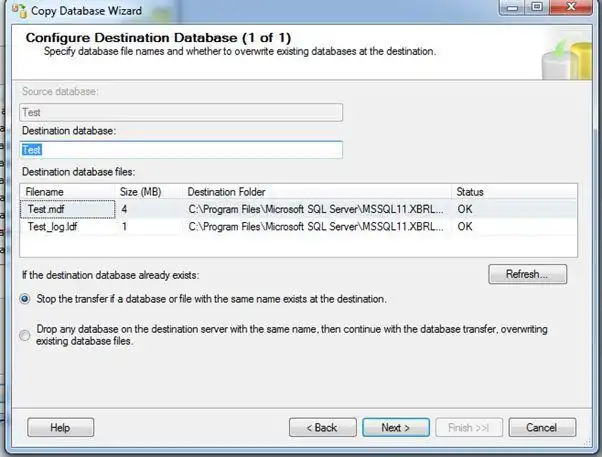
Figure 7
- Otherwise, click “Next” if you have any jobs or procedures in the master database. Otherwise, click on next.
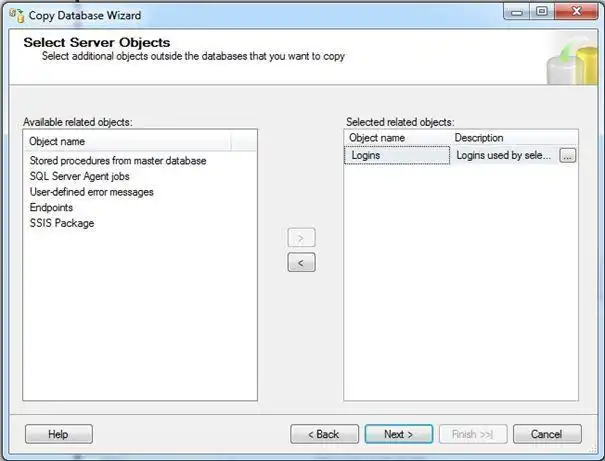
Figure 8
- If the copy fails, enter the log events. Here are two possibilities: 1. System event view; or 2. Local path. Now, pick Windows event logs and press the “Next” button.
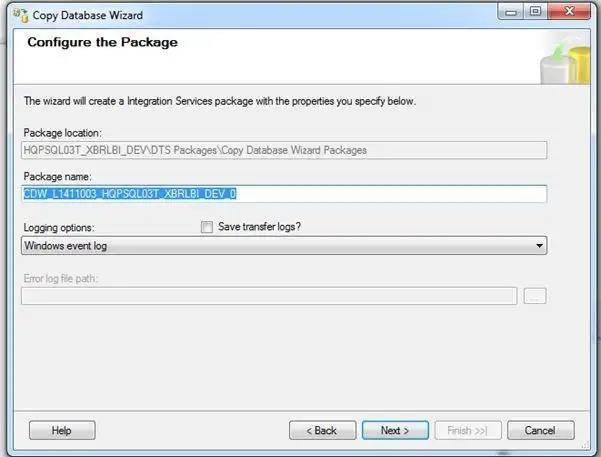
Figure 9
- Enter the log events here. Select “Run immediately” if you wish to run or schedule the job right away. Then press the “Next” button.
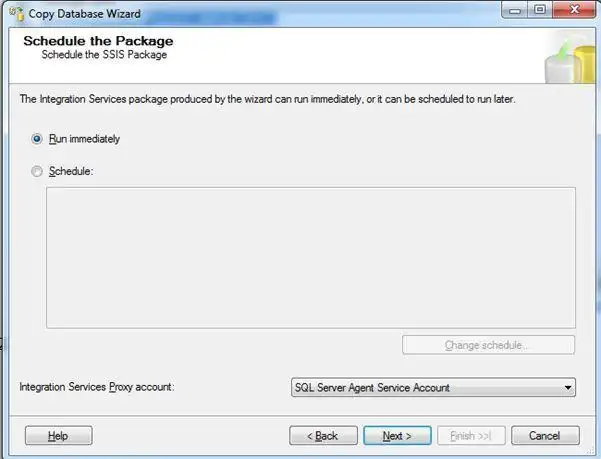
Figure 10
- Run as soon as possible. Now, check the selections and click Finish.
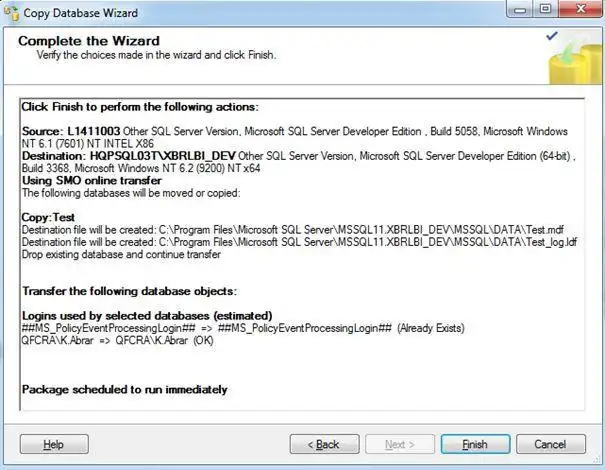
Figure 11
- Choose Finish. The status can then be tracked in real time.
Frequently Asked Questions and Answers (FAQs)
Can I Copy a SQL Server Database to a Different SQL Server Version?
Yes, you can. The transfer Database Wizard can be used to transfer or move databases across servers or to upgrade a SQL Server database to a newer version. First, from Object Explorer, start SQL Server Management Studio and connect to the Source Server. Right-click on the database, and select Tasks.
Are There Any Performance Considerations When Copying Large Databases?
When the transaction log file in the SQL Server database is full, the SQL Server’s performance suffers. It also slows the transactional log backup process down. Furthermore, because old transaction logs are not yet erased, oversized transaction logs use disk space.
Can I Copy a Database While It’s Being Actively Used?
Yes, you can copy a database while it’s being actively used. But you have to ensure that you back up the database in case the data gets lost while copying. Although the chance of it happening is quite low, it’s better to take precautions.
Conclusion
A full backup copy is a complete copy of a company’s or organization’s data assets. This procedure necessitates the backup of all files into a single version. Because it generates a complete replica of the original data set, it is the finest data protection option in terms of speed and simplicity.