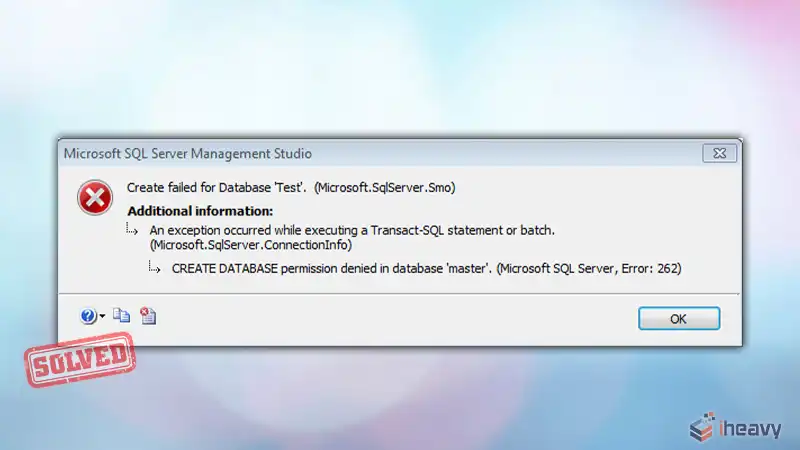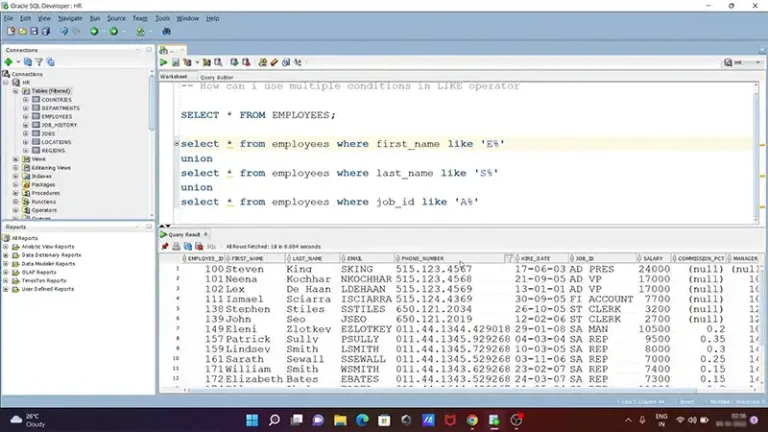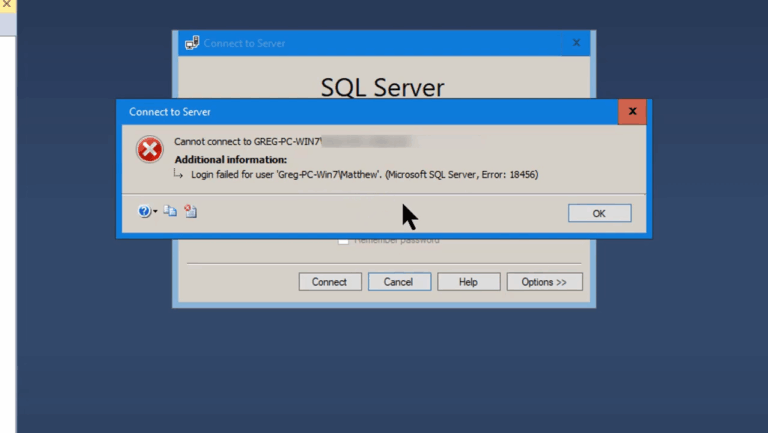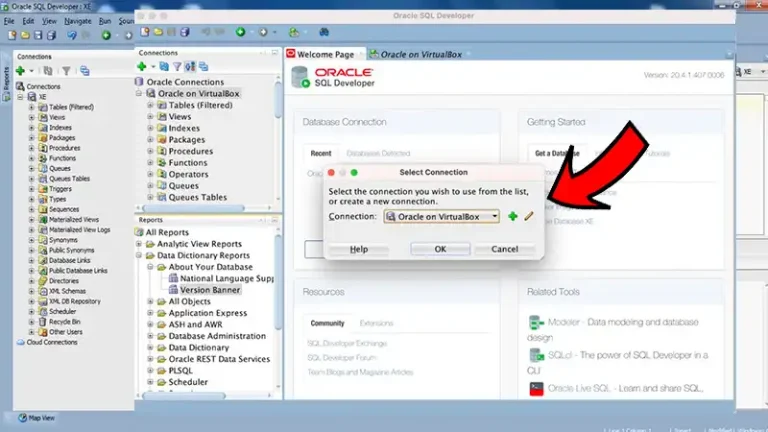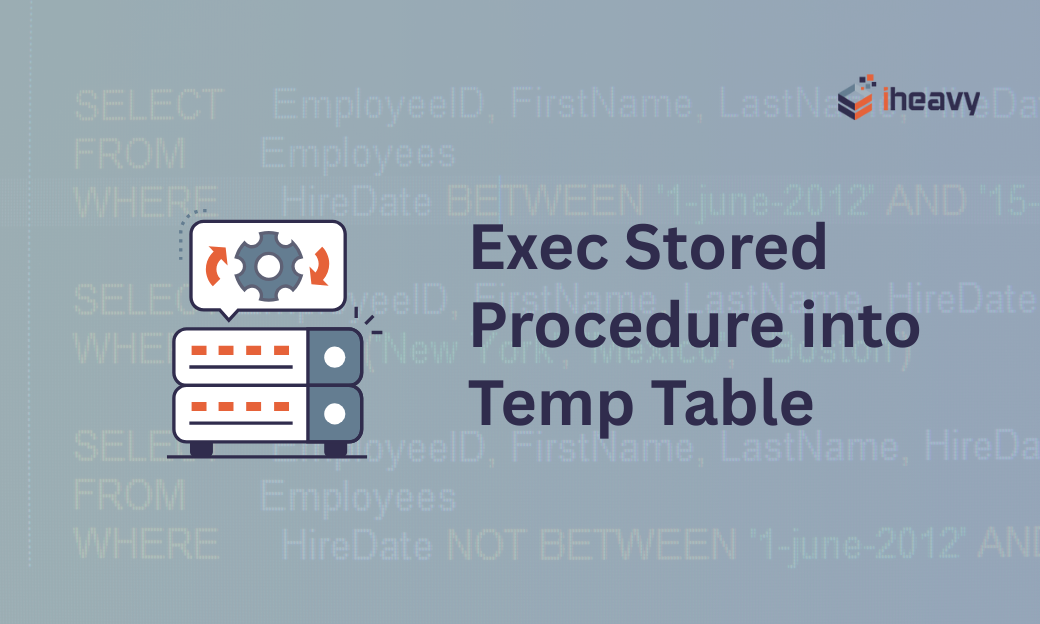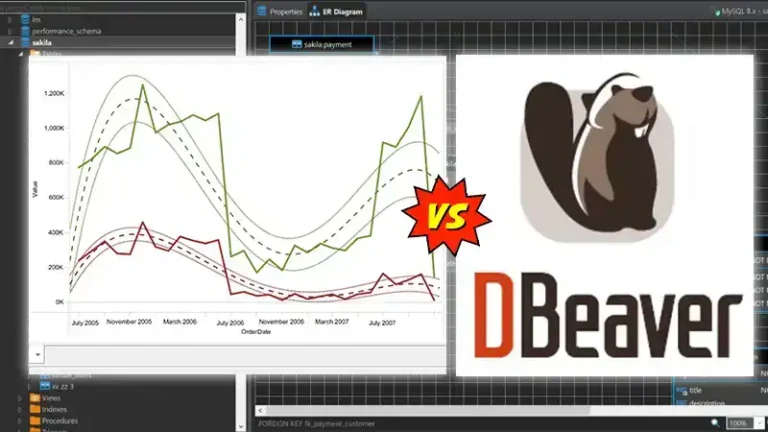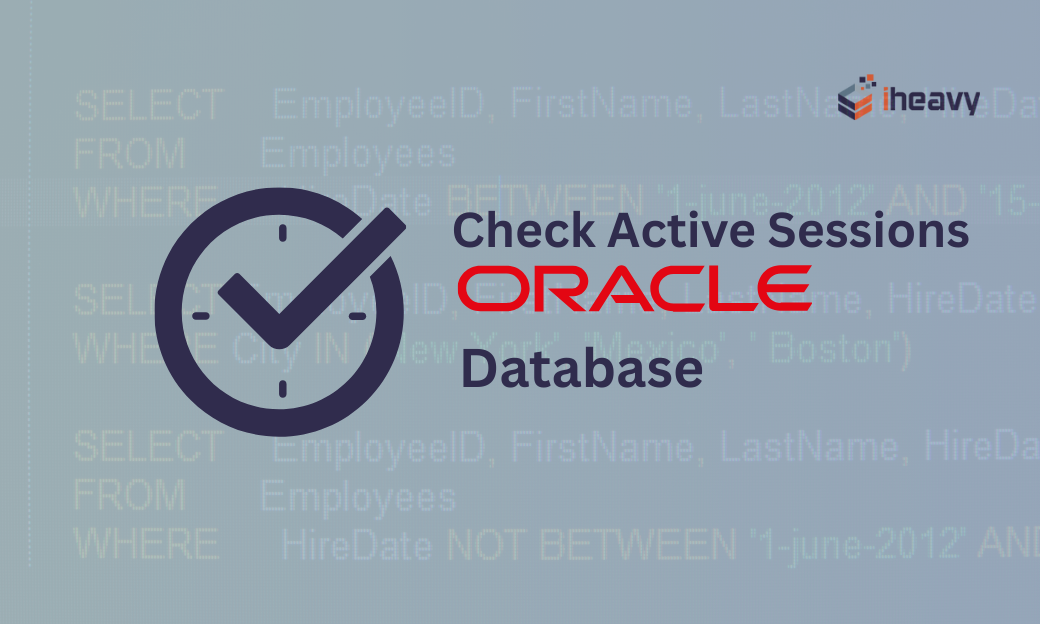Reason- Failed to Open the Explicitly Specified Database
When working with SQL Server, one common error that developers and database administrators encounter is the “Failed to open the explicitly specified database” error. This error typically occurs when a connection attempt to a SQL Server database fails because the specified database could not be accessed. Understanding the causes and resolutions for this error is crucial for maintaining database connectivity and ensuring smooth application operations.
Causes of the “Failed to Open the Explicitly Specified Database” Error
Several factors can lead to this error, and identifying the exact cause is essential for effective troubleshooting. Here are some common reasons:
Database Does Not Exist
One of the most straightforward reasons for this error is that the database specified in the connection string does not exist. This can happen if the database name is misspelled or if the database has been deleted.
Insufficient Permissions
The user attempting to connect to the database may not have the necessary permissions. SQL Server requires that the connecting user have appropriate permissions to access the database.
Database Is Offline
The specified database might be offline or in a state that prevents it from being accessed. This can occur if the database is being restored, is set to offline, or is in recovery mode.
Default Database Issue
If the default database for the user is set to a database that does not exist or is not accessible, the connection attempt will fail. This is a common issue when users’ default databases are changed or removed.
Incorrect Connection String
An incorrect or improperly formatted connection string can lead to this error. Ensuring that the connection string is correct is essential for establishing a successful connection.
Solutions to the “Failed to Open the Explicitly Specified Database” Error
Here are several methods to resolve this error, depending on its cause:
Verify Database Existence
Ensure that the database specified in the connection string exists. You can check this by querying the system databases:
SELECT name
FROM sys.databases
WHERE name = 'YourDatabaseName';Check User Permissions
Verify that the user has the necessary permissions to access the database. Grant the required permissions if necessary:
USE YourDatabaseName;
GRANT CONNECT TO YourUserName;Bring Database Online
Ensure that the database is online and accessible. If the database is offline, you can bring it online using the following command:
ALTER DATABASE YourDatabaseName SET ONLINE;Set Default Database
If the default database for the user is incorrect, you can change it using the ALTER LOGIN command:
ALTER LOGIN YourLoginName WITH DEFAULT_DATABASE = master;Correct Connection String
Ensure that the connection string is correct and properly formatted. A typical connection string should look like this:
Server=YourServerName; Database=YourDatabaseName; User Id=YourUserName; Password=YourPassword;
Practical Examples
Example 1: Fixing a Missing Database Issue
If you receive the error because the specified database does not exist, first check the database’s existence:
SELECT name
FROM sys.databases
WHERE name = 'MyDatabase';If the database does not exist, create it or correct the database name in the connection string.
Example 2: Granting User Permissions
If the user lacks necessary permissions, grant them access:
USE MyDatabase;
GRANT CONNECT TO myuser;Example 3: Changing Default Database
If the default database for the login is incorrect, change it:
ALTER LOGIN myuser WITH DEFAULT_DATABASE = master;Frequently Asked Questions
How do I find out what the default database for a user is?
You can query the sys.sql_logins system view to find out the default database for a user:
SELECT name, default_database_name
FROM sys.sql_logins
WHERE name = 'YourLoginName';Can I set a default database for all users?
You cannot set a global default database for all users, but you can change the default database for individual logins. Use the ALTER LOGIN command to set the default database for each user as needed.
What should I do if the database is in recovery mode?
If the database is in recovery mode, you need to wait for SQL Server to complete the recovery process. You can monitor the database state using:
SELECT name, state_desc
FROM sys.databases
WHERE name = 'YourDatabaseName';Conclusion
In conclusion, the “Failed to open the explicitly specified database” error in SQL Server can be caused by various issues such as a non-existent database, insufficient permissions, the database being offline, default database problems, or incorrect connection strings. By understanding these causes and implementing the appropriate solutions, you can resolve this error effectively and ensure smooth database connectivity.