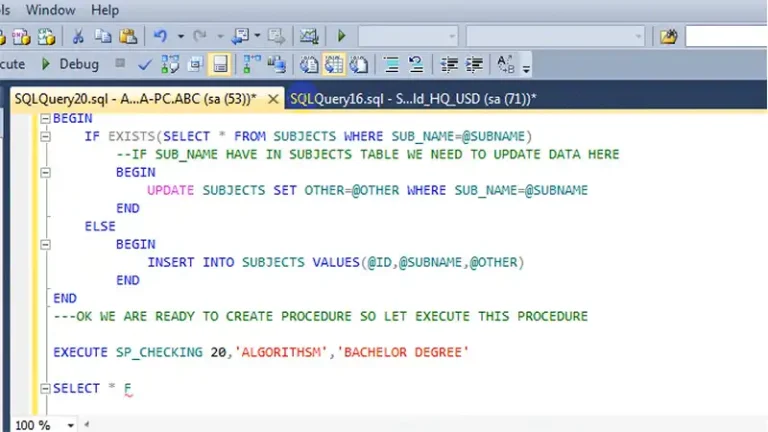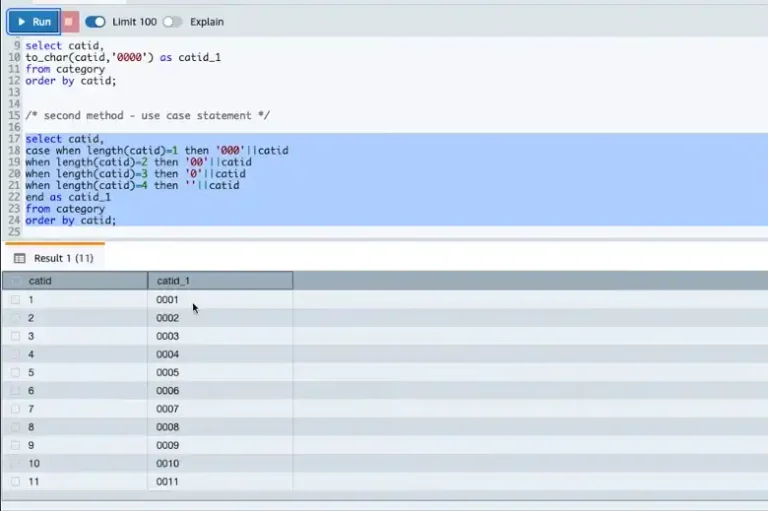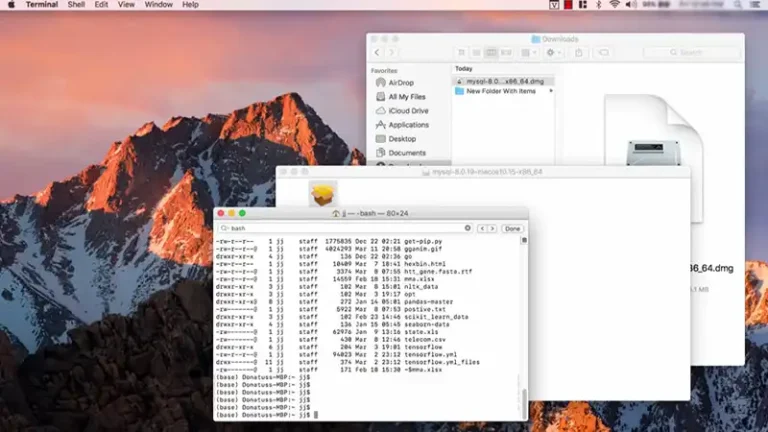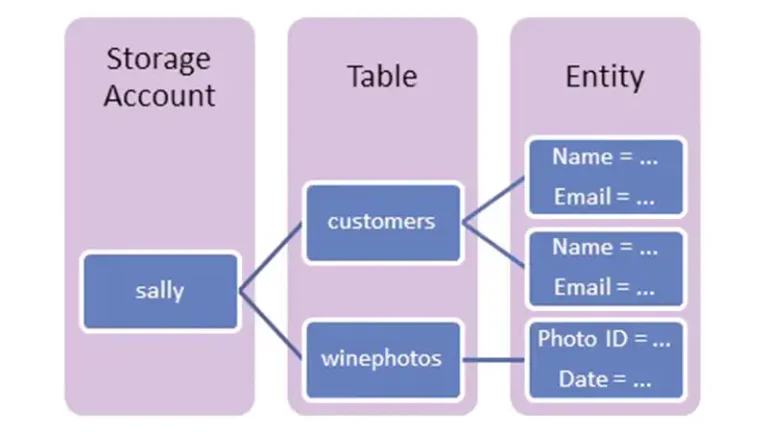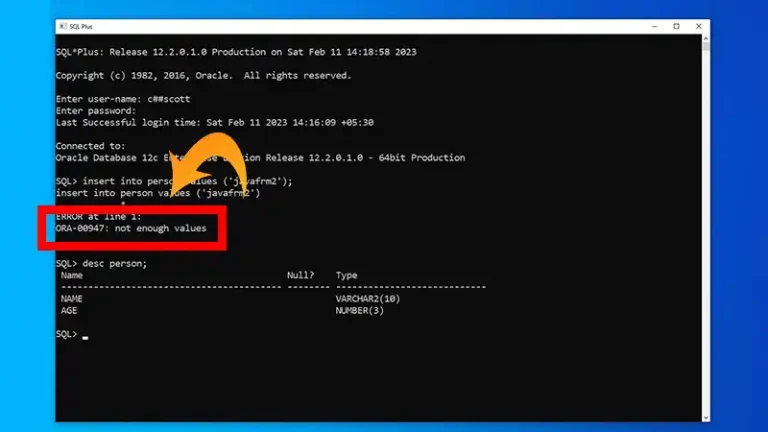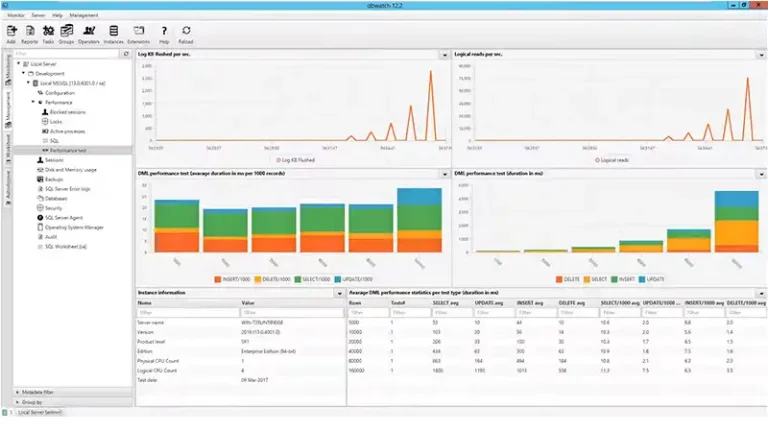Error – psql Peer Authentication Failed for User
When working with PostgreSQL, you might encounter the error “psql: Peer authentication failed for user.” This error typically arises due to issues with the authentication method specified in the PostgreSQL configuration.
Understanding the root cause of this error and knowing how to resolve it can help ensure smooth database operations. This article explores the causes, implications, and solutions for the “Peer authentication failed for user” error in PostgreSQL.
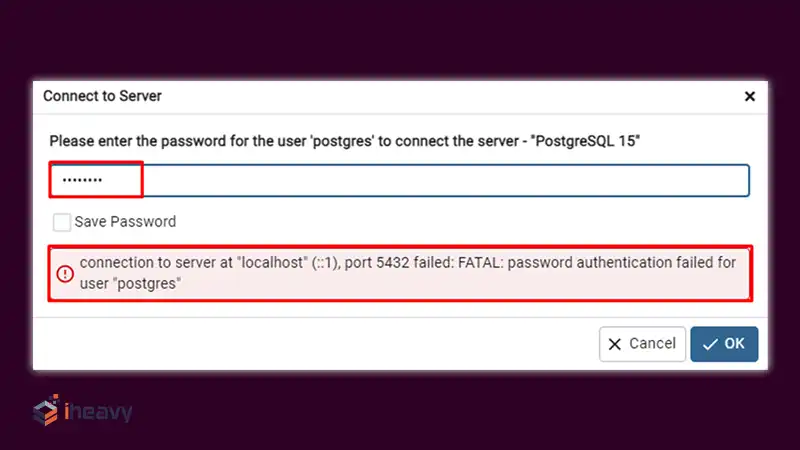
Understanding the Error
The “psql: Peer authentication failed for user” error occurs when PostgreSQL’s authentication method for the user is set to “peer,” but the peer authentication fails. Peer authentication checks if the PostgreSQL user attempting to connect matches the system (operating system) user. If there’s a mismatch, the authentication fails.
Example Error Message
psql: error: could not connect to server: FATAL: Peer authentication failed for user “username”
Potential Causes of Peer Authentication Failure
Mismatched System and PostgreSQL Usernames
The most common cause of this error is a mismatch between the system (OS) username and the PostgreSQL username. Peer authentication requires both usernames to be identical.
Incorrect Configuration in pg_hba.conf
The PostgreSQL host-based authentication configuration file (pg_hba.conf) might be set to use peer authentication for the connecting user, which can cause issues if the usernames do not match.
Incorrect Service Start Configuration
The PostgreSQL service might be started under a different user, causing a mismatch when trying to use peer authentication.
Solutions to Fix Peer Authentication Failed Error
Ensure Matching Usernames
Ensure that the system (OS) username matches the PostgreSQL username. You can do this by creating a PostgreSQL user that matches your OS username.
Create a Matching PostgreSQL User
CREATE USER your_os_username WITH PASSWORD ‘your_password’;
Modify pg_hba.conf Configuration
You can modify the pg_hba.conf file to change the authentication method from peer to md5 or password, which does not require the usernames to match.
Steps to Modify pg_hba.conf
Open the pg_hba.conf file. This file is usually located in the PostgreSQL data directory (e.g., /etc/postgresql/12/main/pg_hba.conf).
Locate the line that specifies the peer authentication
plaintext
Copy code
local all allpeer
Change peer to md5 or password
Plaintext
local all all md5
Save the file and restart the PostgreSQL service
Bash
sudo service postgresql restart
Use the Correct User to Start PostgreSQL Service
Ensure that the PostgreSQL service is started with the correct user that matches the desired PostgreSQL user.
Restart PostgreSQL Service as Correct User
Bash
sudo -u postgres psql
Frequently Asked Questions
How can I find the location of pg_hba.conf?
You can find the location of pg_hba.conf by running the following SQL query in PostgreSQL:
Sql
SHOW hba_file;
What are the differences between peer, md5, and password authentication methods?
Peer: Authenticates based on the OS username matching the PostgreSQL username.
MD5: Uses MD5 hashing for password authentication.
Password: Uses plain-text password authentication.
Can I use peer authentication for remote connections?
No, peer authentication only works for local connections. For remote connections, you should use other authentication methods such as md5 or password.
Conclusion
The “psql: Peer authentication failed for user” error in PostgreSQL typically occurs due to a mismatch between the system and PostgreSQL usernames or incorrect settings in the pg_hba.conf file. By ensuring matching usernames, modifying the pg_hba.conf configuration, or starting the PostgreSQL service with the correct user, you can resolve this issue. Proper understanding and troubleshooting of this error are essential for maintaining secure and reliable database operations.