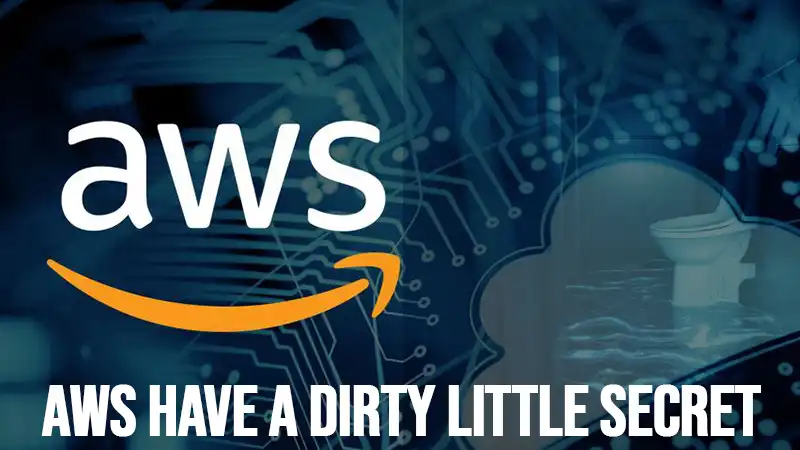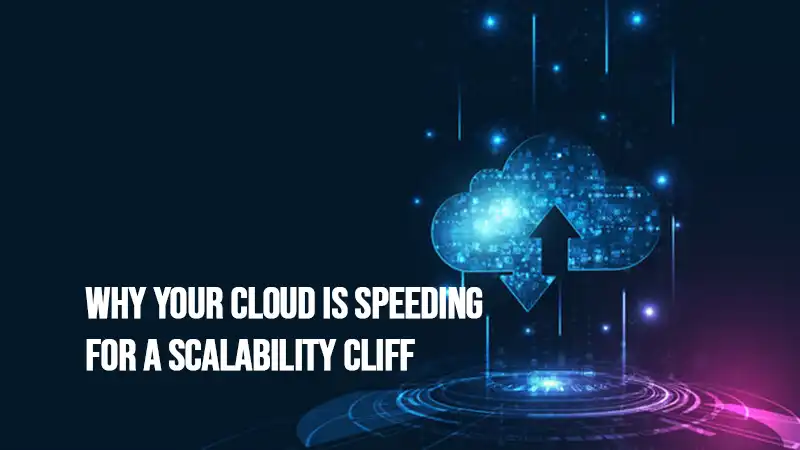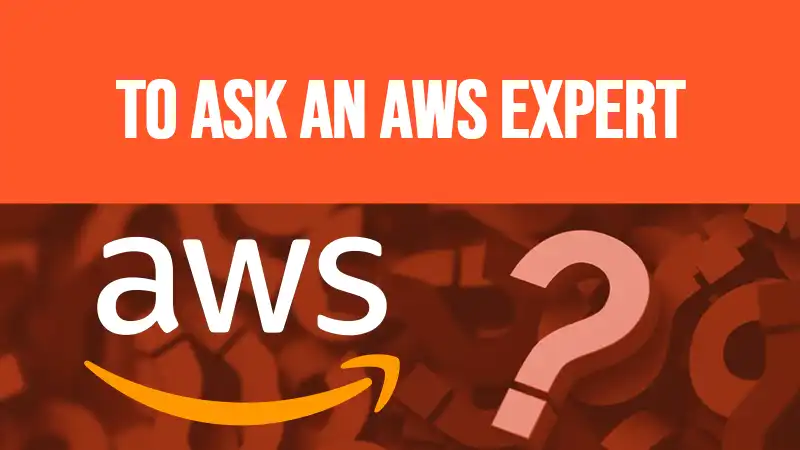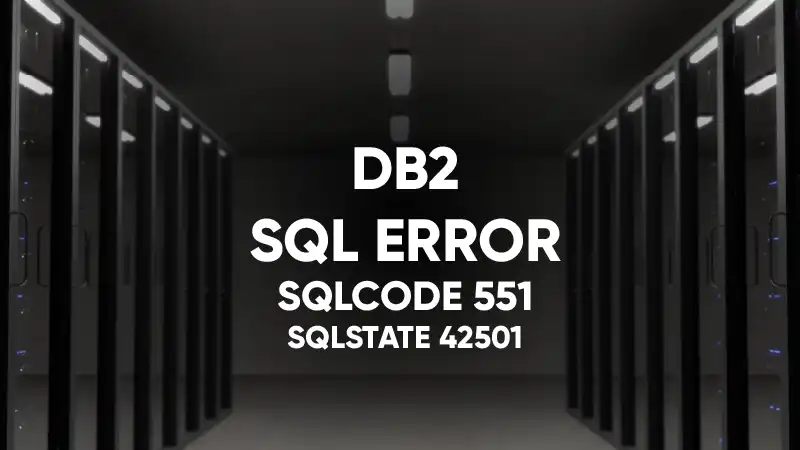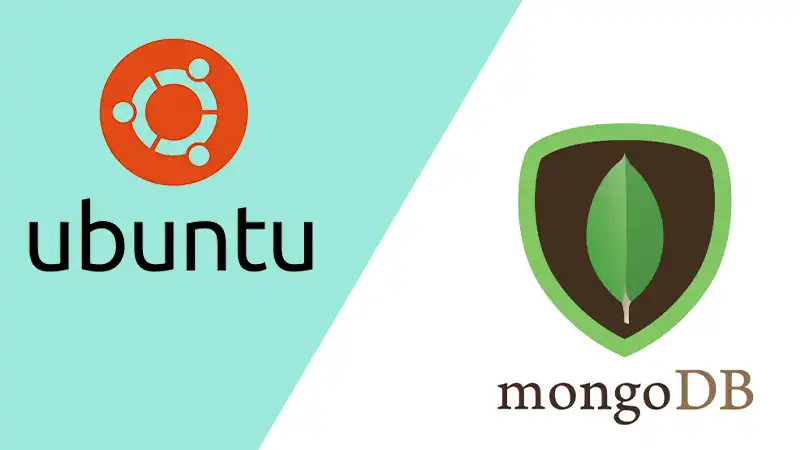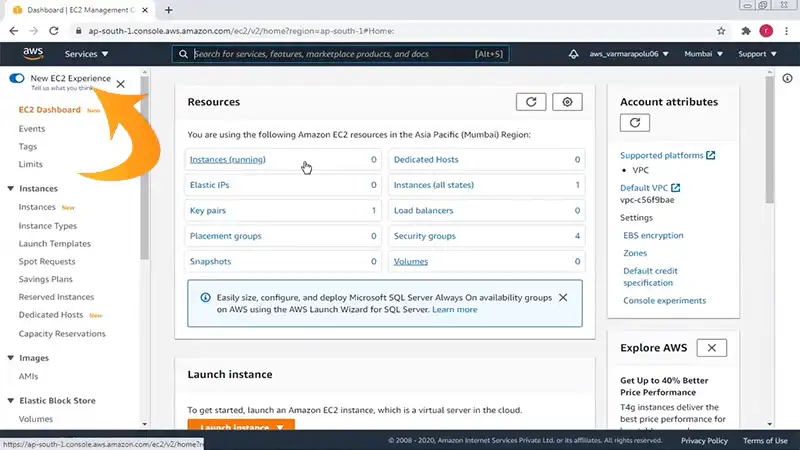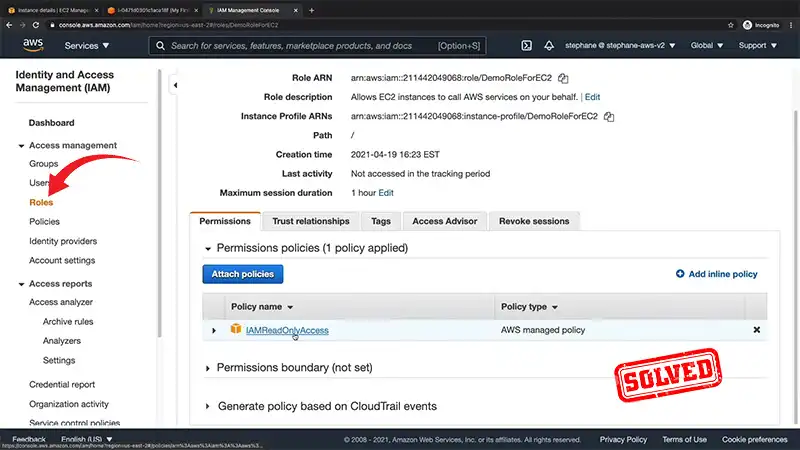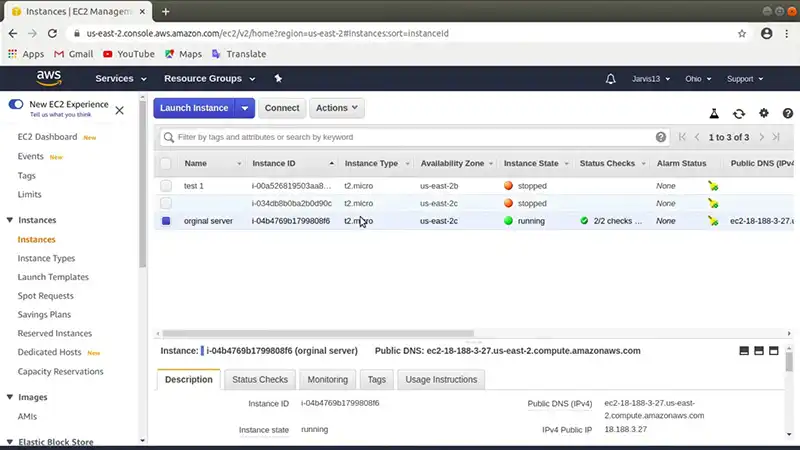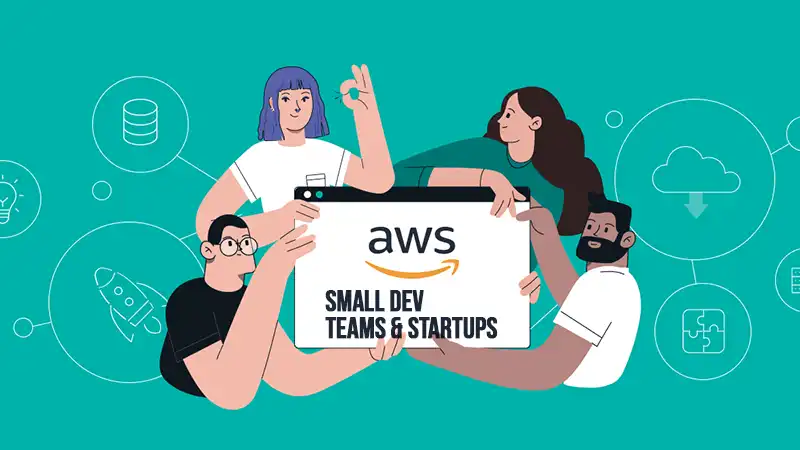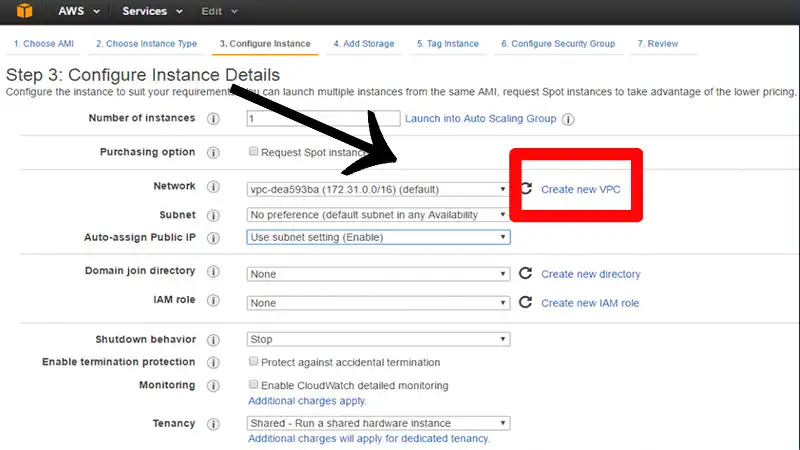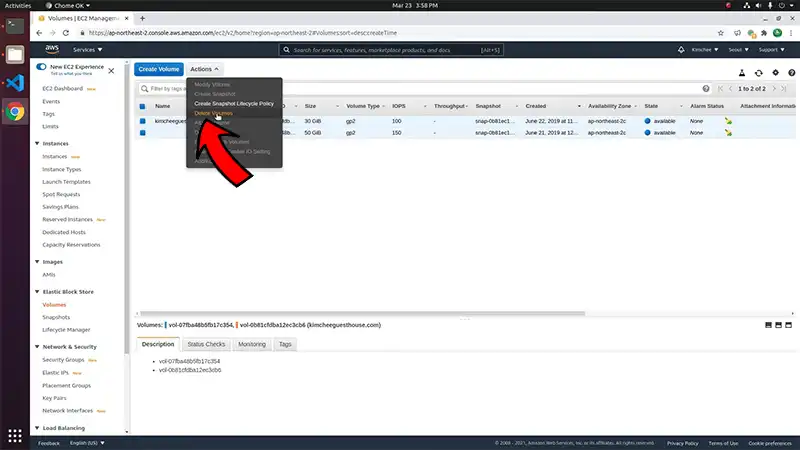Can EBS Be Attached to Multiple EC2 | Answered
Amazon EBS Multi-Attach allows EBS volumes to be attached to multiple EC2 instances within the same Availability Zone (AZ). You can connect several Multi-Attach enabled EBS volumes to a single EC2 instance or a group.
However, you should be aware of certain limitations associated with using Multi-Attach. These include potential compromises in performance and security, exclusivity to Provisioned IOPS SSD volumes only, and more.
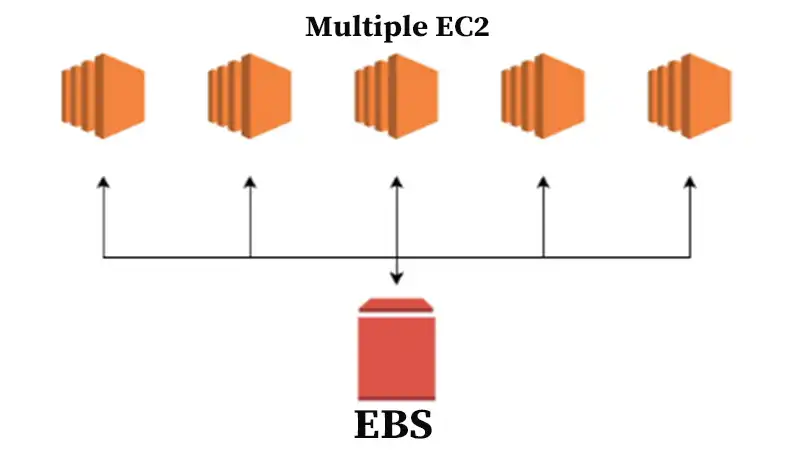
Can EBS Be Attached to Multiple EC2 Instances Simultaneously?
An EBS volume can be attached to multiple EC2 instances simultaneously using Amazon EBS Multi-Attach. It is an easy process that allows each EC2 instance to have complete read and write permissions to the attached EBS.
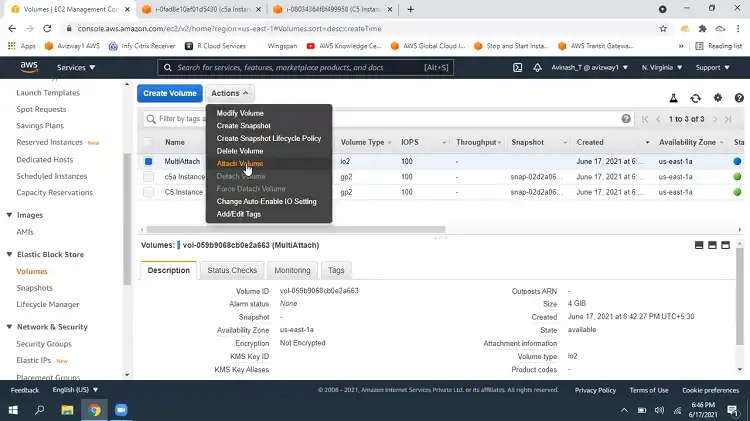
Pros
- Multi-Attach allows sharing an EBS volume among as many as 16 Linux instances.
- It can simplify achieving greater application availability for clustered Linux applications handling concurrent write operations.
- Works well for io2 volumes
- Utilization of the maximum provisioned performance of an EBS volume is possible for each attached EC2 instance.
- Managing both Multi-Attach enabled EBS volumes and all other EBS volumes is technically the same.
Cons
- Data inconsistency may occur when attaching to Windows instances as the OS does not recognize the data on a shared EBS.
- Exclusive to Provisioned IOPS SSD volumes.
- Not all regions have support for Multi-Attach.
- You cannot attach Multi-Attach enabled io1 volumes to io2 EC2 instances.
- Not a safe option for production workloads. Corruption or loss of data is possible when using Multi-Attach with XFS, EXT4, and other standard file systems.
How to Attach EBS to Multiple EC2
You can enable Multi-Attach for an existing EBS volume not yet attached to an EC2. Here’s how.
1. Open your EC2 console and choose Volumes from the navigation pane.
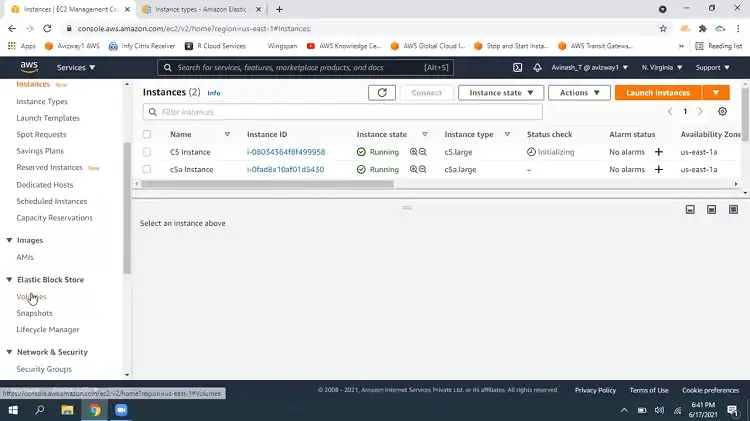
2. Select the EBS volume you want to attach and click on Actions.
3. Click on Modify Volume and choose Enable Multi-Attach.
4. Finally, click Modify to finish enabling Multi-Attach.
The above steps will only work for already created io1 EBS volumes. And if you want to enable Multi-Attach for an io2 volume, it should be during the creation.
Follow the steps below to enable Multi-Attach when creating an EBS volume.
1. Open the Amazon EC2 console, choose Volumes, then Create Volume.
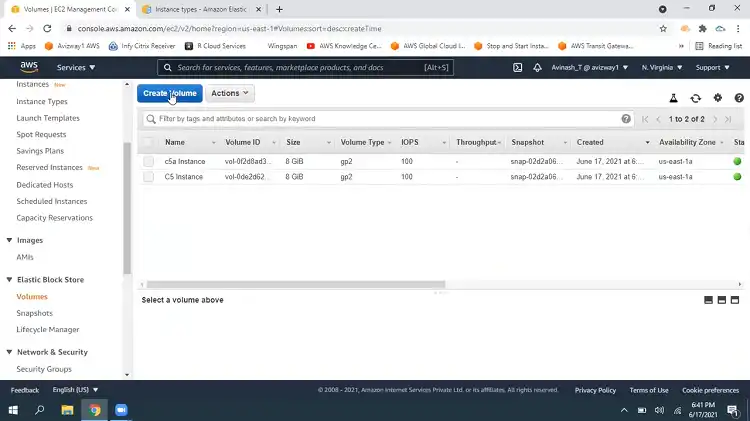
2. Select Provisioned IOPS SSD (io1) or IOPS SSD (io2) as the Volume type.
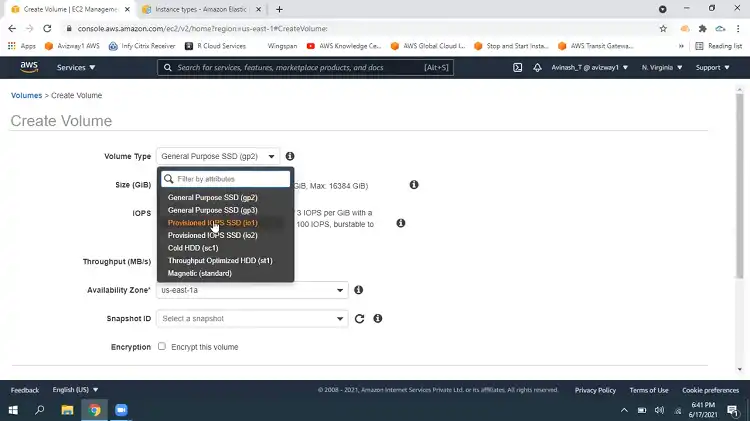
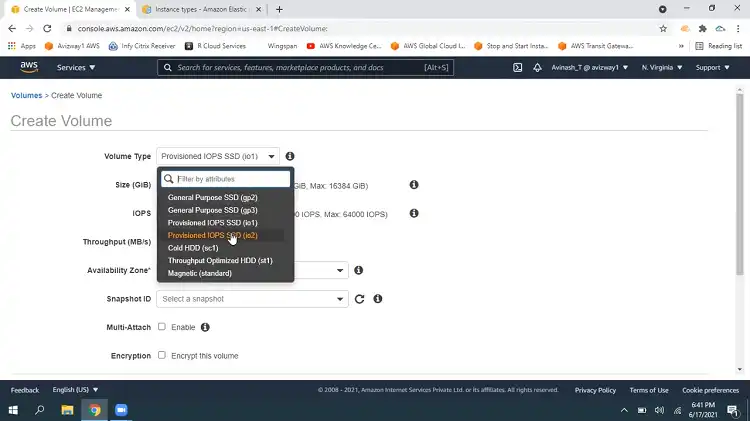
3. Choose the Size and IOPS according to your requirements.
4. Pick the same Available Zone as the EC2 instances.
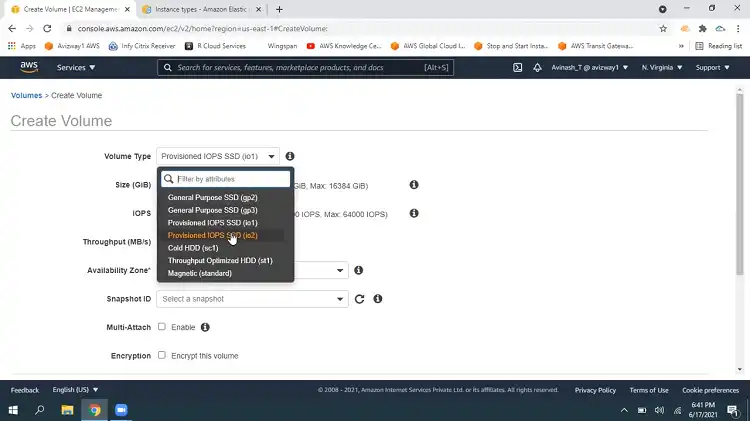
5. Select Enable Multi-Attach and set the status of encryption. Add tags if necessary.
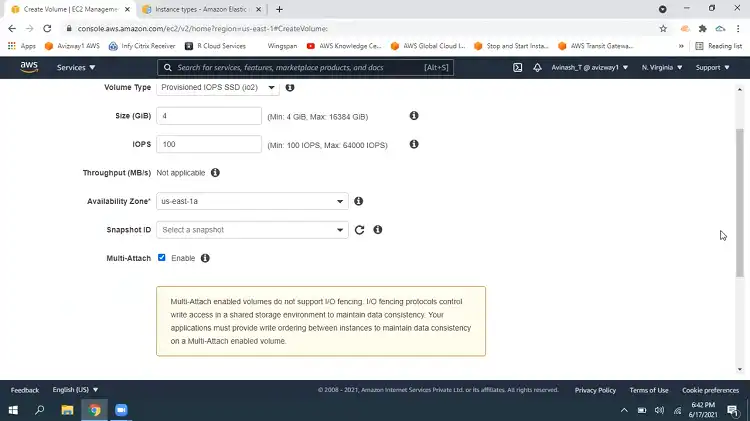
6. Click Create Volume to finish creating a Multi-Attach enabled EBS volume.
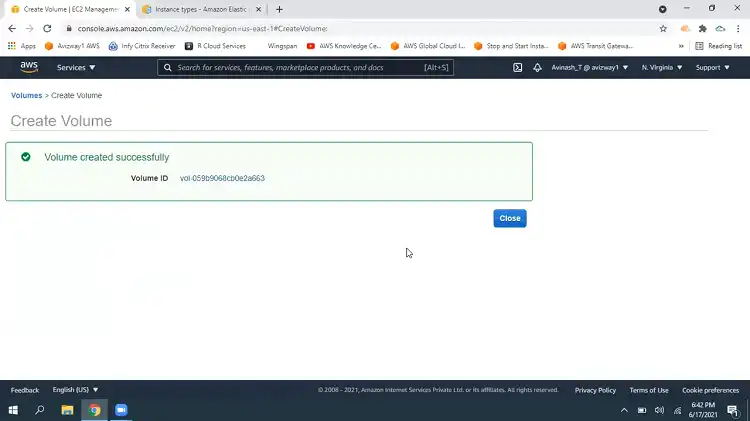
You should now be able to attach the EBS volume to multiple EC2 instances.
Conclusion
An EBS can be attached to multiple EC2s using Amazon Elastic File System (EFS) as well. EFS allows you to share the files on an EBS after mounting it. Or you can create a snapshot of an EBS attached to an EC2, make a new EBS from that snapshot, and connect the new volume to another EC2.