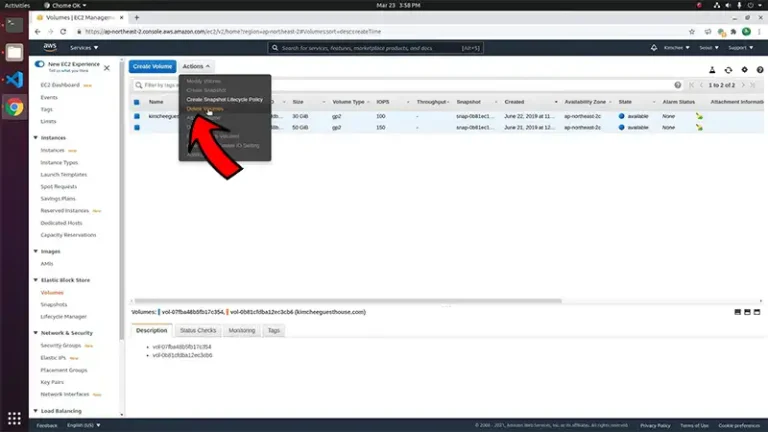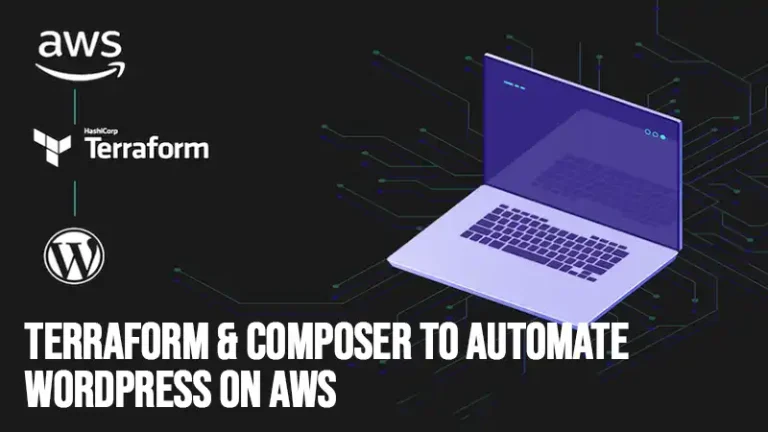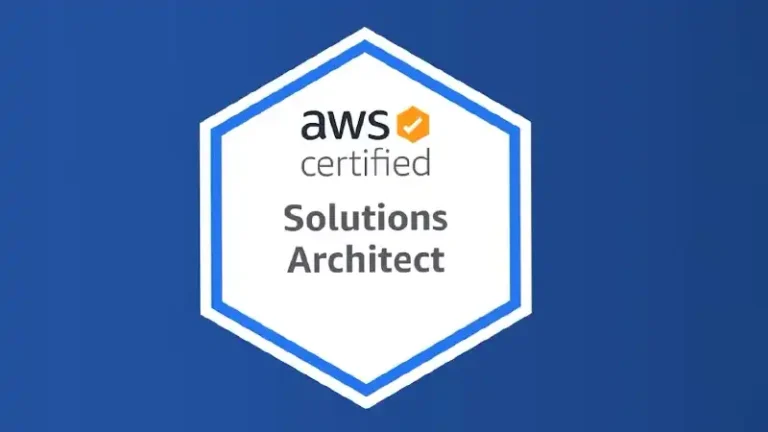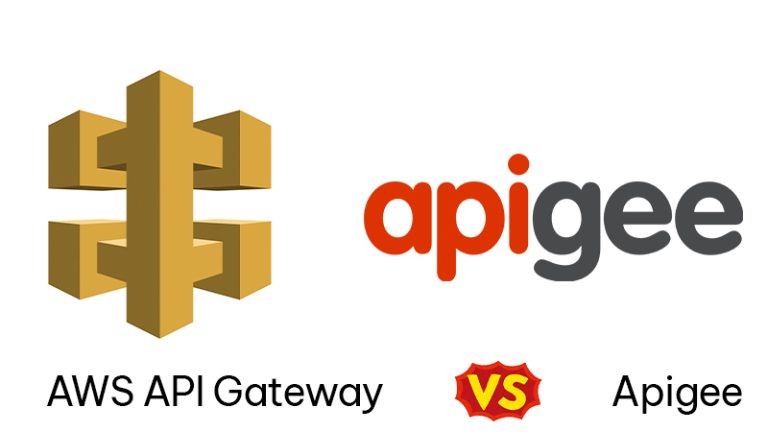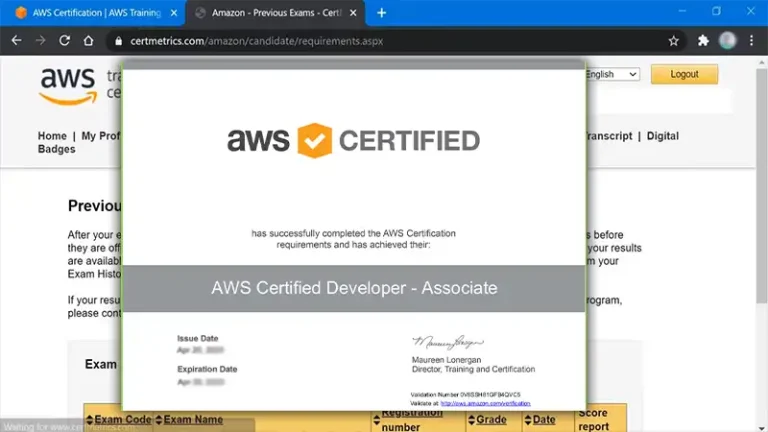AWS CLI Access S3 Bucket
The AWS Command Line Interface (CLI) is a powerful tool that enables users to interact with AWS services from the command line. One of the most common use cases for AWS CLI is managing Amazon S3 (Simple Storage Service) buckets.
This article provides a detailed guide on how to access and manage S3 buckets using AWS CLI.
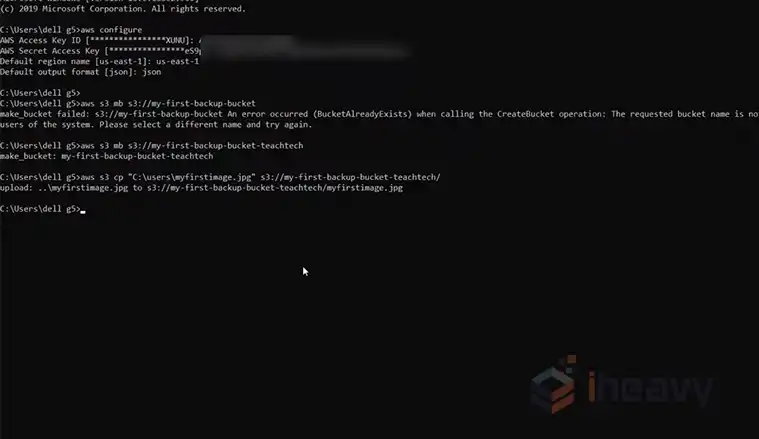
How Do I Access AWS S3 Bucket Files?
S3 buckets are global resources, but you can create them in specific AWS regions. Access to these buckets is governed by policies attached to the IAM (Identity and Access Management) roles or users.
Prerequisites
Before you start accessing S3 buckets with AWS CLI, ensure that the following prerequisites are met:
- AWS Account: You must have an active AWS account.
- AWS CLI Installed: AWS CLI should be installed on your machine. You can download it from the AWS CLI official page.
- Configured AWS CLI: AWS CLI should be configured with your credentials (Access Key ID and Secret Access Key).
To configure AWS CLI, run the following command and follow the prompts:
aws configureHere are some essential AWS CLI commands for accessing and managing S3 buckets:
What Is the Command to List S3 Buckets in CLI?
To list all S3 buckets in your AWS account, use:
aws s3 lsThis command will output all the buckets along with their creation dates.
How Do I Check My S3 Bucket Content?
To list the contents of a specific S3 bucket, run:
aws s3 ls s3://your-bucket-nameReplace your-bucket-name with the name of your S3 bucket. This will display all objects and their last modified dates within the specified bucket.
How to Upload a File to an S3 Bucket?
To upload a file to an S3 bucket, use the following command:
aws s3 cp /path/to/local/file s3://your-bucket-nameReplace /path/to/local/file with the path to your local file and your-bucket-name with the target S3 bucket. This command copies the specified file to the designated bucket.
How to Download from an S3 Bucket Using CLI?
To download a file from an S3 bucket, use:
aws s3 cp s3://your-bucket-name/your-file-name /path/to/local/destinationReplace your-bucket-name/your-file-name with the full path to the file in the S3 bucket and /path/to/local/destination with the local path where you want to save the file.
How to Sync Local Directory with S3 Bucket?
To sync a local directory with an S3 bucket, which is useful for backing up or mirroring directories, use:
aws s3 sync /path/to/local/directory s3://your-bucket-nameThis command will synchronize all files between the local directory and the S3 bucket.
How to Delete an Object from an S3 Bucket?
To delete a specific object from an S3 bucket, use:
aws s3 rm s3://your-bucket-name/your-file-nameReplace your-bucket-name/your-file-name with the path to the file in the S3 bucket you wish to delete.
Managing Bucket Policies and Permissions
S3 bucket policies are JSON-based access policy language statements that you can use to manage permissions to your bucket and its contents. For example, to apply a policy that grants read access to all objects in a bucket, you could use:
aws s3api put-bucket-policy --bucket your-bucket-name --policy file://policy.jsonIn the above command, replace your-bucket-name with your actual bucket name and ensure the policy.json file contains your desired bucket policy.
Frequently Asked Questions
How do I make an S3 bucket public?
To make an S3 bucket public, you need to update the bucket policy and grant public read access to the bucket. You can use the AWS Management Console or AWS CLI for this.
What is the difference between aws s3 and aws s3api commands?
aws s3 commands are a higher-level, simpler set of commands that cover most S3 tasks, whereas aws s3api commands provide access to the full S3 API and offer more fine-grained control over S3 resources.
Conclusion
The AWS CLI provides a robust set of commands for managing S3 buckets and their contents. By mastering these commands, you can efficiently automate tasks, manage your data securely, and integrate S3 operations into your workflows.
Always remember to follow best practices for security and cost management when working with S3 buckets. Feel free to explore more advanced commands and options in the AWS CLI documentation to maximize your use of AWS services.

![[Answered] How To Migrate A Website To AWS?](https://www.iheavy.com/wp-content/uploads/2024/02/How-To-Migrate-A-Website-To-AWS-768x431.webp)