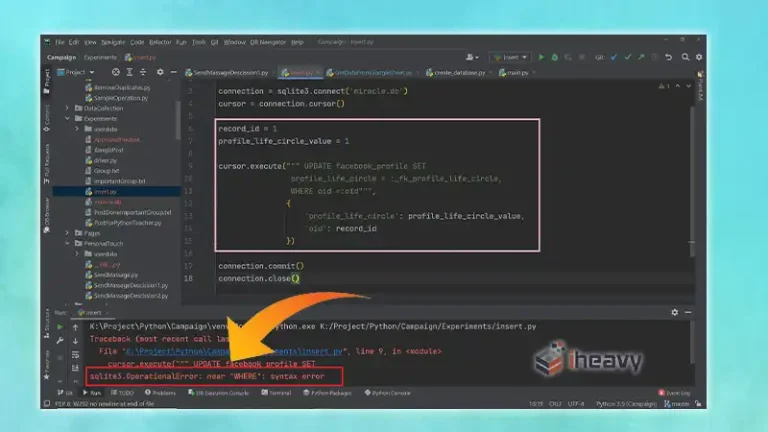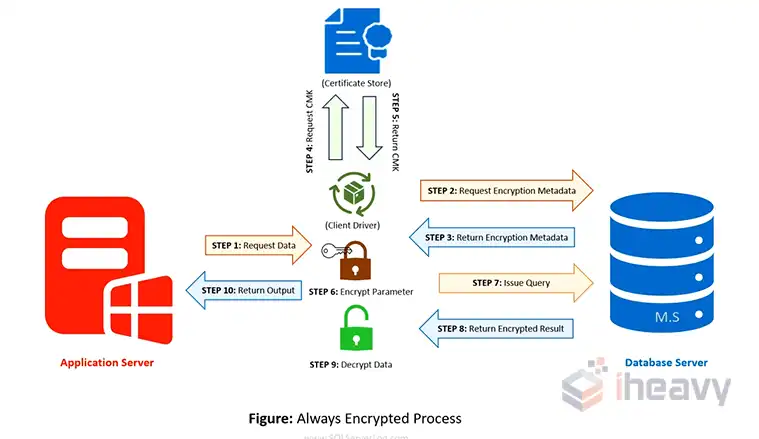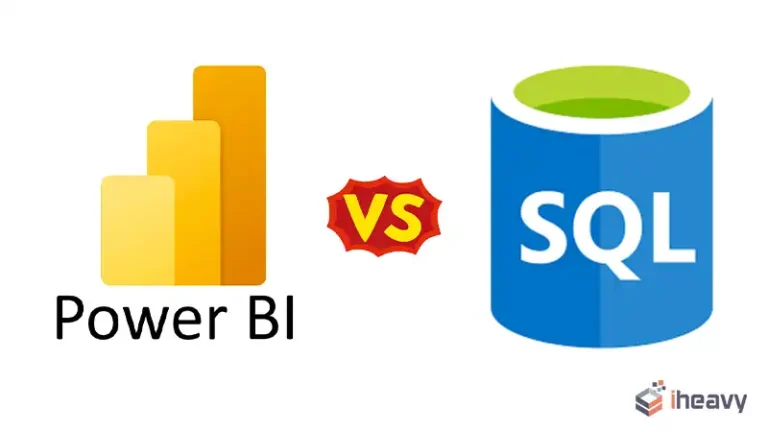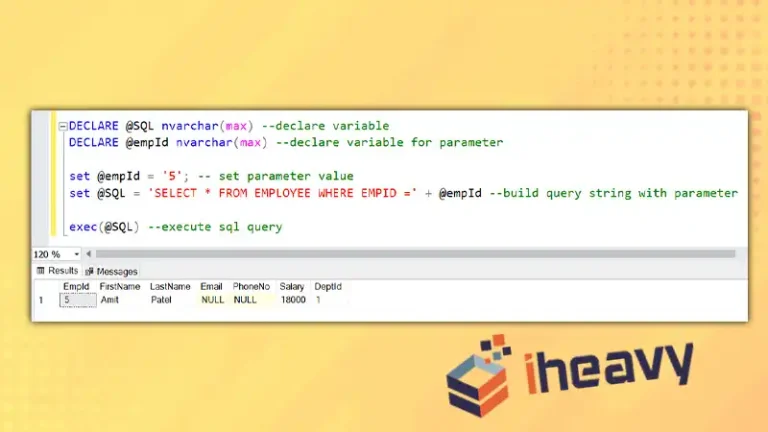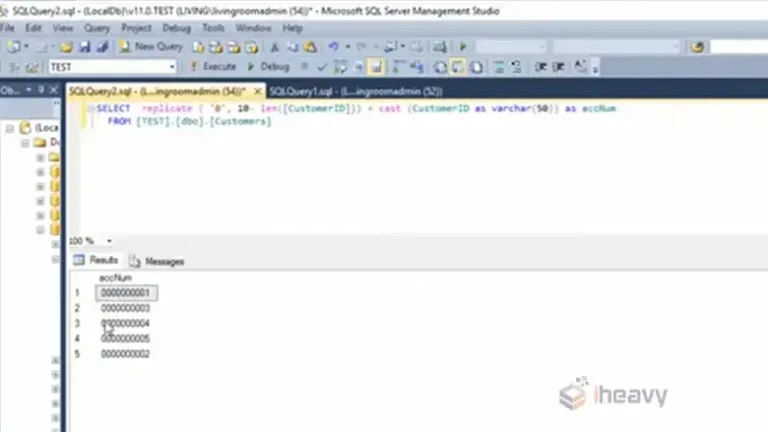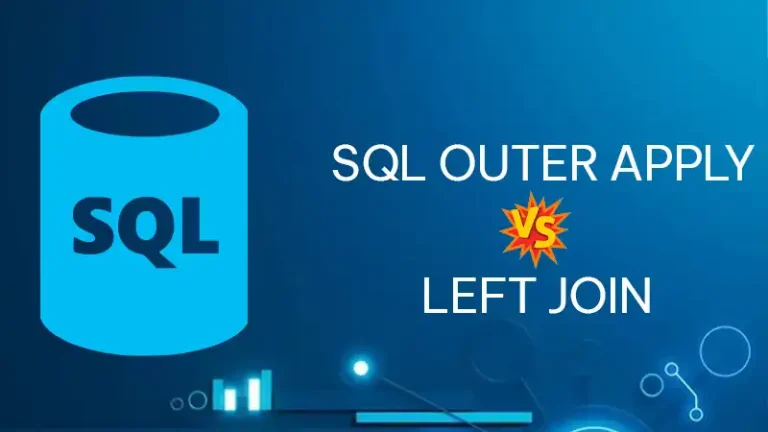SQL Server Open Master Key
The OPEN MASTER KEY statement in SQL Server is a critical command used to access encrypted data within a database. In SQL Server, the Database Master Key (DMK) is a symmetric key used to secure various database-level encryption keys, such as certificates and asymmetric keys.
Without properly managing the master key, accessing encrypted data or performing encryption tasks can be challenging. This article talks about the details of the OPEN MASTER KEY statement, its usage, scenarios where it’s necessary, and best practices for managing master keys.
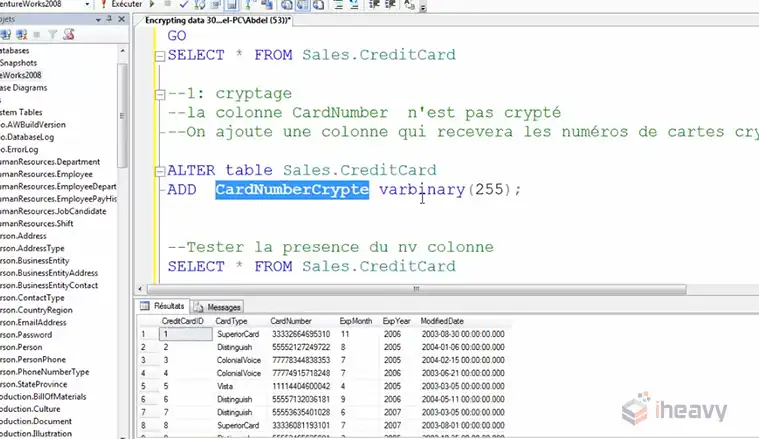
What is a Database Master Key?
A Database Master Key (DMK) is an encryption key that serves as a root-level key to protect other keys in a SQL Server database. It is crucial for the following reasons:
- Key Protection: The DMK protects other keys within the database, such as certificates, asymmetric keys, and symmetric keys.
- Data Encryption: It enables data encryption by securing keys used in data protection processes.
- Security Hierarchy: The DMK is part of a hierarchical encryption infrastructure where higher-level keys protect lower-level keys.
The DMK is encrypted using the Triple DES algorithm and is protected by the server’s Service Master Key (SMK) and optionally by a user-provided password.
Purpose of the OPEN MASTER KEY Statement
The OPEN MASTER KEY statement is used to explicitly open the DMK of the current database. Normally, the DMK is automatically opened when required, provided it has been encrypted using the SMK.
However, if the DMK is not encrypted by the SMK or if automatic decryption fails (e.g., when manually managing keys across multiple servers), you need to open the DMK manually.
Opening the DMK manually allows SQL Server to access the keys it protects, making the following tasks possible:
- Accessing encrypted data.
- Encrypting or decrypting information.
- Managing certificates and keys stored in the database.
Syntax of the OPEN MASTER KEY Statement
The basic syntax for opening a master key is:
OPEN MASTER KEY DECRYPTION BY PASSWORD = 'your_password';Here, ‘DECRYPTION BY PASSWORD’ specifies the password used to encrypt the master key.
When to Use OPEN MASTER KEY
Here are a few scenarios where you might need to use the “open master key” statement.
After Restoring a Database: If you restore a database on a different server or after a disaster recovery, the DMK might not be automatically decrypted because it is not encrypted by the SMK of the new server. In such cases, you need to use the OPEN MASTER KEY statement.
Manual Key Management: When managing encryption manually without relying on the SMK to protect the DMK, you must use OPEN MASTER KEY whenever you need access to the encrypted data.
Cross-Server Operations: In scenarios where encrypted data is shared across servers or environments, manually opening the DMK ensures that SQL Server can access the required keys.
Example of Using OPEN MASTER KEY
To better understand how to use the OPEN MASTER KEY statement, let’s look at a practical scenario.
-- Open the master key of the current database with a password.
OPEN MASTER KEY DECRYPTION BY PASSWORD = 'My$trongPassword';
-- Perform an operation that requires access to encrypted data.
SELECT * FROM EncryptedData;
-- Close the master key after operations are complete.
CLOSE MASTER KEY;The above SQL commands open the master key with the specified password. This allows subsequent SQL commands to access encrypted data within the database. Finally, the CLOSE MASTER KEY statement is used to close the master key, ensuring security after the operation.
How to Recover Master Key Password in SQL Server
To restore the master key in your SQL Server database:
1. Identify the path to the file containing the backup of your master key.
2. Prepare the password used to decrypt the master key in the backup file and the password you want to use for the restored master key.
3. Execute the following query in your workspace, replacing the placeholders with the actual file path and passwords:
RESTORE MASTER KEY
FROM FILE = 'path_to_file'
DECRYPTION BY PASSWORD = '<backup_master_key_password>'
ENCRYPTION BY PASSWORD = '<new_master_key_password>';Best Practices for Managing Database Master Keys
1. Backup the Master Key: Always back up your master key after creation or modification using the BACKUP MASTER KEY statement. Store the backup securely to prevent unauthorized access.
BACKUP MASTER KEY TO FILE = 'C:\Backup\MyDBMasterKey.key'
ENCRYPTION BY PASSWORD = 'BackupP@ssword!';2. Secure the Password: Choose a strong, complex password for encrypting the master key to prevent brute-force attacks.
3. Rotate the Master Key: Regularly change the master key password using the ALTER MASTER KEY statement to enhance security.
ALTER MASTER KEY REGENERATE WITH ENCRYPTION BY PASSWORD = 'New$trongPassword';4. Monitor Key Usage: Use SQL Server Audit to monitor the use of encryption keys, including the opening and closing of the DMK.
5. Close the Master Key: Always close the master key after completing operations requiring its use with CLOSE MASTER KEY to prevent unauthorized access during inactive periods.
6. Encrypt DMK with SMK: If not managing keys manually, always encrypt the DMK with the SMK for automatic handling by SQL Server.
ALTER MASTER KEY ADD ENCRYPTION BY SERVICE MASTER KEY;Frequently Asked Questions
How do I find my master key in SQL Server?
To find your master key in SQL Server, you can query the `sys.symmetric_keys` catalog view. This view provides information about the database master key, including its name and other relevant details.
What is the column master key in SQL Server?
To create a column master key, open the wizard, carefully follow the guided steps to input the necessary information, and then click “Execute” to finalize the process.
Conclusion
By understanding and effectively managing the DMK in SQL Server, you ensure that your database encryption is secure and manageable. Proper use of the OPEN MASTER KEY statement and adherence to best practices will help safeguard your sensitive data. Thanks for reading.