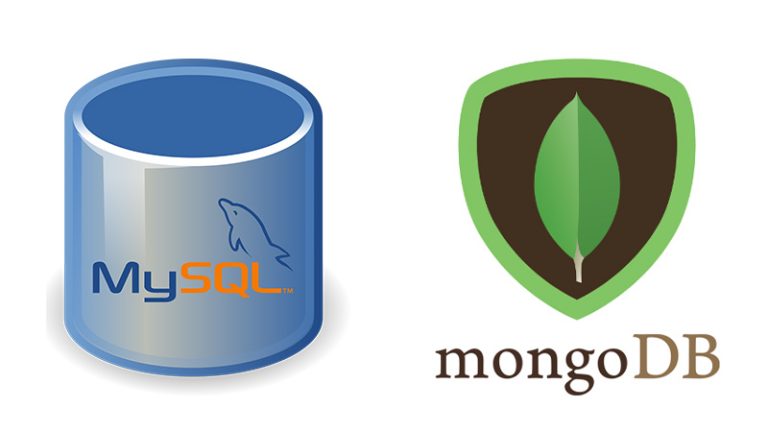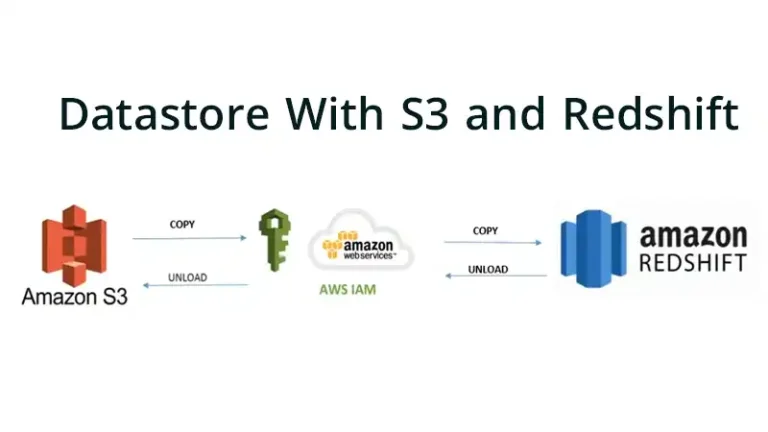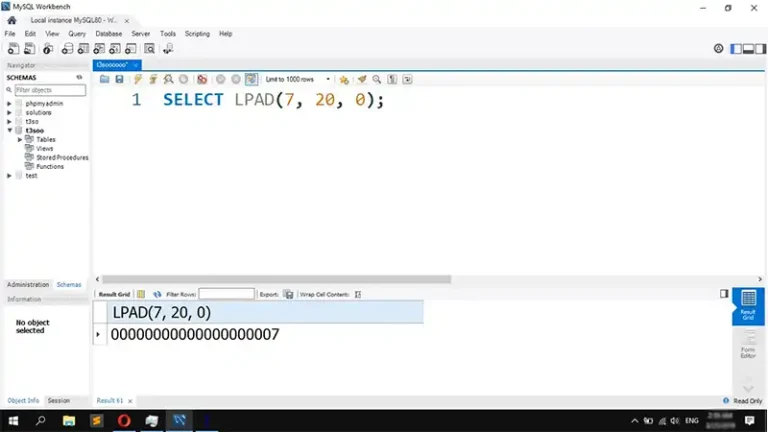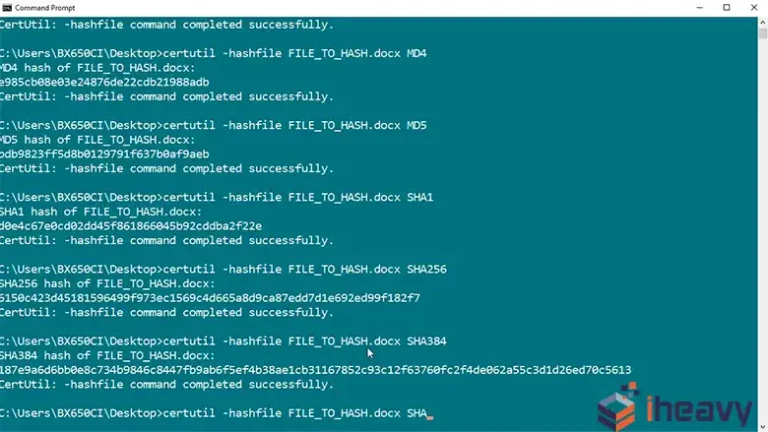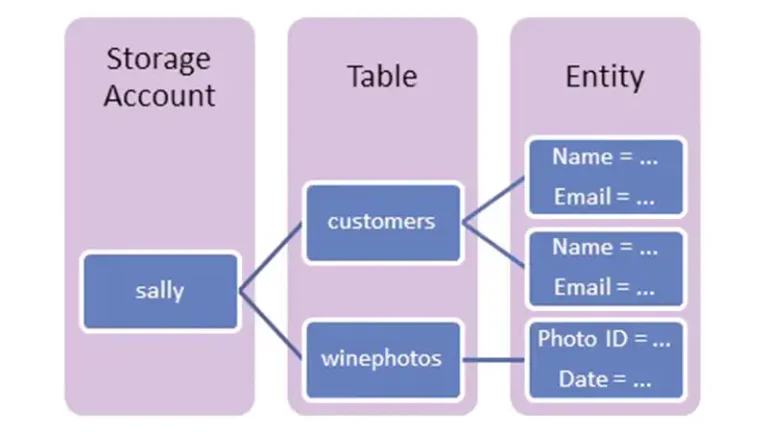SQL Server Run As Different User
In SQL Server, there are scenarios where you might need to execute queries or perform tasks under a different user context. This can be particularly useful for testing permissions, troubleshooting access issues, or running tasks that require elevated privileges.
Understanding how to run SQL Server under a different user can be crucial for database administrators and developers who manage security-sensitive environments. This article explains how you can do exactly that.
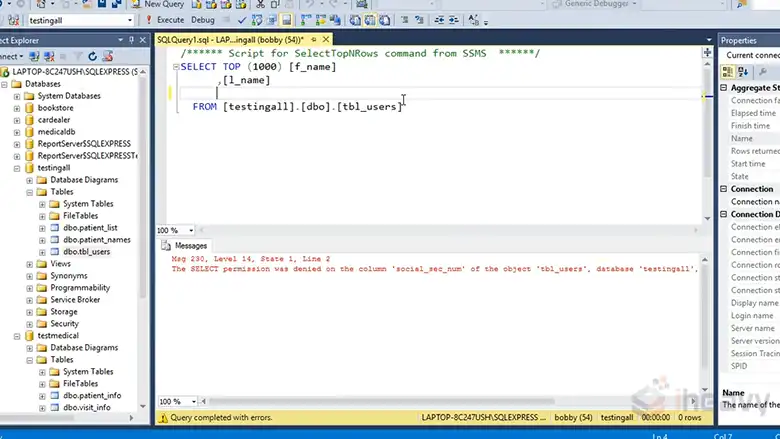
Why Run SQL Server as a Different User?
Running SQL Server as a different user can be necessary in various situations:
Testing Security Configurations: You may need to verify that users have the correct permissions to perform specific tasks.
Troubleshooting Access Issues: If a user reports an inability to access certain data, running SQL Server under that user’s context can help diagnose the problem.
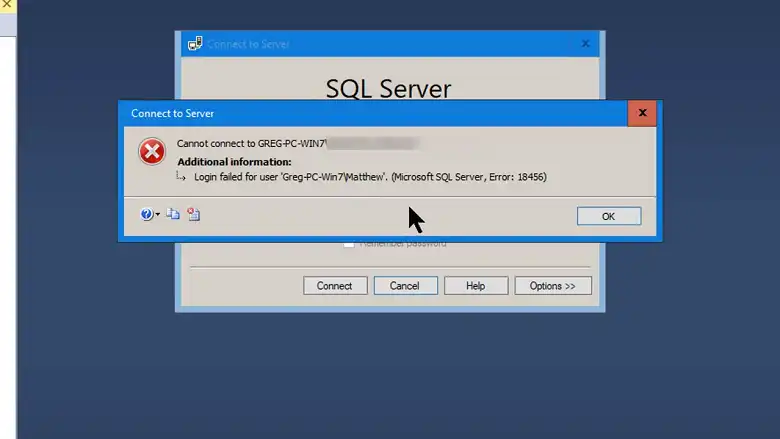
Executing Elevated Tasks: Certain operations may require higher privileges, such as system administration tasks that a standard user cannot perform.
How to Run SQL Server as a Different User?
Methods to run SQL server as a different user are as follows:
1. Using the RUNAS Command
The RUNAS command allows you to run programs as a different user from the command prompt. For SQL Server Management Studio (SSMS), this can be particularly useful.
runas /user:Domain\Username “C:\Program Files (x86)\Microsoft SQL Server Management Studio 18\Common7\IDE\Ssms.exe”
Domain\Username: Replace this with the domain and username of the account you want to use.
Ssms.exe path: Ensure that the path to SSMS is correct for your installation.
After executing the command, you’ll be prompted to enter the password for the specified user. Once authenticated, SSMS will open under that user context, allowing you to perform tasks as if you were logged in as that user.
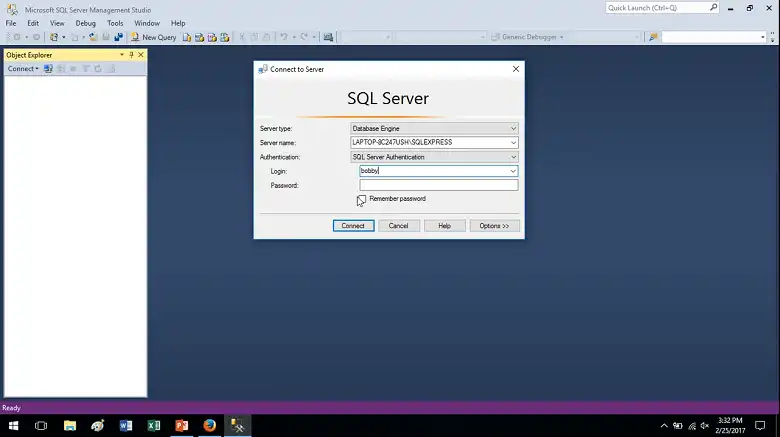
2. Using Windows Task Scheduler
You can schedule SQL Server jobs to run under different user accounts using Windows Task Scheduler. This method is useful for automating tasks that require specific permissions.
- Step 1: Open Task Scheduler and create a new task.
- Step 2: Under the “General” tab, specify the user account under which the task should run.
- Step 3: Set the action to start SQL Server or any other SQL-related task.
- Step 4: Schedule the task as needed.
This method allows SQL Server tasks to execute with the permissions of the specified user, ensuring that the correct security context is applied.
3. SQL Server Agent Jobs
SQL Server Agent allows you to configure jobs to run under different SQL Server Agent proxy accounts. This is useful for automating tasks with specific permissions.
- Step 1: Create a credential in SQL Server that stores the authentication information.
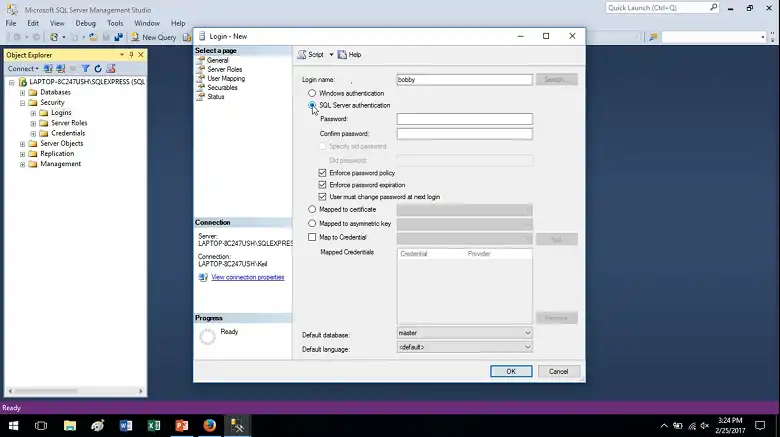
- Step 2: Create a proxy account that uses this credential.
- Step 3: Assign the proxy account to SQL Server Agent jobs.
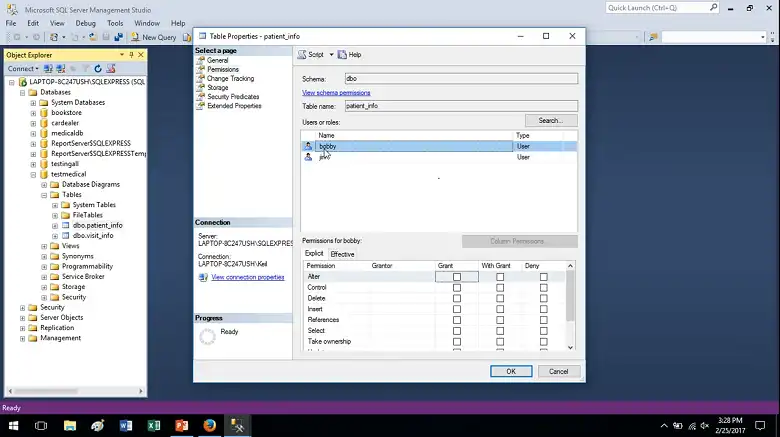
This approach is highly customizable, allowing you to assign different permissions to different jobs based on the user context.
Things to consider when running SQL server as a different user:
Security Implications: Running SQL Server under a different user, especially with elevated privileges, should be done cautiously. Ensure that only trusted users have access to these methods.
Audit and Monitoring: Regularly audit and monitor activities performed under different user contexts to detect any unauthorized access or misuse.
Testing Environment: Always test these configurations in a non-production environment to ensure they work as expected without causing disruptions.
Frequently Asked Questions
What permissions does the different user need to run SQL Server tasks?
The permissions required depend on the tasks you want to perform. For example, if the task involves database administration, the user would need sysadmin privileges. For less critical tasks, more restrictive permissions might suffice.
How do I run SSMS as a different user and admin?
To run SQL Server Management Studio (SSMS) as a different user, you can:
- Right-click on the SSMS icon while holding Shift.
- Select Run as different user.
- Enter the desired administrator credentials.
Conclusion
Understanding how to run SQL Server under different user contexts is a powerful tool for database management and security. Whether you’re testing permissions, troubleshooting issues, or performing administrative tasks, these methods provide the flexibility needed to manage SQL Server effectively.