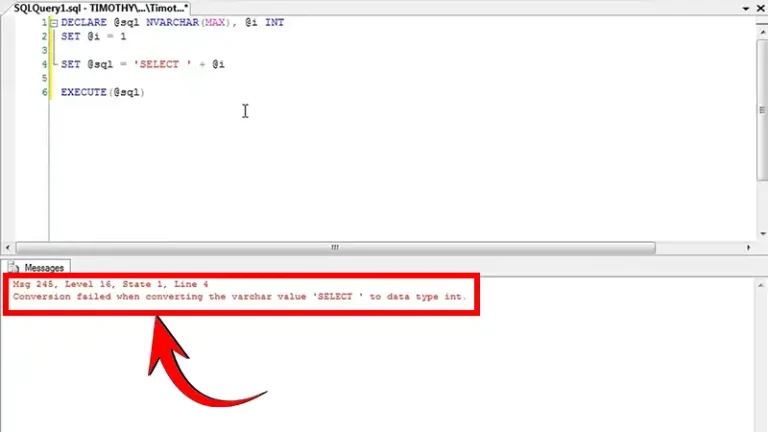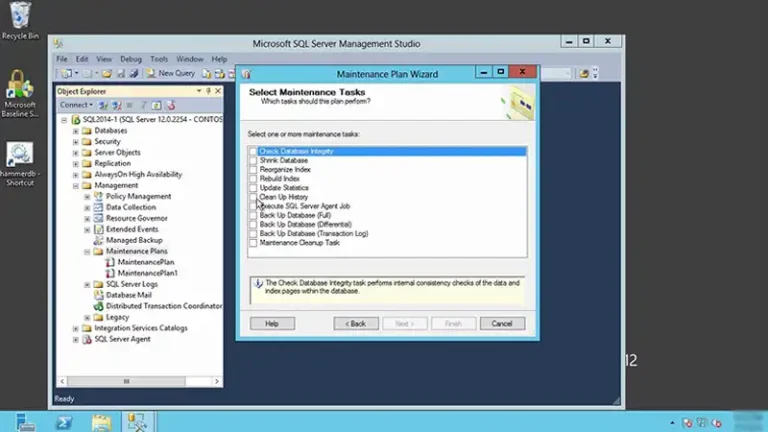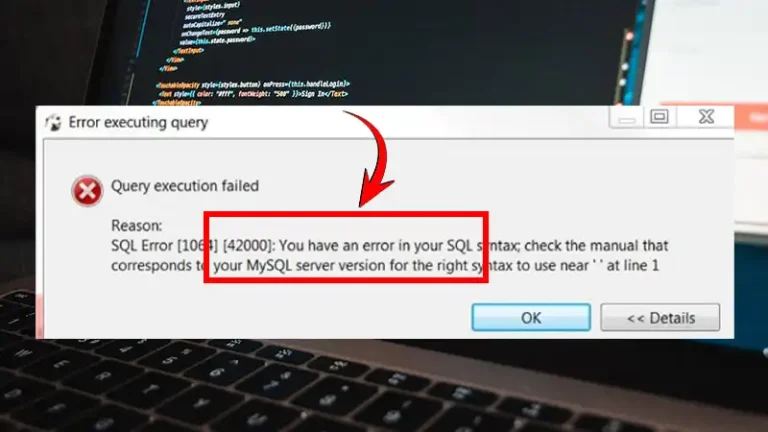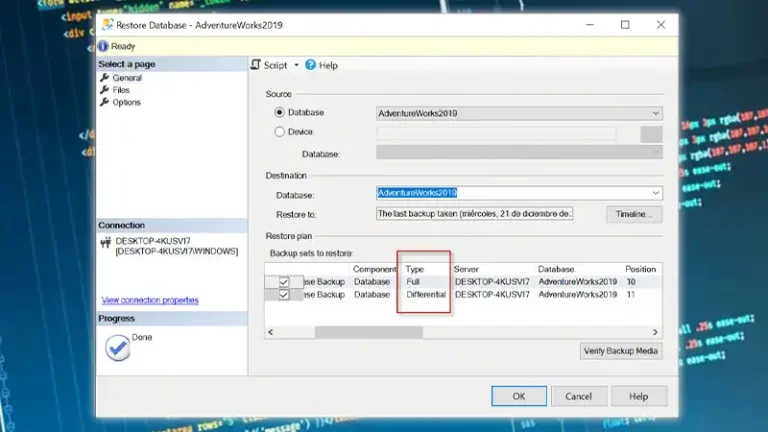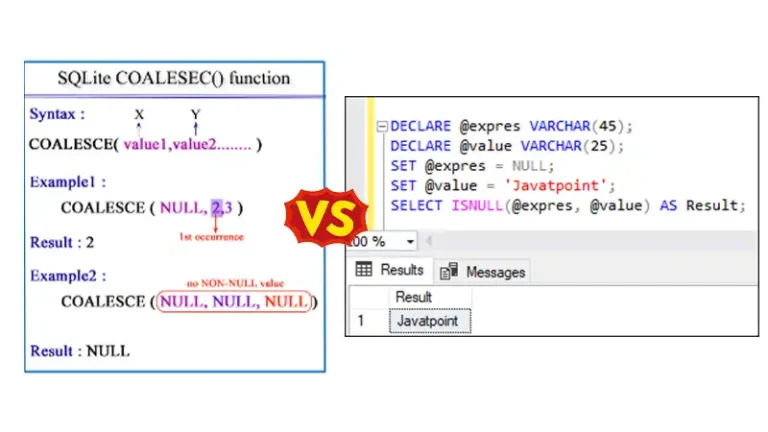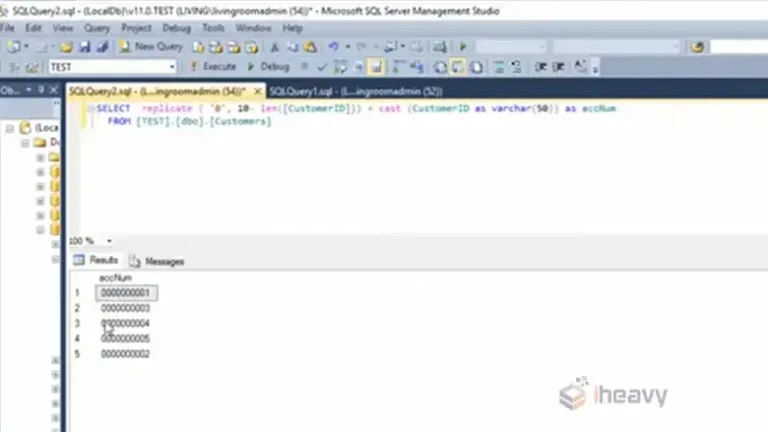Troubleshooting SQL Developer | “Could Not Install Some Modules”
When installing SQL Developer, you may encounter the error message “Could not install some modules.” This error typically occurs when SQL Developer encounters issues while installing certain modules or components required for its operation. In this article, we’ll explore common causes of this error and provide solutions to resolve it.

Understanding the Error: Could Not Install Some Modules
The error message “Could not install some modules” indicates that SQL Developer encountered problems while attempting to install specific modules or components during the installation process. These modules are essential for the proper functioning of SQL Developer, and their absence or corruption can lead to installation failures.
Potential Causes
Several factors can contribute to the “Could not install some modules” error in SQL Developer:
Corrupted Installation Files
The installation files for SQL Developer may be corrupted or incomplete, preventing the successful installation of certain modules.
Insufficient Permissions
Insufficient permissions or restrictions on the user account performing the installation may prevent SQL Developer from installing modules or writing files to the designated directories.
Network Connectivity Issues
Poor network connectivity or firewall restrictions may hinder SQL Developer’s ability to download and install modules from external repositories.
Conflicting Software
Conflicts with other software installed on the system, such as antivirus programs or system utilities, may interfere with SQL Developer’s installation process.
Troubleshooting Steps
To resolve the “Could not install some modules” error in SQL Developer, follow these troubleshooting steps:
Verify Installation Files
Ensure that the installation files for SQL Developer are intact and not corrupted. Download the latest version of SQL Developer from the official Oracle website and attempt to reinstall it.
Run as Administrator
If you encounter permissions issues during the installation process, try running the SQL Developer installer as an administrator. Right-click on the installer executable and select “Run as administrator” to elevate permissions.
Check Network Connectivity
Verify that your system has a stable internet connection and that firewall settings are not blocking SQL Developer’s access to external repositories. Temporarily disable any firewall or antivirus software that may be interfering with the installation process.
Install Required Dependencies
Manually install any required dependencies or prerequisites for SQL Developer, such as Java Development Kit (JDK) or Microsoft Visual C++ Redistributable, before running the installer.
Clean Installation
If all else fails, perform a clean installation of SQL Developer by removing any existing installations and associated files, then reinstalling from scratch.
Frequently Asked Questions (FAQ)
Can I install SQL Developer without internet access?
Yes, you can download the SQL Developer installer and required dependencies separately on a system with internet access and then transfer them to the target system for installation.
Are there any alternative methods for installing SQL Developer?
Yes, you can install SQL Developer using the “zip file” distribution instead of the installer. This method allows you to extract the contents of the zip file to a directory of your choice and run SQL Developer directly without performing a traditional installation.
I’m still encountering installation issues after following these steps. What should I do?
If you’re unable to resolve the installation issues, consider seeking assistance from the Oracle community forums or contacting Oracle support for further guidance and troubleshooting assistance.
Conclusion
The “Could not install some modules” error in SQL Developer can be frustrating, but by following the troubleshooting steps outlined in this article and addressing common causes such as corrupted installation files, permissions issues, and network connectivity issues, you can successfully resolve the error and complete the installation of SQL Developer.