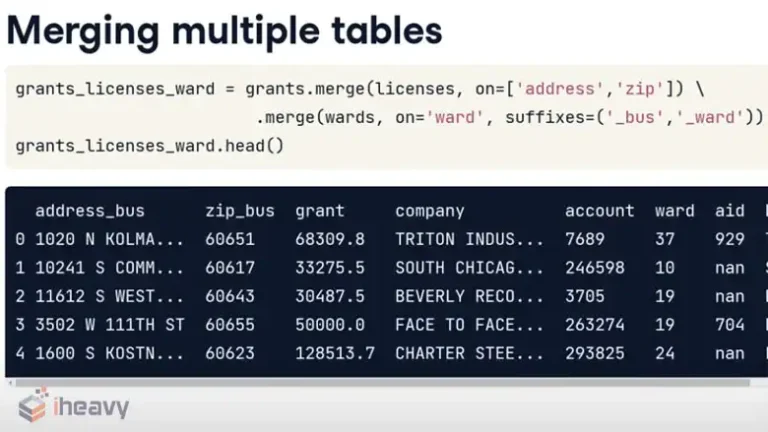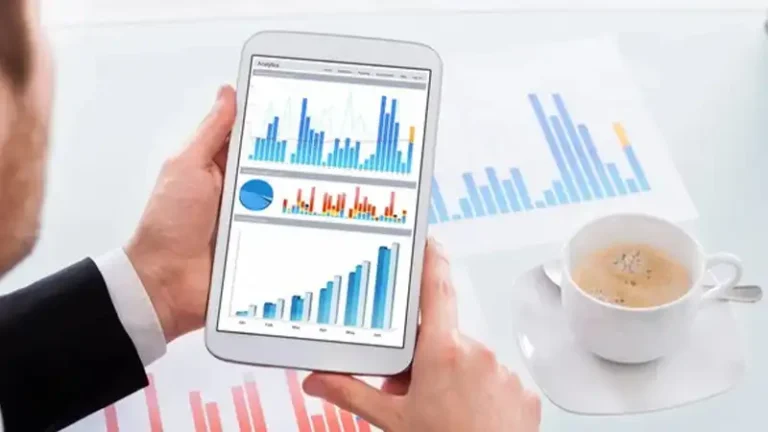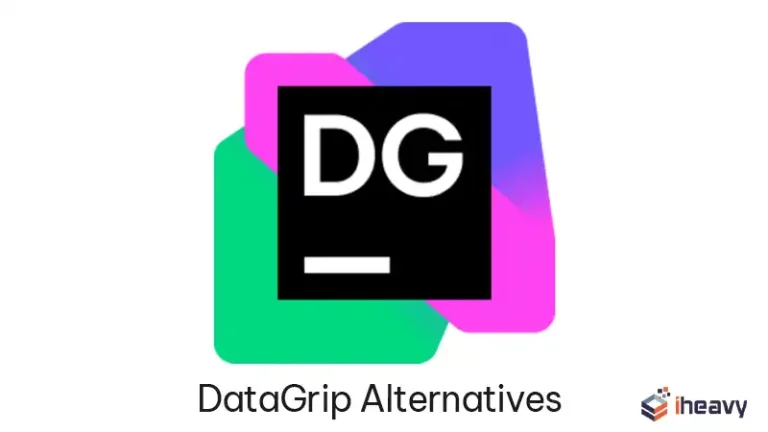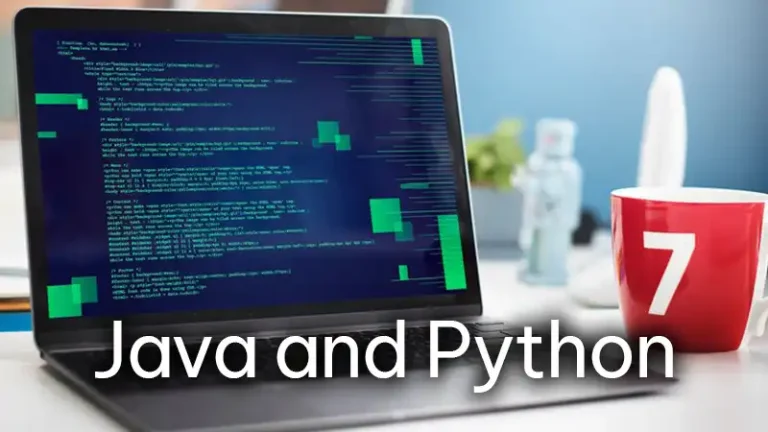Troubleshooting RR_4035 SQL Error in PowerCenter Sessions
Encountering an “RR_4035 SQL Error” while executing a PowerCenter session can be a frustrating experience. This error often occurs when there’s a discrepancy between the table definitions in the database and those specified in the mapping. Let’s get deeper into this issue and explore solutions to solve it effectively.
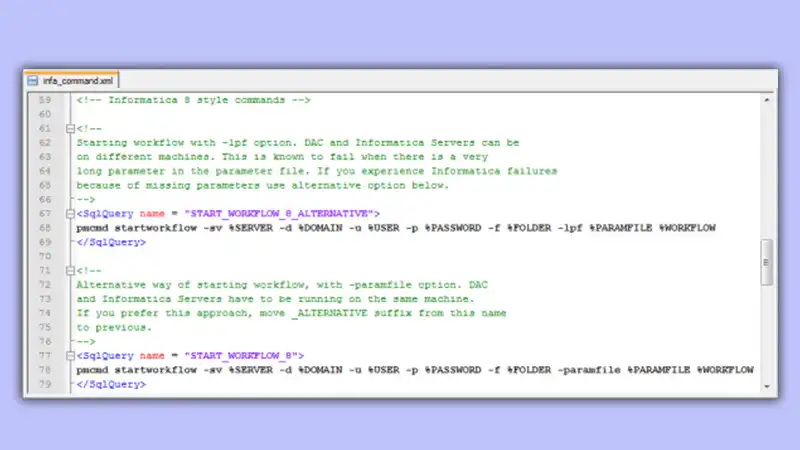
What Is the RR_4035 SQL Error?
The “RR_4035 SQL Error” message typically appears when attempting to process data from a source, such as an Oracle column with a CLOB (Character Large Object) datatype. This error can also occur when reading from SQL Server databases, especially on UNIX/Linux platforms. It signifies a failure in fetching data due to a database driver error.
What Causes the RR_4035 SQL Error?
The root cause of this error lies in the mismatch between the port definitions in the mapping and the corresponding table definitions in the database. This discrepancy can occur when using specific database drivers, such as Oracle ODBC or Informatica ODBC SQL Server Driver.
How to Solve RR_4035 SQL Error?
To address the RR_4035 SQL Error, follow these steps:
1. Update Table Definitions: Begin by ensuring that the table definitions in the PowerCenter mappings accurately reflect those in the database. This involves verifying the datatype and structure consistency.
2. Reconfigure Source (or Target): If the problem persists, consider reconfiguring the source (or target) definition in the mapping. This may involve deleting the existing source definition and recreating it using a more compatible database driver, such as DataDirect ODBC.
3. Import Table Definitions: Import the updated table definitions into the mapping to synchronize with the database schema. This step ensures alignment between PowerCenter and the underlying database structure.
4. Inspect Mappings and Dependencies: Check the mappings with dependencies on the affected table. While updating the source definition addresses the primary discrepancy, it’s crucial to review associated transformations, ensuring they align with the updated source definition.
5. Propagate Port Properties: After updating the source definition, propagate the properties of the updated ports to the rest of the transformations in the mapping. This ensures consistency and compatibility throughout the data flow.
6. Save and Run Session: Once the mapping adjustments are made, save the changes and proceed to rerun the PowerCenter session. Monitor the execution for any recurrence of the RR_4035 SQL Error.
Frequently Asked Questions
Are there any specific database drivers associated with the RR_4035 SQL Error?
Database drivers, such as Oracle ODBC and Informatica ODBC SQL Server Driver, have been associated with instances of the RR_4035 SQL Error. This underscores the importance of selecting compatible drivers for seamless integration with PowerCenter.
What is a database driver error in informatica?
This problem arises when the Data Integration Service (DIS) cannot identify the Data Source Name (DSN) on Windows systems. When developers create new data objects using the Developer Tool, it utilizes a native connection directly from the client machine.
Conclusion
By following the outlined solution approach, you can effectively troubleshoot and resolve the RR_4035 SQL Error, ensuring smooth execution of PowerCenter sessions. Should you encounter any challenges or require further clarification, do not hesitate to reach out. Thank you for reading!