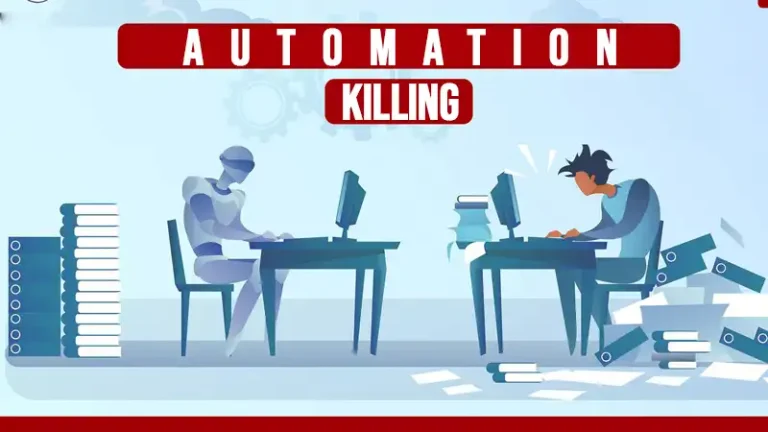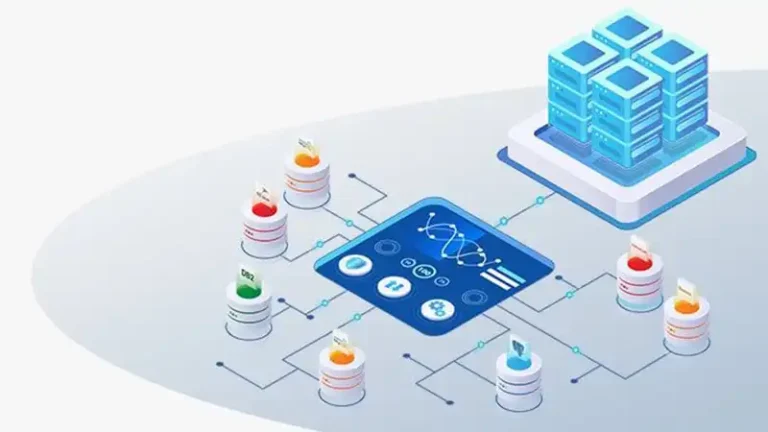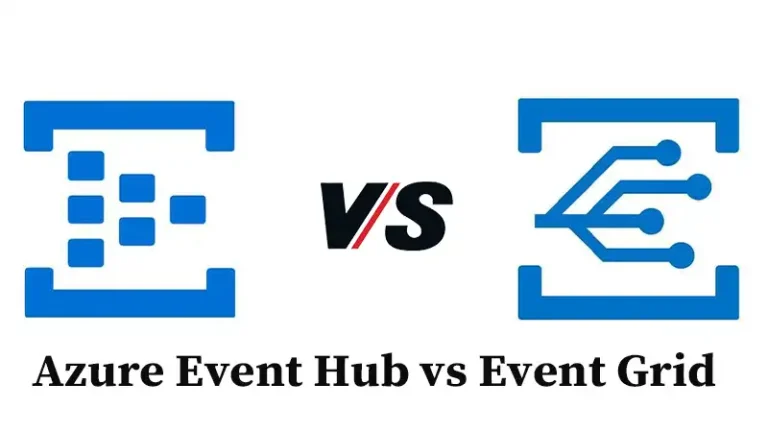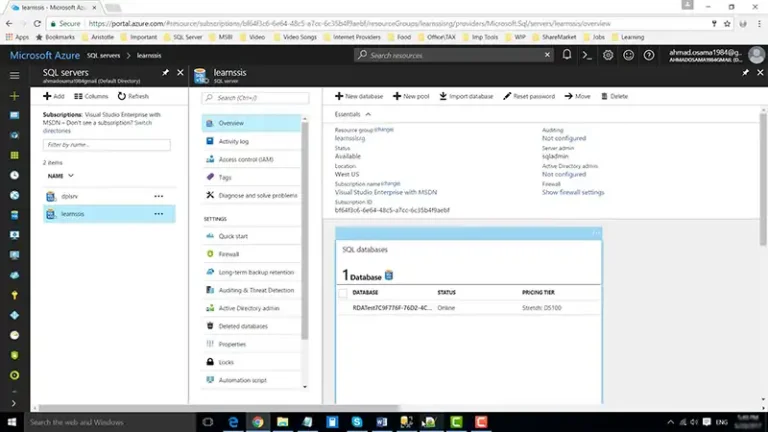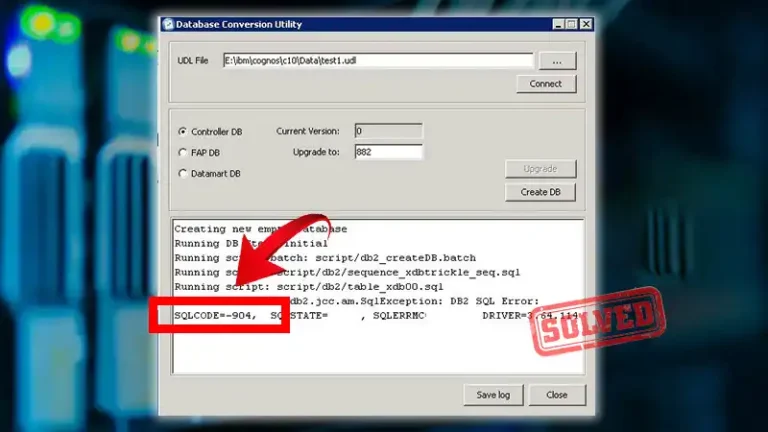How To Extract Data From Lotus Notes Database | 2 Effortless Methods
In the realm of data management, the task of navigating and extracting valuable information from Lotus Notes databases is an essential skill. This comprehensive guide explores two distinct yet accessible methods for extracting data from Lotus Notes.
Whether one is a curious novice or a seasoned professional, this resource offers a step-by-step approach to help individuals harness the potential of this data-rich environment with ease. Readers are invited to embark on a journey to uncover, decipher, and leverage the power of Lotus Notes data.
This guide will empower you to extract data from Lotus Notes databases like a pro. So, are you ready to embark on this data-driven adventure? Let’s begin!
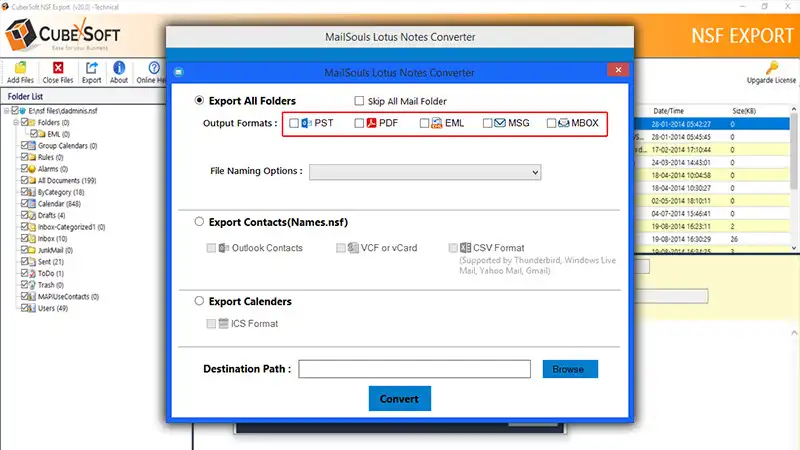
Method 1: Manual Mastery
Discover the art of manual data extraction, where we walk you through a user-friendly journey. With just a few clicks and selections, you’ll be navigating Lotus Notes databases effortlessly. No coding skills are required!
Step 1: Install Lotus Notes Client
If you don’t have it already install the Lotus Notes client on your computer. You’ll need this software to access the Lotus Notes database.
Step 2: Open Lotus Notes And Login
Launch the Lotus Notes client by clicking on its icon.
Log in to your Lotus Notes account using your username and password.
Step 4: Open The Database
In the Lotus Notes client, find the database you want to extract data from. Double-click the database to open it.
Step 5: Navigate To The Data
Once the database is open, navigate to the specific data you want to extract. This may involve clicking through folders, views, or documents.
Step 6: Select And Copy Data
Select the data you want to extract. You can typically do this by clicking and dragging your cursor over the text or using keyboard shortcuts (e.g., Ctrl+A to select all). Right-click on the selected data and choose the “Copy” option from the context menu.
Step 8: Open A Destination And Paste Data
Open the destination where you want to paste the data. This could be another application (e.g., Microsoft Word, Excel, or a text editor) or a specific folder on your computer. Right-click in the destination and choose the “Paste” option from the context menu to paste the data you copied from Lotus Notes.
Step 10: Save Data (If Needed)
If you’re pasting the data into a document or file, make sure to save it in the desired format (e.g., Word document, Excel spreadsheet) and location on your computer.
Step 11: Close Lotus Notes
Once you’ve extracted the data, you can close the Lotus Notes client.
Method 2: Code Wizardry
For those who crave a deeper dive, we’ve got LotusScript—a programming language designed for Lotus Notes. This code snippet demonstrates how to copy content programmatically, making data retrieval a breeze.
Customize this script to meet your specific needs, ensuring you have the necessary permissions for database access. With LotusScript, efficient data extraction from Lotus Notes is at your fingertips.
Code:
“Sub Initialize
Dim session As New NotesSession
Dim db As NotesDatabase
Dim view As NotesView
Dim doc As NotesDocument
Dim clipboard As Variant
Dim workspace As New NotesUIWorkspace
Dim uidoc As NotesUIDocument
‘ Set the target Lotus Notes database (replace “Server/YourOrg” and “YourDatabase.nsf” with your server and database name)
Set db = session.GetDatabase(“Server/YourOrg”, “YourDatabase.nsf”)
If Not db Is Nothing Then
‘ Specify the view or document you want to access
Set view = db.GetView(“YourViewName”)
‘ You can navigate through documents in the view and extract data from them
Set doc = view.GetFirstDocument
If Not doc Is Nothing Then
‘ Open the document in the UI
Set uidoc = workspace.EditDocument(True, doc)
‘ Select and copy the content of the document
uidoc.SelectAll
uidoc.Copy
‘ The content is now in the clipboard and can be pasted elsewhere
Else
Messagebox “No documents found in the specified view.”
End If
Else
Messagebox “Unable to access the database.”
End If
End Sub”
Please make sure to adjust the “Server/YourOrg,” “YourDatabase.nsf,” and “YourViewName” placeholders to match your Lotus Notes environment and the specific database and view you’re working with.
Keep in mind that this code is a starting point, and you may need to customize it further to suit your specific needs. Additionally, you should have the necessary permissions and access to the Lotus Notes database you are trying to extract data from.
People Often Want to Know
Is There A Risk Of Data Loss During The Extraction Process?
Ans: Data loss can occur if you’re not careful, particularly when using LotusScript. Always make backups and follow best practices to minimize the risk of losing data.
Are There Any Restrictions On Extracting Data From Lotus Notes Databases, Such As Privacy Or Legal Concerns?
Ans: Yes, Lotus Notes databases may contain sensitive or confidential information. Ensure you have the necessary permissions to access and extract data. Respect data privacy and security policies in your organization.
Can I Schedule Automated Data Extraction Tasks In Lotus Notes?
Ans: Yes, you can schedule data extraction tasks using LotusScript agents, allowing you to automate the process at specific times or intervals.
Can I Automate Data Extraction From Specific Folders Or Views In Lotus Notes?
Ans: Yes, you can use LotusScript to target specific folders, views, or documents in the database. The code can be customized to suit your requirements.
Conclusion
Here the “Manual Mastery” is for the tech-light explorer. No code needed. “Code Wizardry” with LotusScript automates data extraction. It’s also important to respect any data security and privacy policies when extracting data from Lotus Notes databases, as they may contain sensitive information.