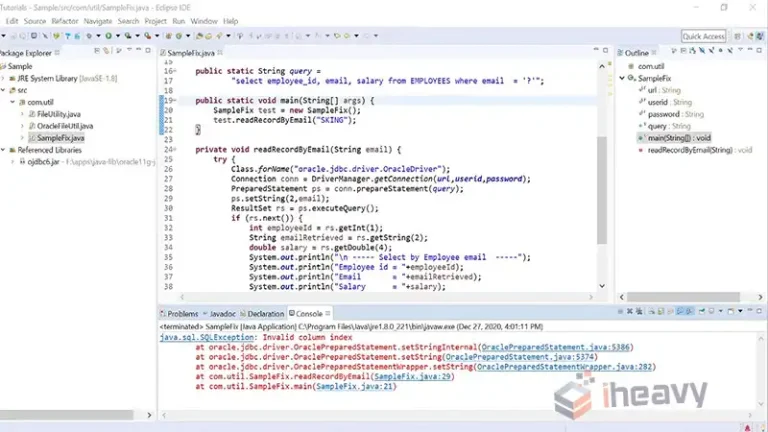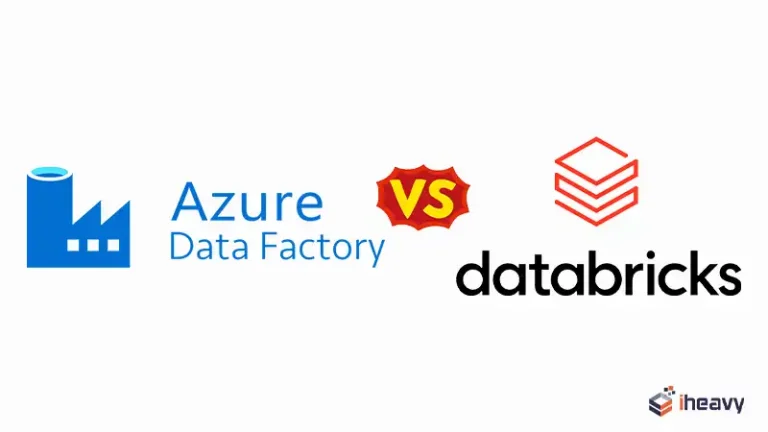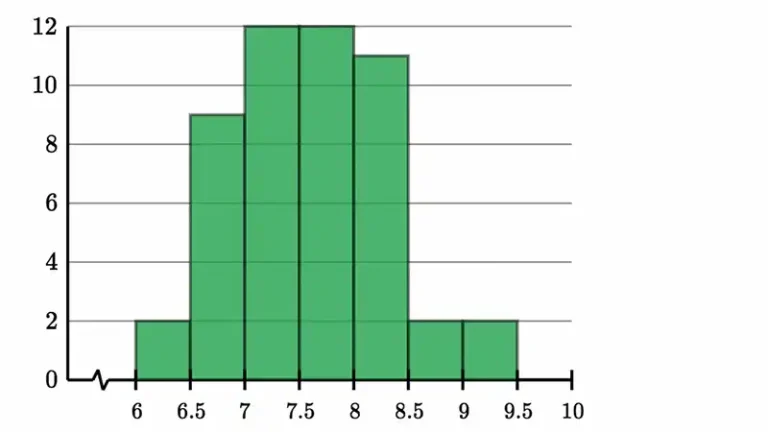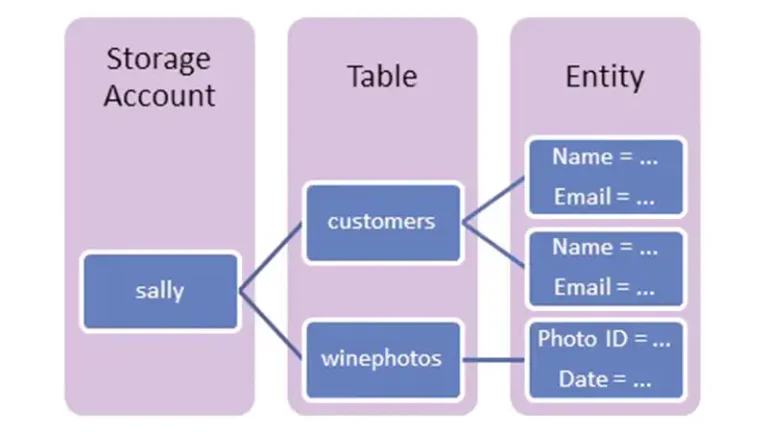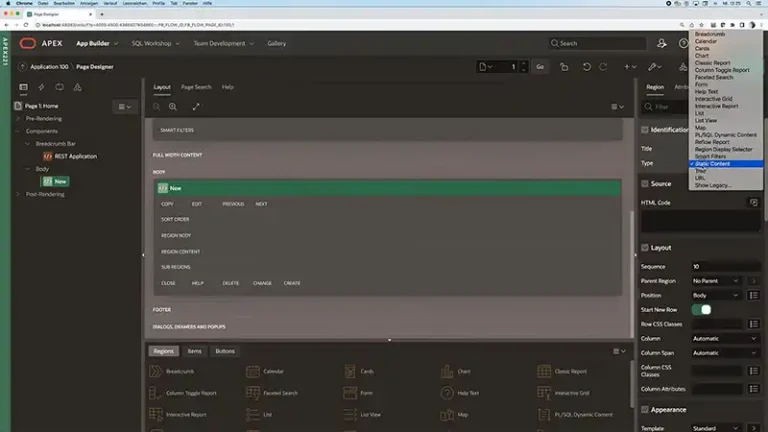How to View a SQL Database | A Comprehensive Guide
To view a SQL database, install a suitable SQL client, and establish a connection to the database. Explore the database objects and use a SELECT statement. You can access and filter data using the WHERE, ORDER BY, COUNT, SUM, and other functions.
In this comprehensive article, we will demonstrate the process of accessing and viewing an SQL database to handle the information effectively.
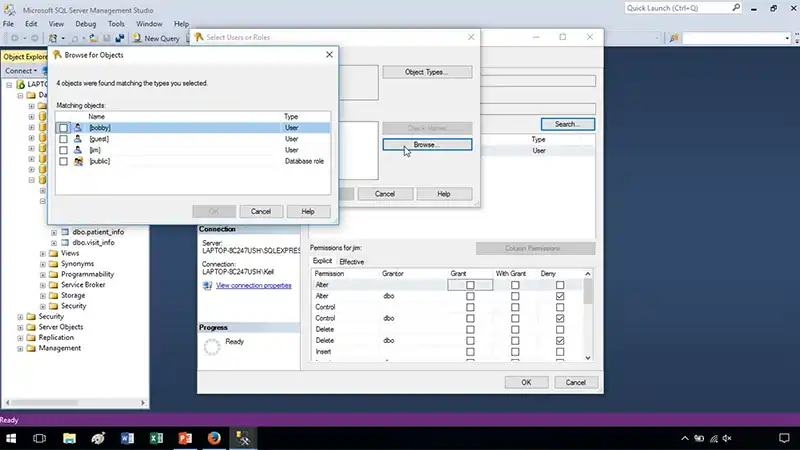
Steps to View a SQL Database
Install a SQL Client
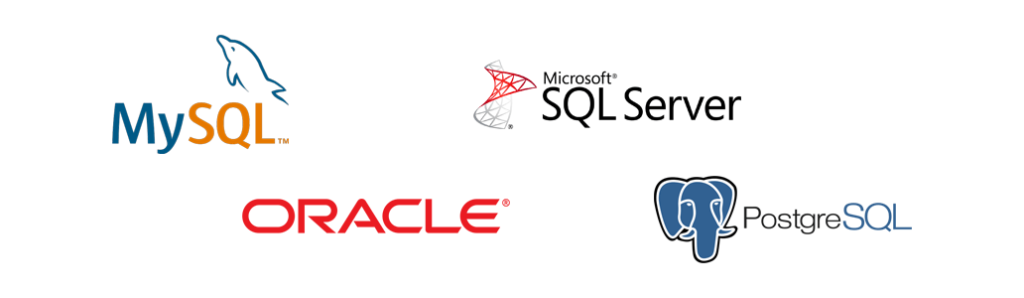
Figure: SQL Clients
First things first, you need to have the appropriate tools before you can browse a SQL database. Install a SQL client on your PC. Popular choices include Microsoft SQL Server Management Studio, pgAdmin for PostgreSQL, and MySQL Workbench. Pick the one that works best with your operating system and database system.
Connect to the Database
Launch the program after installing the SQL client. A connection must be made to the database you want to access. Provide the required information, including your login, password, host, and port number. You will establish a connection to the database upon successful authentication.
Explore Database Objects
You will be able to access the database objects once you have established a connection. A few examples of these objects include tables, views, stored procedures, and others. To browse over these items, use the interface of the SQL client. You may use transitions like “Next,” “Explore,” and “Inspect” to direct yourself to other components.
View Table Data
To view the contents of a table stored in a SQL database, you have to execute a SELECT statement on that table. For example, to fetch all records from the “Customers” table, you would use a query like:
SELECT * FROM Customers;This query will display all the records stored in the “Customers” table.
Filter Data
You may use the WHERE clause to filter the results based on specified criteria to retrieve highly precise data from a database. For instance: Selecting “Customers” WHERE Country = ‘USA’;
This search will bring up every record in the “Customers” table whose Country field is set to ‘USA.’
Sort Data with ORDER BY Clause
You may use the ORDER BY clause in your SQL query to deliver the data in a certain order. For example:
SELECT * FROM Customers ORDER BY LastName ASC; By using this query, you can pull up all the data from the “Customers” table and arrange it by the “LastName” column in ascending order.
Group and Summarize Data
In order to aggregate and summarize data, SQL provides efficient aggregation procedures. For instance, to extract useful information from your data, use the GROUP BY clause with operations like COUNT, SUM, AVG, etc. A possible example of a question is
SELECT Country, COUNT(*) AS NumberOfCustomers FROM Customers Group by nation;
This command will group the data according to the “Country” column, giving the number of clients in each nation.
Joining Tables
Information is frequently spread over numerous tables in relational databases. You may integrate data from many tables into a single result set by joining tables. Depending on your needs, use an INNER JOIN, LEFT JOIN, RIGHT JOIN, or FULL OUTER JOIN, like:
SELECT Orders.OrderID, Customers.CustomerName, Orders.OrderDate
FROM Orders
INNER JOIN Customers ON Orders.CustomerID = Customers.CustomerID;
This query will retrieve data from the "Orders" table and the "Customers" table, joining them based on the "CustomerID" column.How to display all the tables from a database in SQL?
You can use a SQL query to query the system catalog views or tables that store information about the database objects. In SQL Server, you can use the query ‘INFORMATION_SCHEMA.TABLES’ to view the tables.
To Conclude
By filtering, sorting, and joining data, you can gain deeper insights into the information while accessing a SQL database. Make sure to use connection pooling, and parameterized queries to prevent SQL injection, and grant minimum required privileges. Also, regularly back up data and implement error handling for secure and efficient SQL database access.